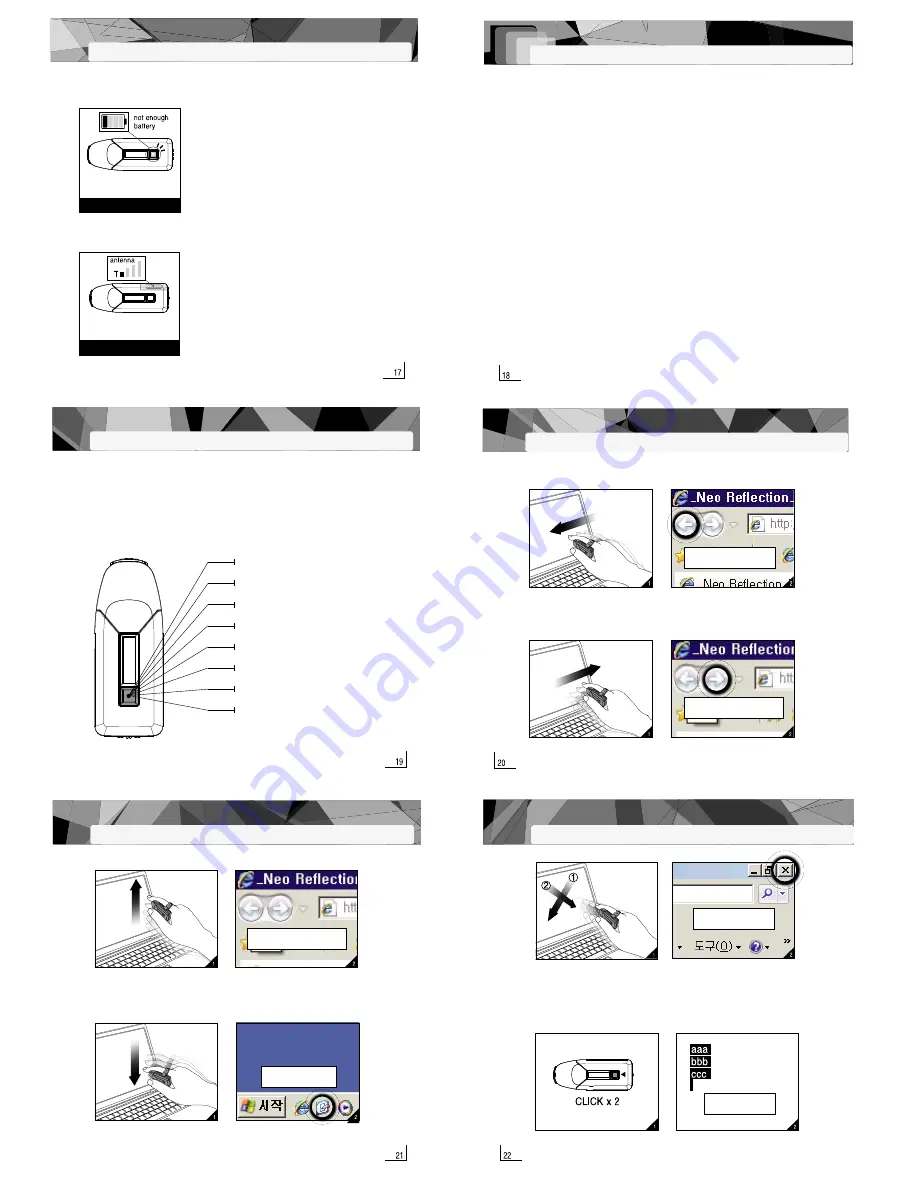
V. Ending the programme with the function key
1. Press the function key when the mouse is not moving, then draw an "X" in the air with the
mouse by holding down the function key
2. After ending the movement, immediately release the function key without moving. This will
carry out the function.
3. Note: The "X" needs to be executed clearly. If it is not drawn well, a different, unintended
function may be executed.
1. Press the function key twice in quick(<0.6sec) succession
2. The document or page will be selected in full
VI. Selecting all with the function key (with all applications)
Exiting Program
Selecting all
II. Functions in Windows
i. Going to the previous page in Internet Explorer with the function key
(when the Explorer is active in the foreground)
Previous Page
Next Page
1. Press the function key when the mouse is not moving, then move the mouse parallel
to the left while holding down the function key
2. After ending the movement, immediately release the function key without moving
ii. Going to the next page in Internet Explorer with the function key
(when the Explorer is active in the foreground)
1. Press the function key when the mouse is not moving, then move the mouse parallel
to the right while holding down the function key
2. After ending the movement, immediately release the function key without moving.
iii. Opening a new window in Internet Explorer with the function key
(when the Explorer is active in the foreground)
1. Press the function key when the mouse is not moving, then move the mouse parallel to the up
while holding down the function key
2. After ending the movement, immediately release the function key without moving. This will carry
out the function. (With other applications like Word, Photoshop, etc. a new window is opened)
iv. Showing the desktop with the function key
1. Press the function key when the mouse is not moving, then move the mouse parallel to the down
while holding down the function key
2. After ending the movement, immediately release the function key without moving.
3. If this process is carried out again, the page in front of the desktop display will be restored.
Opening a new window
Showing Desktop
Go to the previous page in Internet Explorer
Go to the next page in Internet Explorer
Open a new window in Internet Explorer
Show desktop
End program
Select all
Mouse mode/pen mode in MS PowerPoint
-Use in the Windows OS, not with the MAC OS
-All functions can be activated easily by moving the finger
-This product is well suited to presentations and surfing the Internet. There are a range of functions
integrated into the function key which enable the easy execution of numerous operations
I. Functions which can be activated using the function key
7. SELECTION OF FUNCTIONS BY MOVING THE MOUSE
I.Functions which can be activated using the function key
II. Functions in Windows
i. Going to the previous page in Internet Explorer with the function key
ii. Going to the next page in Internet Explorer with the function key
iii. Opening a new window in Internet Explorer with the function key
iv. Showing the desktop with the function key
v. Ending the programme with the function key
vi. Selecting all with the function key
vii. Printing with the function key
iii. Fault message with low battery
iv. Disruption to wireless transfer
When the battery is low in air mode, the cursor stops or moves to the
corner of the screen without moving any further or it moves slowly to the
side without any finger movement. Moreover, the red LED display will
be toggled for a certain amount of time. Since the battery is virtually
empty in this state, air mode will not work and after a certain amount of
time laser mode will not work anymore either.
Battery
Wireless transfer will be disrupted in the following cases:
when the antenna built into the main device is covered by the finger;
when the USB plug is plugged in at the back of the PC;
when an obstacle (people, metal objects, etc.) is in the way of the
USB plug and the mouse.
Location of antenna
Summary of Contents for NM930308001M
Page 6: ......










