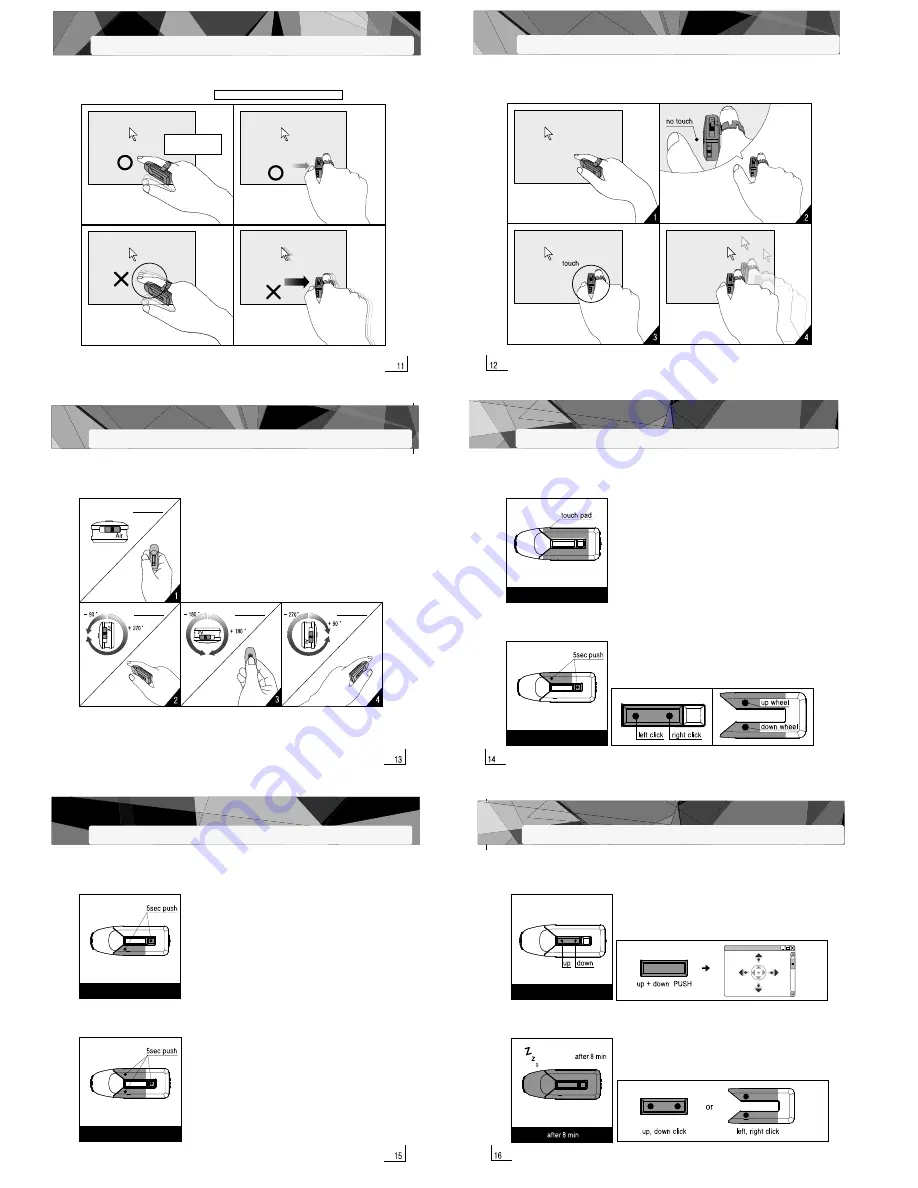
iii. More exact clicking
In standard mouse devices, clicking and double-clicking the mouse are done when the mouse is not moving.
With the air mouse, the spatial axis may change as the finger carrying the mouse moves a little when clicking.
In order to avoid this shift, it is necessary to
click quickly with minor finger pressure.
The index finger carrying
the mouse should remain
motionless
Clicking is done by moving the thumb.
If the index finger moves
when clicking, the spatial axis
will shift and the click will fail.
Quickly clicking with minor
finger pressure brings
about a successful click.
Finger pressure which
is too great shall cause the
spatial axis to shift and the click will fail.
Use index finger
to prop mouse
iv. Touch function
With this device, the cursor is moved by touching the touchpad with the thumb. Depending on the
position of the cursor, the fingers and the wrist may become tired or tense. In this case, it is
recommended to discontinue touching the touchpad with the thumb for a while.
If the hand posture is
uncomfortable, the position of
the finger needs to be corrected.
If the touchpad is not
touched by the thumb,
the cursor will not move.
This frees up both the thumb and
hand for strain-relieving movement.
In order to move the
cursor, contact between
the thumb and touchpad
needs to be established.
By moving the
hand, the cursor is
put into motion.
iii. Free mode
iv. Test mode
Left click + Function key
Right + Left + Function key
Free mode means that the cursor can be moved without touching the
touchpad with the thumb. This free mode is activated while in air mode
by left-clicking and simultaneously holding down the function key for
five seconds. This mode can be handy when left and right clicks are
used frequently. To return to the original state, restart the device.
※
In free mode the actual functions of the function key are deactivated.
If the function key is pressed, the movement of the cursor stops. After,
the user is free to change the position of his/her hand and/or to relieve
any tension in the hand.
Test mode is the mode used by the
administrator
when programming
the device. For this reason, it cannot be used by the regular user of the
device. This Test mode is activated while in laser mode by left and
right-clicking and simultaneously holding down the function key for
five seconds. To return to the original state, restart the device.
※
Since the cursor does not move in test mode, the device needs to
be restarted.
V. Shifting the movement mode with the air mouse
i. General mode
ii. Reverse mode
Air mode
Right click + Function key
General mode means that the mouse is used as the air mouse in basic
mode. By touching the touchpad with the thumb in general mode, the
mouse cursor is moved. By using the function key, various functions
can be implemented.
Reverse mode means that the functions for right and left-clicking as
well as for upward and downward scrolling are swapped (see the
illustrations below). This reversed mode is activated while in air mode
by right-clicking and simultaneously holding down the function key
for five seconds. To return to the original state, restart the device.
※
Illustration for the function switch in reverse mode
3sec stop
3sec stop
3sec stop
3sec stop
IV. Changing the hand position when using the air mouse
This product can determine its own position in the X-Y spatial axis
in air mode. The device will determine its position by itself when the user
operates the mouse horizontally (illustration 1), carries it on the index
finger (illustration 2), when the underside of the mouse is facing up
(illustration 3) and when the mouse is attached to the left index finger
(illustration 4). However, so that the mouse can properly calculate its
shifted position when the starting point has changed, it is necessary that it
remains motionless for some three seconds after the position shift (3
seconds motionless).
i.Using the scroller
ii. Idle mode
The scroller includes a key for scrolling up and down. With one short
click, the scrolling function is activated. By pressing it multiple times,
the scroll function will scroll further. If both the upward and downward
scrollers are pressed at the same time, the "Autoscrolling function" will
activate, like in other mouse devices.
If the mouse is not used for a period of more than eight minutes, it
automatically switches to idle mode to preserve its battery life. Once
in this mode, the mouse will no longer work. To exit idle mode, push
the scroller either up or down or left or right-click.
VI. Additional types of use
Up + Down Wheel
Summary of Contents for NM930308001M
Page 6: ......










