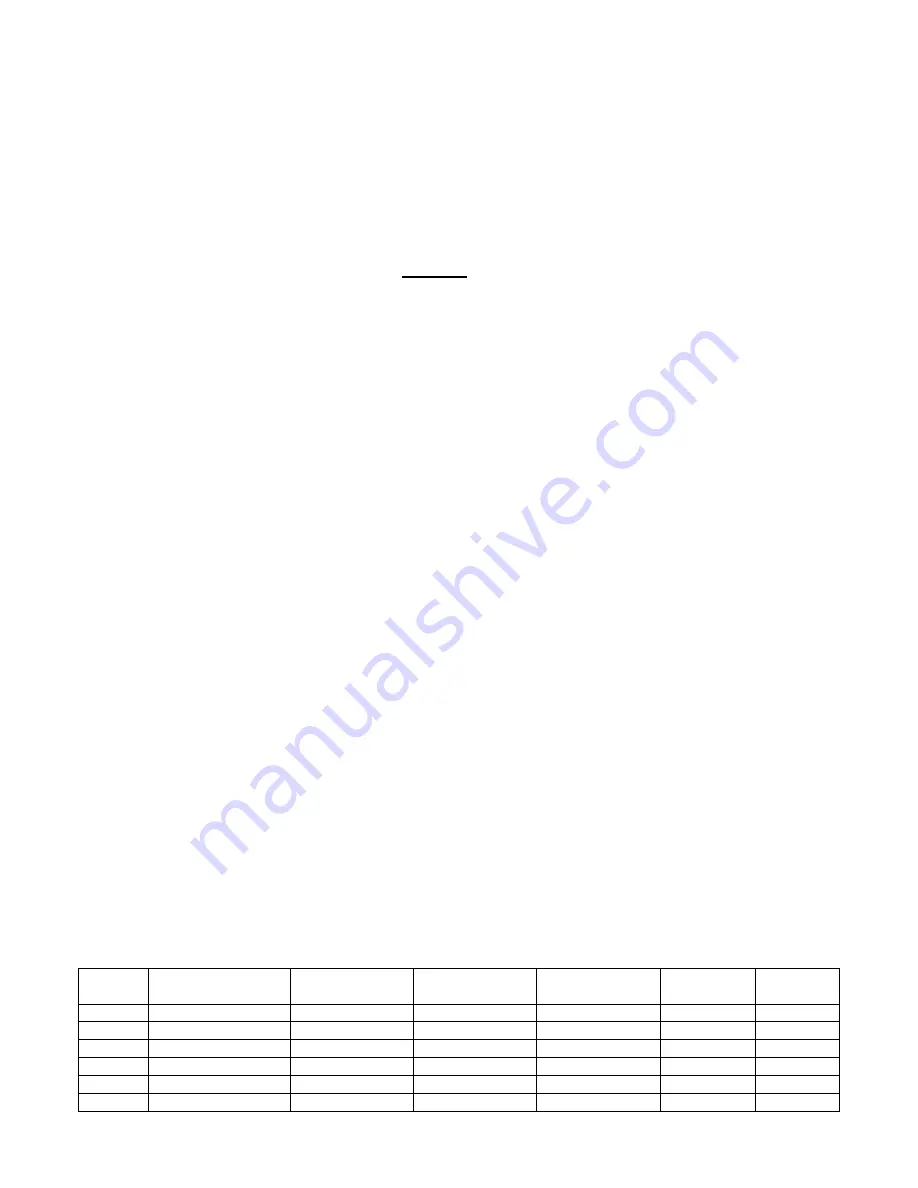
B
Turn on your radio
C
If 3&4 are to CD, Select the CD Changer source. (CD/AUX or DISC picture button). Press multiple times to get to iPod.
If 3&4 are to CD, Select the XM BAND 1. (BAND button). Press until you get the XM1 to get to iPod.
When the iPod is connected to the adapter, the iPod screen will go blank for a few seconds before the normal screen returns OR
go through initialization depending on which mode you chose.
The CD/AUX OR BAND button is the ONLY button that will access our adapter.
For a few seconds the iPod may cycle through a set of screens while it initializes in the Advanced Mode. Wait for the
iPod screen to return to normal before making any selections or changes to iPod.
If playback does not automatically begin, then select a playlist or song. You can browse music directly on your iPod radio or
steering wheel. Both the iPod and radio controls are
ALWAYS
active in both modes.
Please read before proceeding with control:
The following instructions discuss operation of the adapter.
Song Browsing
Direct Mode: The iPod’s audio will be played on
Disc 5, Track 1
.
Advanced Mode: The Neo iPod integration kit gives you the following features while in advanced mode.
The following will provide explanation of what buttons to push on the “most common” GM radios. NOTE: There are radios
that have buttons that vary, are different, etc and you will need to determine for yourself how and what buttons respond. No
EXACT guide is available as to which buttons do what bc each radio type responds differently. Please take a few moments to
note how the 1-6 preset channels respond on your particular radio. Below discusses the normal radios found in GM vehicles
and how to use their buttons:
To change TRACKS:
Press Preset 1 (1/PREV)
Press Once
= Goes to beginning of track.
Press Twice
= Track DOWN / Previous Track
Press Preset 2 (2/NEXT) = Track UP
To change Playlists:
Press Preset 5 (5/Picture of a CD) = Playlist UP, keep pressing to cycle through Playlists 1-5. 6=All songs or Aux input.
To Shuffle:
Press Preset 6 (6/RDM) = Songs inside of the playlist will play in a shuffle/random order.
To Fast FWD:
Press Preset 4 (4/FWD) = Fast Forward through Song.
To Fast RWD:
Press Preset 3 (3/REV) = Fast Rewind through Song.
FAST FWD/RWD NOTE:
Most radios stop FFWD/RWD as soon as you let go of the button. Some radios require only one
push to begin FAST skipping and must be pressed again to stop it or it will keep FAST skipping.
General Operation NOTE:
As you can see Presets 1-6 represent a function
NOT
a DISC #. If you press preset 2, it will
NOT
take you to Playlist 2, etc..
Please read and understand its correct operation so that you are not confused on its operation.
IF DIP Setting are set to
AUX OFF
and Advanced Mode:
Disc #
Playlist
Playlist Access
Button
Next Track
Button “
”
Prev Track
Button “
”
FFW
Rewind
DISC 1
Playlist #1 in ipod
Preset 5
Preset 2
Preset 1
Preset 4
Preset 3
DISC 2
Playlist #2 in ipod
Preset 5
“
“
“
“
DISC 3
Playlist #3 in ipod
Preset 5
“
“
“
“
DISC 4
Playlist #4 in ipod
Preset 5
“
“
“
“
DISC 5
Playlist #5 in ipod
Preset 5
“
“
“
“
DISC 6
ALL songs in ipod
Preset 5
“
“
“
“








