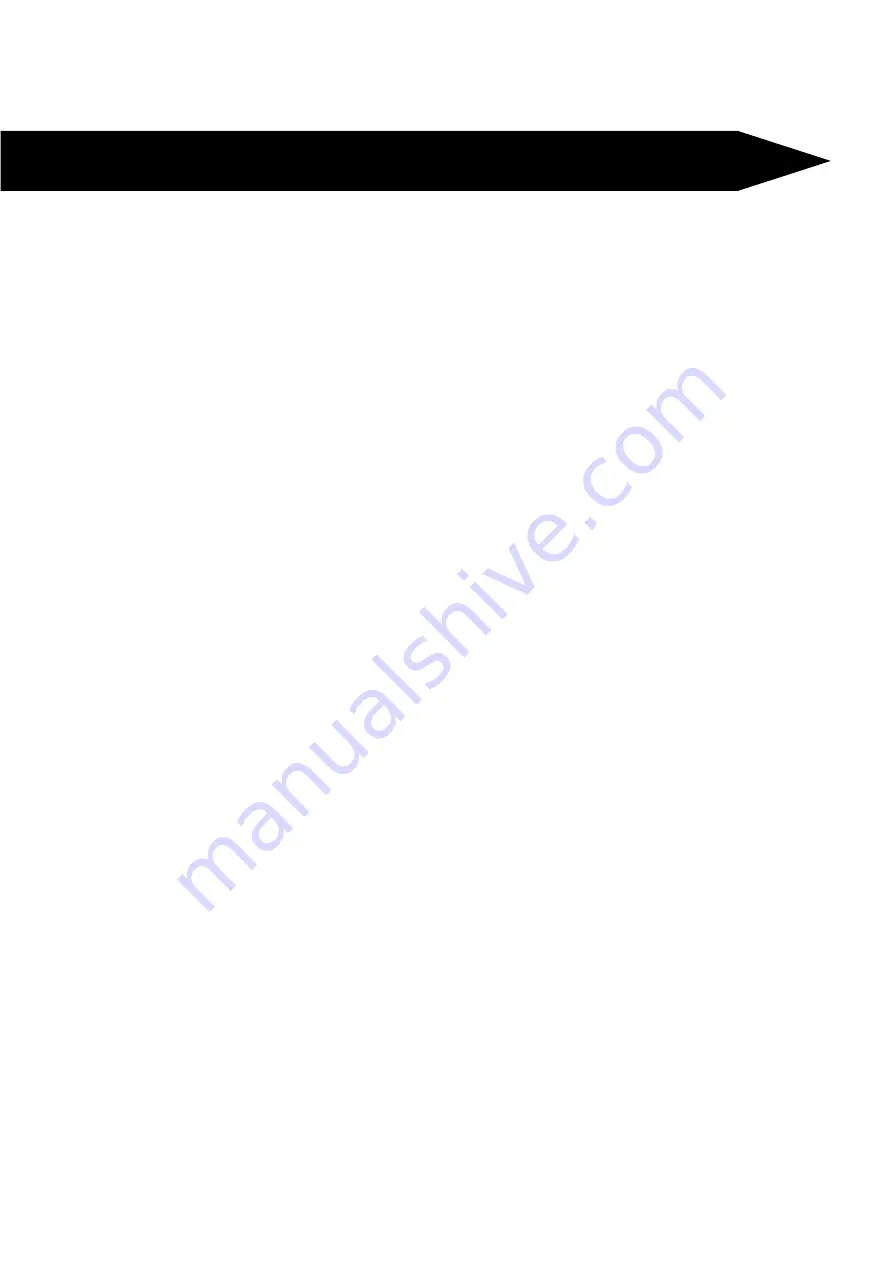
17
FG7B CONTROLLER FG7 WEB INTERFACE
Viewing of mapping files
You can view the mapping files which are present in the FG7 by entering on the address bar in
the browser the IP address followed by /itoemap.txt or /etoimapplus.txt depending on which file
is required.
As an example with the IP address of the control unit being 10.0.0.20 one would enter in the
browser 10.0.0.20/itoemap.txt or alternatively 10.0.0.20/etoimapplus.txt
The requested map will appear on the computer screen. Please note one cannot change the
mapping here you would have to upload a new mapping file if so required.
Loading of files
To load files through the web browser enter on the address bar in the browser the IP address
followed by /nemupload.cgi.
As an example with the IP address of the control unit being 10.0.0.20 one would enter in the
browser 10.0.0.20/nemupload.cgi
The FG7 installer configuration screen will appear on the computer screen.
1)
Enter the installer password and a new screen will appear
2)
Under select a file use the browse button to find the required file on the computer. Be
aware that not always all files are shown, to see all files select the custom tab on the
bottom right of the screen and then select all files.
You can only load guf5e files for firmware updates, image13r370.png files for site images
and the mapping files itoemap.txt or etoimapplus.txt
3)
Once the file is selected you have two options:
Press “Get File” and re-enter the installer password and the selected file will be down
loaded into the FG7 or
Click on “View File Only” and press “Get File”. In this case the file chosen will be
displayed on the computer screen but not downloaded to the FG7. If you are satisfied
with the file, press the back button on your browser un-tick the “View File Only” and
press the “Get File”. Enter the installer password and the file will be uploaded to the FG7.
4)
After the file is loaded one has to reset the FG7 and this can be accomplished by
pressing “Reset FG7 and Use Files”. The FG7 will reset and after restarting ready for use.
Do not remove the supply from the FG7 for at least a minute after the unit restarted.
LCD touchscreen or HDMI
Through the web browser one can change the LCD touchscreen display to an HDMI display or
vice versa.
1)
Enter on the address bar of the browser after the IP address /nemupload.cgi.
As an example with the IP address of the control unit being 10.0.0.20 one would enter in
the browser 10.0.0.20/nemupload.cgi
2)
Enter the installer password
The installer configuration screen will appear.
3)
Click on HDMI or LCD screen as required. The display will change to HDMI or LCD
touchscreen.
Summary of Contents for FG7B
Page 19: ...19 End of document ...

















