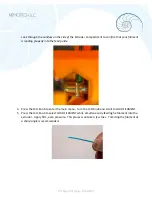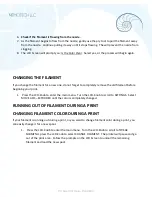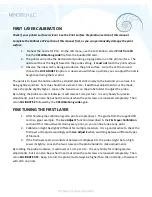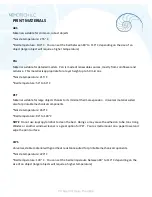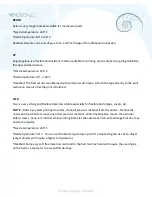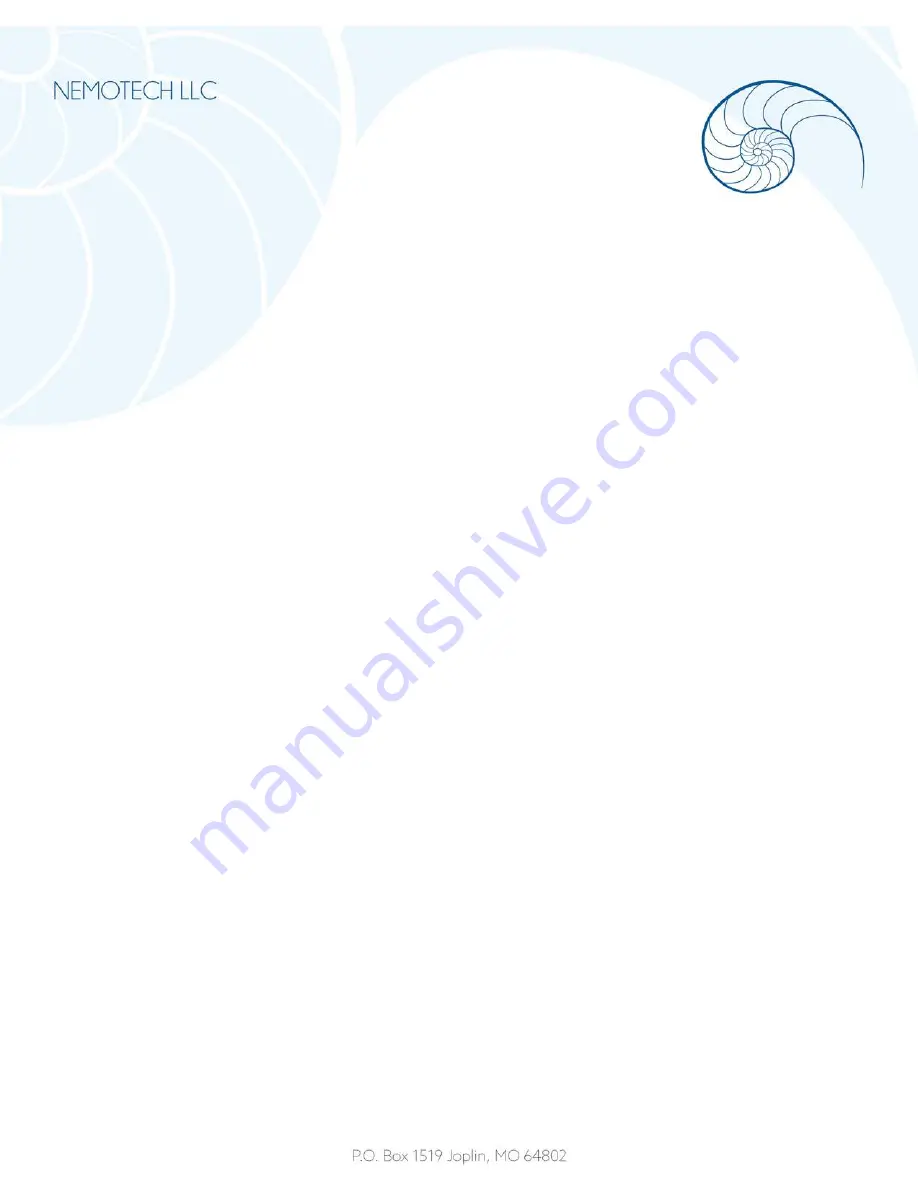
NAUTILUS 3D PRINTER MK42
Open the shipping box and carefully remove the printer.
Confirm the following have been included with the printer:
1 pair of Nitrile Gloves
USB Cable
Power Cable
2 Alcohol Wipes
Print Bed Pry Tool
8GB SD Card
Place the printer on a level surface in a draft-free area.
Break off the two spool holders still attached to the print bed.
Clip off the two large orange wire ties.
DO NOT CLIP ANY BLACK WIRE TIES
Attach the filament holders to the upper frame and load the filament spool. Make sure the spool
doesn’t jam and can turn freely. The filament should unwind from the top of the spool in the direction
of the LCD display.
Plug in the AC power cord, checking that the proper setting for AC voltage is selected (110V/220V), and
turn on the power using the switch located on the rear right side of the printer.
Wipe the print bed thoroughly using one of the included alcohol wipes.
DO NOT TOUCH THE PRINT BED WITHOUT WEARING NITRILE GLOVES
Check the LCD display to make sure the firmware is up to date
Main Screen
displays the most important details:
A.
Temperature of the nozzle (actual/desired)
B.
Temperature of the heatbed (actual/desired)
C.
Progress of printing in %
D.
Status bar
E.
Z-axis Position
F.
Printing Speed
G.
Elapsed printing time