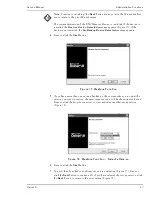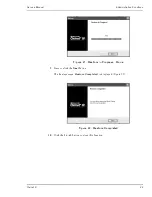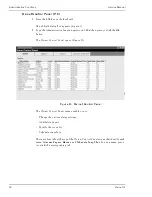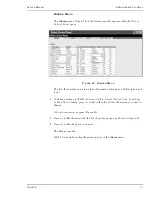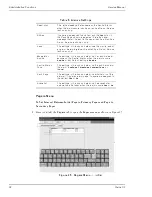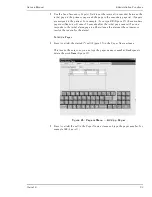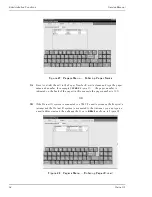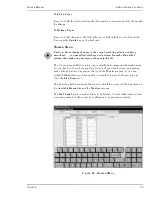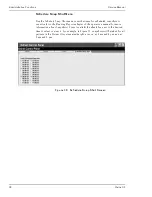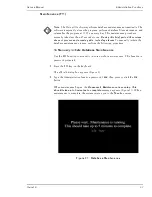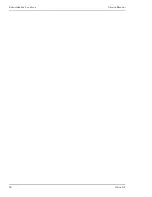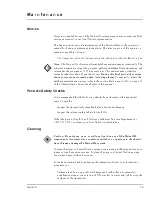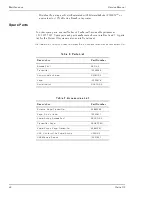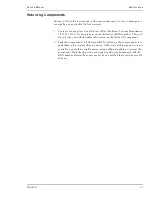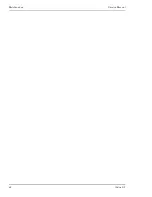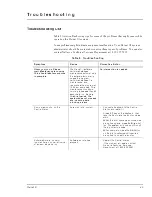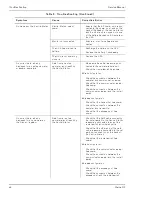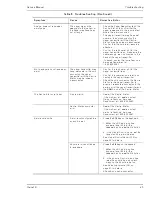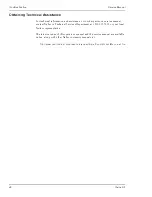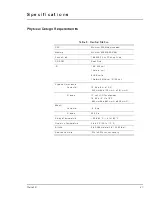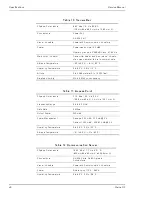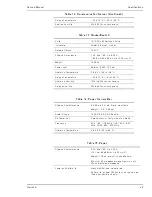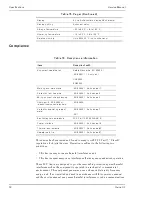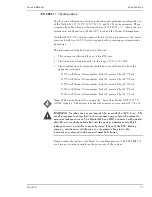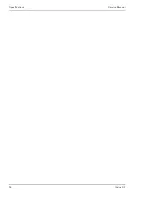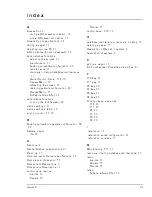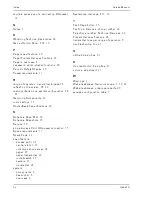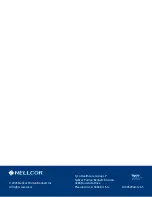Service Manual
Maintenance
Oxinet III
41
Returning Components
Failure to follow the instructions in this section may result in loss or damage not
covered by any applicable Nellcor warranty.
1. Contact your supplier or local Nellcor office (Technical Services Department,
1.800.635.5267) for a returned goods authorization (RGA) number. They will
also provide you with the address for returning the Oxinet III component.
2. Pack the component(s). The best method for returning the component(s) is to
pack them in the original shipping carton. If the original shipping carton is not
available, use another suitable carton, using sufficient padding to protect the
component. Mark the shipping carton and any shipping documents with the
RGA number. Return the component(s) by any method that provides proof of
delivery.
Summary of Contents for Oxinet III
Page 10: ...Introduction Service Manual 4 Oxinet III...
Page 20: ...Installation Service Manual 14 Oxinet III Figure 3 Wired Configuration System Connection...
Page 24: ...Installation Service Manual 18 Oxinet III Figure 4 Wireless Configuration System Connection...
Page 44: ...Administrative Functions Service Manual 38 Oxinet III...
Page 48: ...Maintenance Service Manual 42 Oxinet III...
Page 58: ...Specifications Service Manual 52 Oxinet III...
Page 61: ......