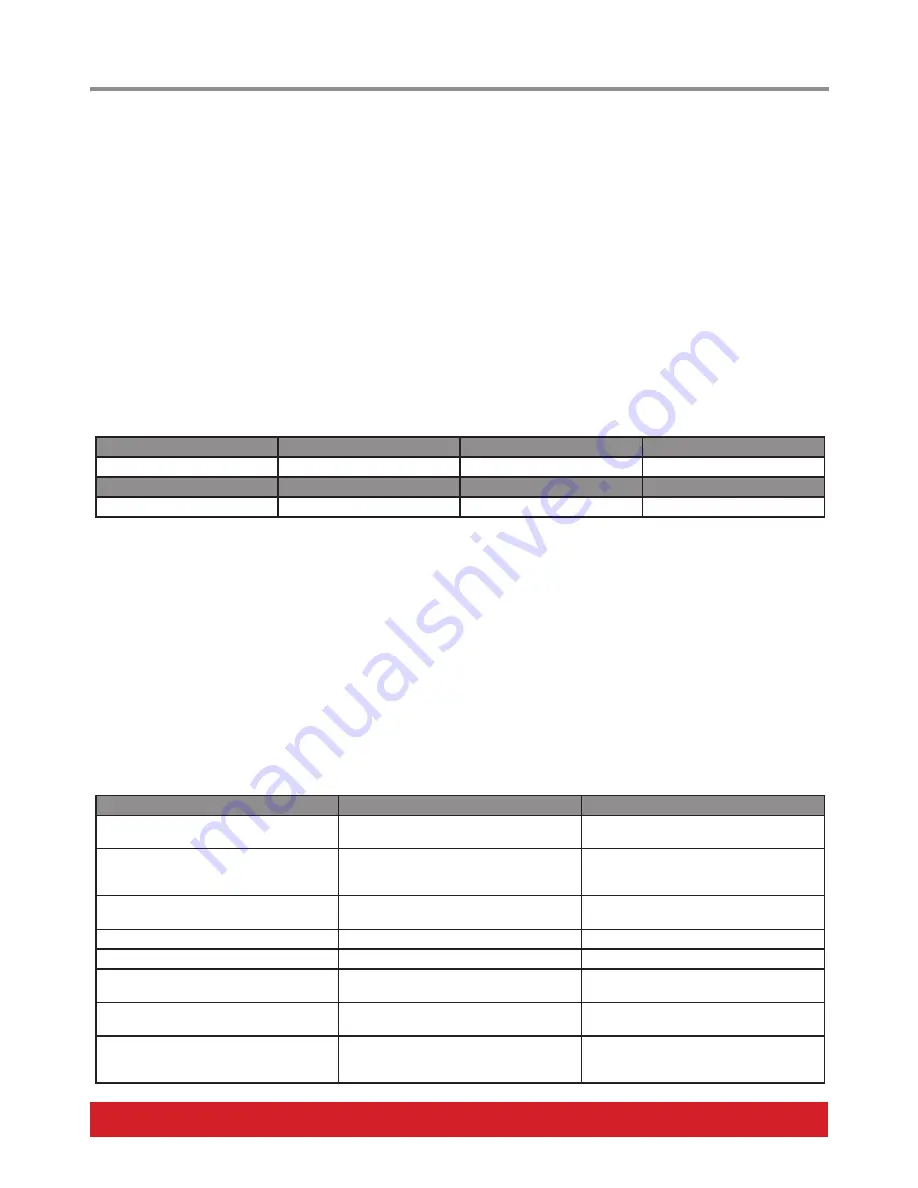
www.nektartech.com Nektar Panorama T4 & T6 User Guide 19
Your Panorama T4/T6 is equipped with a note repeat/arpeggiator function that helps you create musical parts and beats that might be
difficult to play manually.
•
Press the button labeled [Key Repeat] to switch the repeat function on/off for the keyboard.
•
Press the button labeled [Key Repeat] to switch the repeat function on/off for the pads.
The behavior for the 2 buttons can be set to either ‘toggle’ or ‘latch’, by default it is set to ‘toggle’. To change the current setting, press
[Shift]+[Key Repeat] or [Shift]+[Pad Repeat]. The setting can also be changed in one of the Repeat settings pages.
To open up the Repeat settings page, in [Internal] mode press either the display button labeled [Keys] or [Pads] depending on which you
want to work with. Then press the display button labeled [Repeat].
Key/Pad Repeat
With the Repeat menu active in the Keys or Pads menu, the encoders control the following parameters:
E1
E2
E3
E4
Tempo
Gate/Length
Accent Velocity
Setup
E5
E6
E7
E8
Repeat Rate
Swing
Accent Interval
Setup Select
Tempo:
Sets the tempo between 30 and 240 BPM if the clock source is set to ‘Internal’. If clock source is set to ‘MIDI Clock’ , current tempo
will be displayed but the E1 encoder doesn’t control it.
Repeat Rate:
Choose the rate notes are repeated at. Options are 1/4, 1/6, 1/8, 1/12, 1/16, 1/24, 1/32, 1/48, 1/64, 1/80, 1/96.
Gate:
Sets the length of the repeated note in a range from 1% to 100%. 100% equals the repeat rate.
Swing:
By default the swing value is 50% which means that swing is essentially off. Changing to value < 50% will move every second note
closer to the preceding note and setting the value > 50% will move it further away to the preceding note. Remember to set the value back
to 50% when you want it off.
Accent Velocity:
Sets the velocity accent value offset -/+ 50 which means that an accent will play up to 50 velocity values higher than the
originally played velocity value or 50 values below.
Accent Interval:
Sets the interval at which an accent should be played (from 2 to 16). Setting the interval to 2 means every second note
will be played with the accent offset value and a setting of 9 means every 9th note will be played with the accent offset value, etc.
Setup:
Moving the Setup encoder goes through a selection of menus for each of which a value can be set in Setup Select.
Setup
Setup Select
Description
Vel Src
AfterTouch/Pad Pressure, Exp Pedal, Mod
Wheel, off
Selected source controls velocity during
repeat.
Btn Mode
Toggle, Latch
Switches the [Key Repeat] and [Pad Repeat]
buttons behavior. Can also be done using
[Shift]+[Key Repeat] or [Shift]+[Pad Repeat].
Trig Sync
Key 1 Sync
Each note plays from point of triggering and
stays in sync with itself.
Key 2 Sync
Plays in sync with your original key trigger.
Beat Sync
Syncs with the next beat rate step.
Clock Src
Internal
Clock source is Panorama T4/T6’s internal
clock.
MIDI Clock
Clock source is incoming MIDI clock sent via
USB MIDI port 1.
Vel Src
Auto
Automatically switches to MIDI clock, when
an external clock is present, and back when
it is not..
Repeat Functions




















