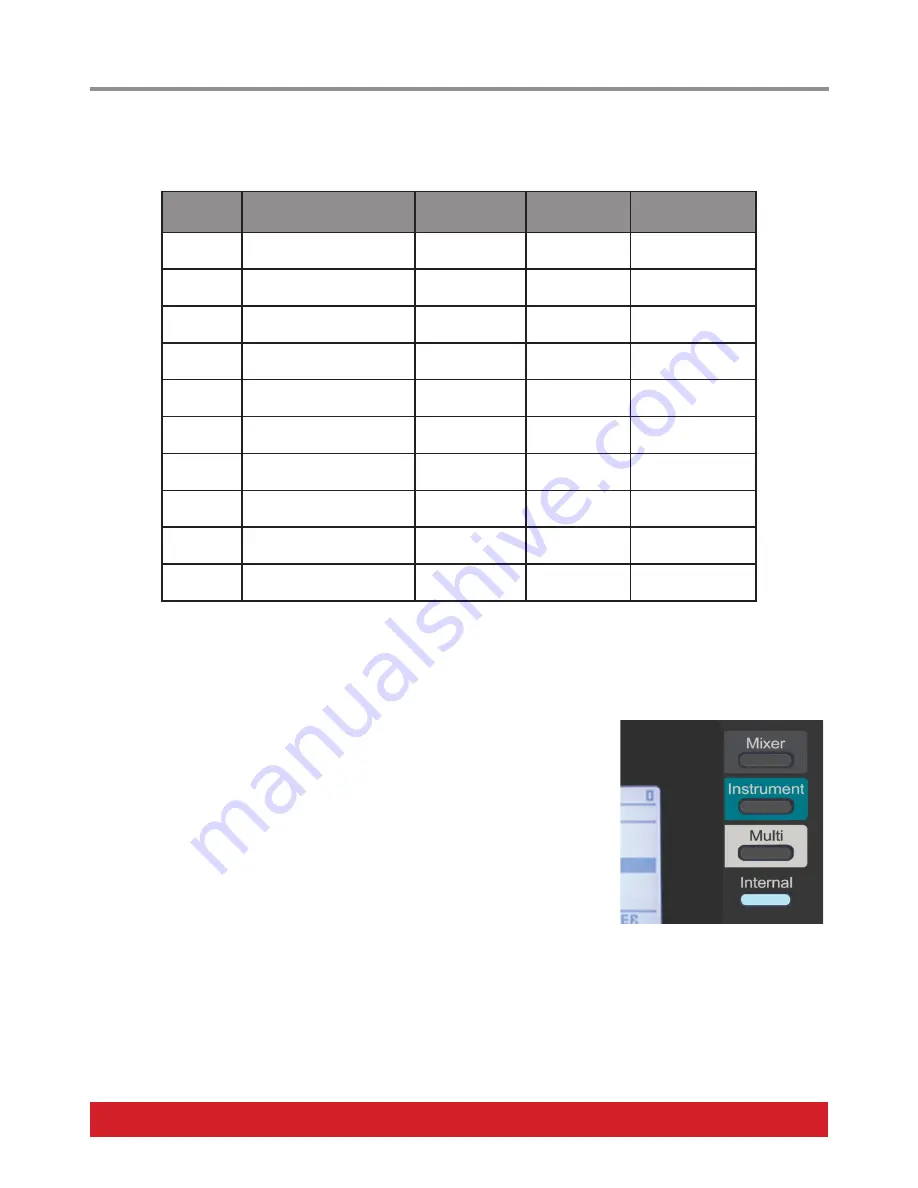
www.nektartech.com Nektar Panorama T4 & T6 User Guide 15
Below is a list of what each of the 10 presets are programmed to by default. Each can be programmed with your own MIDI settings, which
we will cover later.
Preset
Description
MIDI Channel
LED Buttons
Encoders
MIDI CC type
1
Learn Friendly 1
Global
Toggle value 0
and 127
Absolute
2
Learn Friendly 2
Global
Toggle value 0
and 127
Relative
3
GM Instrument preset
Global
Send Program
message 0-7
Absolute
4
GM Mixer ch 1-8
1-8
Toggle volume
value 0 and 100
Absolute
5
GM Mixer ch 9-16
9-16
Toggle volume
value 0 and 100
Absolute
6
Learn Friendly 3
14
Toggle value 0
and 127
Absolute
7
Learn Friendly 4
14
Toggle value 0
and 127
Absolute
8
Learn Friendly 5
15
Toggle value 0
and 127
Absolute
9
Learn Friendly 6
15
Toggle value 0
and 127
Absolute
10
Learn Friendly 7
16
Toggle value 0
and 127
Absolute
Presets 1, 2 and 3 are set up to transmit on the global MIDI channel. When you change the global MIDI channel in the Global Settings page,
you therefore change the MIDI channel that these presets transmit on. With 16 MIDI channels available it means you can create 16 unique
setups and just change the MIDI channel to switch between them.
Mode Buttons
The 4 mode buttons are positioned to the right of the display
When you first boot up Panorama T4/T6, [Internal] is the default mode with preset 1 selected.
Each of the 4 mode buttons by default load a preset:
•
Press [Mixer] to select preset 4 (GM Mixer ch1-8)
•
Press [Instrument] to select preset 3 (GM instrument)
•
Press [Multi] to select preset 2 (Learn friendly relative)
•
Press [Internal] to select preset 1 (Learn friendly absolute)
To assign a different preset to each of [Mixer], [Instrument], [Multi] or [Internal], press and hold the button you want to change assignment
for and select a preset using [E1/Data]. Now release the button. The preset is loaded instantly upon release.
When Panorama T4/T6 is used with Nektar DAW integration or Nektarine, the mode buttons operate as described in the respective PDF
user guides for each of those installs. It is not possible to use the Mode buttons both for recalling presets as well as controlling Nektar
DAW Integration/Nektarine at the same time.
See page 12-13 for more details about Nektar DAW Integration and Nektarine.
























