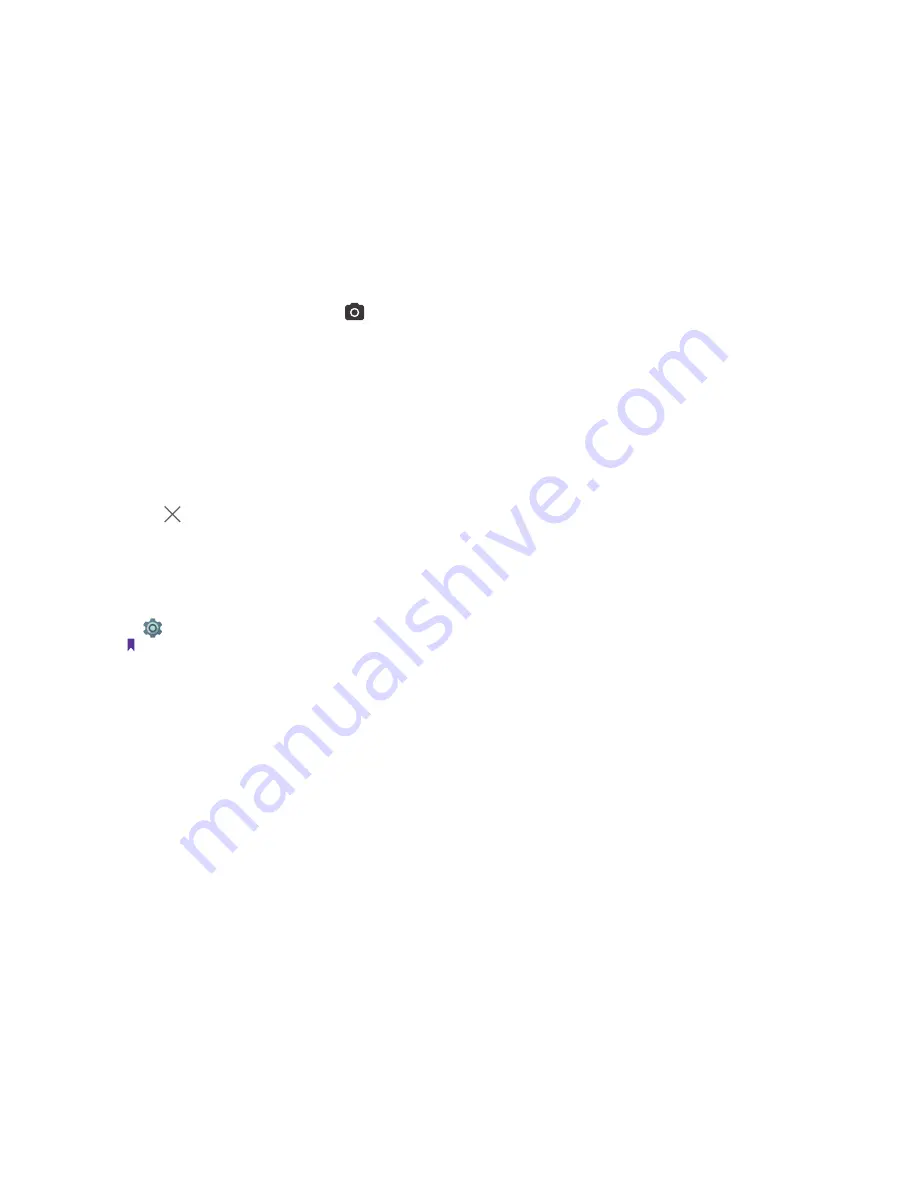
12
Chapter 2 .
Basics
2. Tap
Language & input
->
Keyboard and input methods
to select an input method you need.
2. 7 Take a screenshot
Press the Power button and Volume-down button at the same time to take a screenshot.
2. 8 Access applications
Launch and switch between applications
•
From the Home screen:
Touch an icon to launch the corresponding application.
•
From the Locked screen:
Swipe up to launch the camera application.
•
Switch to another application:
Touch the Home button to return to the Home screen, and then touch the
icon of the application you want to open.
Viewing recently used applications
Touch Recent Apps button to display the list of recently used applications.
•
View more applications:
Swipe up or down on the screen to view more recently used applications.
•
Open an application:
Touch a thumbnail to open the corresponding application.
•
Close an application:
Swipe left or right on a thumbnail to close the corresponding application, or you can
tap on a thumbnail to close it.
Uninstall applications
Free up space on your phone and boost performance by removing unused applications.
On the Home screen, tap and hold the application you want to uninstall and drag to Uninstall. You can also go
to
Settings -> Apps
, select the application you want to uninstall and touch Uninstall.
Note:
Some pre-installed system applications cannot be removed.
Summary of Contents for Y5L
Page 1: ...1910100115 REV1 0 0...






























