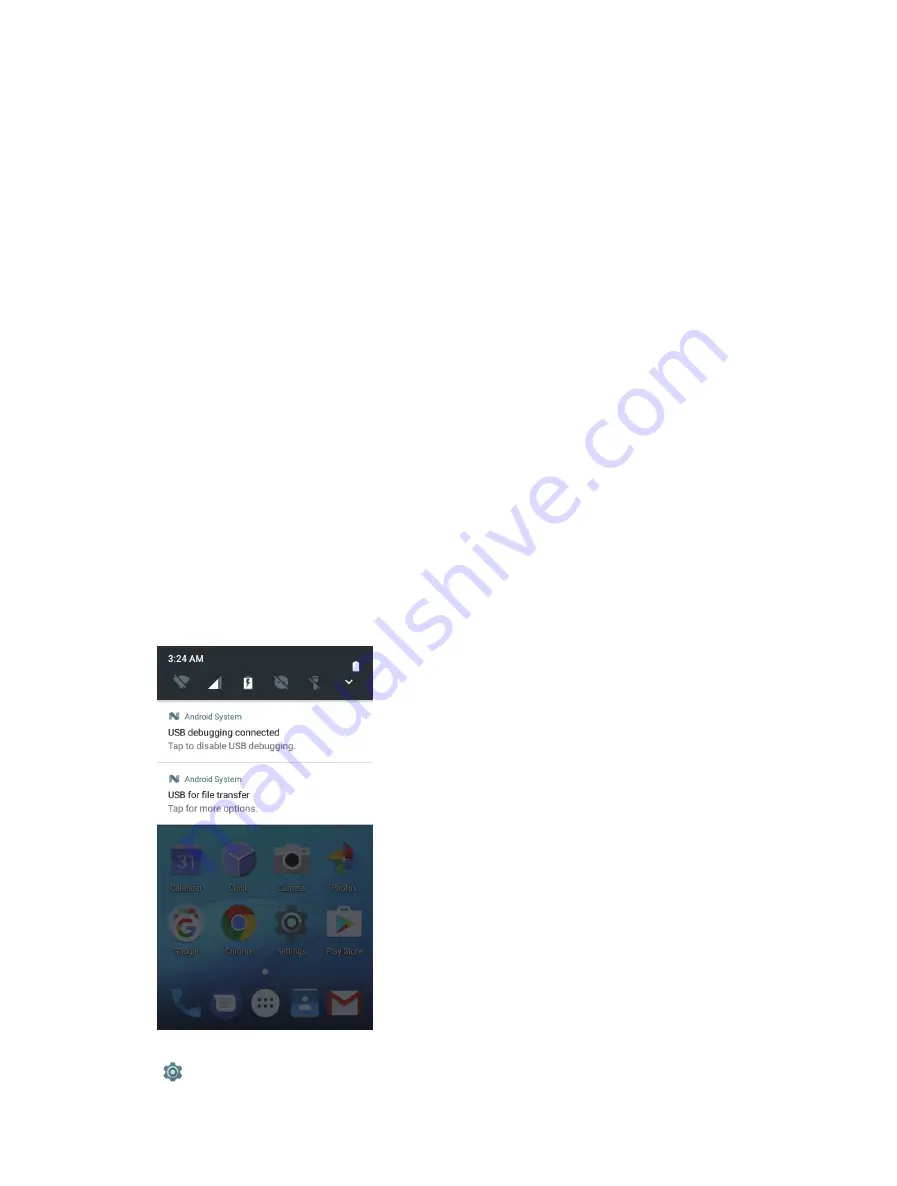
10
Chapter 2 .
Basics
3.
Wi-Fi:
Tap to enable WLAN.
4.
Do not disturb:
Tap to silence your phone.
5.
Bluetooth:
Tap to enable Bluetooth.
6.
Battery usage:
Tap to check battery usage.
7.
Signal:
Tap to check data usage.
8.
Portrait:
Tap to enable auto-rotate.
9.
Flashlight:
Tap to enable flashlight.
10.
Location:
Tap to enable location services.
11.
Airplane mode:
Tap to enable airplane mode.
12.
Screen indicator:
Slide to change to next screen to view other options.
13.
Edit:
Tap to enter the edit page. You can drag the shortcut switches on the edit page to/from Quick
Settings Panel.
14.
Hotspot:
Tap to enable hotspot.
15.
Nearby:
Tap to scan for links from things nearby (need to open Bluetooth and Location).
16.
Invert clolors:
Tap to enable invert clolors.
17.
Data saver:
Turn on data saver to reduce data usage.
2. 5 Notification Panel
Notification Panel collects all the notifications and alerts so that you can review them whenever you like.
•
Open Notification Panel:
Swipe down from the top edge of the screen to open the Notification Panel.
•
View a notification:
Tap an item to view the details. Or swipe the notification left or right to remove it from
the list. ( New notifications, such as missed calls and messages are displayed on the Lock screen. Double-tap
it to view the details.)
•
Close Notification Panel:
Swipe up, or press the Home button.
Notification management
Go to
Settings -> Notifications
, select the desired application. You can:
Summary of Contents for Y5L
Page 1: ...1910100115 REV1 0 0...






























