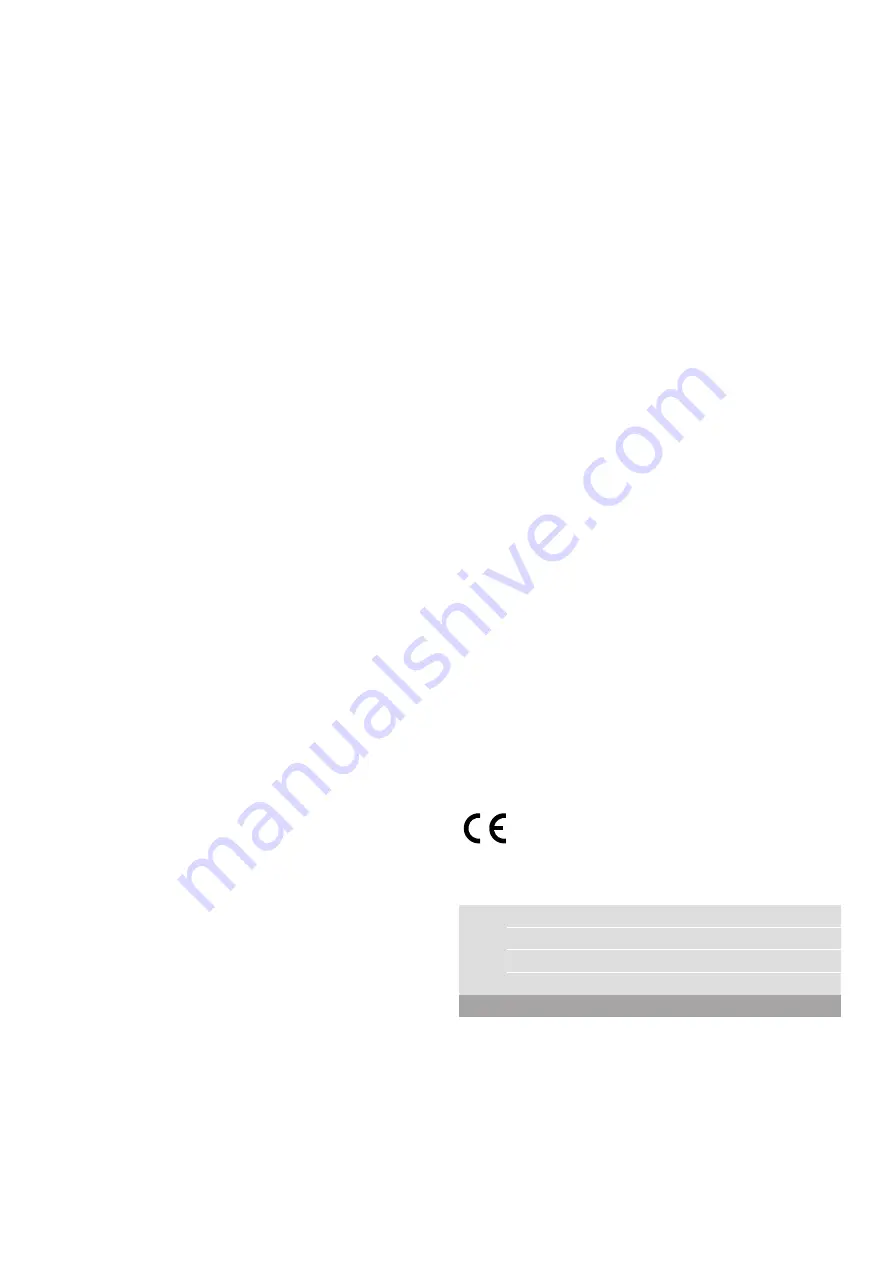
Home Connect
en
11
Connecting to the app
If the Home Connect app is installed on your mobile
device, you can connect it to your extractor hood.
Notes
■
The appliance must be connected to the network.
■
The app must be open.
1.
Press and hold the
#
and
˜
symbols at the same
time until the
D
and
„
indicators start flashing.
2.
On your mobile device, follow the instructions in the
Home Connect app.
The connection process is complete when
the
D
indicator stops flashing on the control panel and
remains continuously lit.
Software update
Using the software update function, your extractor
hood's software can be updated (e.g. for the purpose of
optimisation, troubleshooting or security updates). To
do this, you need to be a registered Home Connect
user, have installed the app on your mobile device and
be connected to the Home Connect server.
As soon as a software update is available, you will be
informed through the Home Connect app and will be
able to start the software update via the app.
Once the update has been successfully downloaded,
you can start installing it via the Home Connect app if
you are on your local area network.
The Home Connect app will inform you once installation
is complete.
Notes
■
You can continue to use your extractor hood as
normal while updates are downloading.
■
Depending on your personal settings in the app,
software updates can also be set to download
automatically.
■
We recommend that you install security updates as
soon as possible.
Remote diagnostics
If a fault occurs, the after-sales service can use remote
diagnostics to access your appliance.
Contact the after-sales service, making sure that your
appliance is connected to the Home Connect server
and checking that the remote diagnostics service is
available in your country.
Note:
For more information and to check whether the
remote diagnostics service is available in your country,
please visit the Help & Support area of the Home
Connect website for your country: www.home-
connect.com
Resetting the connection
You can reset the connections you have saved on your
home network and on Home Connect at any time.
Press and hold the
#
and
‘
symbols at the same time
until an audible signal sounds. An audible signal will
sound.
About data protection
When your appliance is connected for the first time to a
WLAN network, which is connected to the Internet, your
appliance transmits the following categories of data to
the Home Connect server (initial registration):
■
Unique appliance identification (consisting of
appliance codes as well as the MAC address of the
installed WiFi communication module).
■
Security certificate of the WiFi communication
module (to ensure a secure IT connection).
■
The current software and hardware version of your
domestic appliance.
■
Status of any previous resetting to factory settings.
This initial registration prepares the Home Connect
functions for use and is only required when you want to
use these Home Connect functions for the first time.
Note:
Ensure that the Home Connect functions can be
used only in conjunction with the Home Connect app.
Information on data protection can be accessed in the
Home Connect app.
Declaration of Conformity
Constructa Neff Vertriebs-GmbH hereby declares that
the appliance with functionality meets the basic
requirements and other relevant provisions of Directive
2014/53/EU.
A detailed RED Declaration of Conformity can be found
online at www.neff-international.com among the
additional documents on the product page for your
appliance.
2.4 GHz band: max. 100 mW
5 GHz band: max. 100 mW
y
BE
BG
CZ
DK
DE
EE
IE
EL
ES
FR
HR
IT
CY
LV
LT
LU
HU
MT
NL
AT
PL
PT
RO
SI
SK
FI
SE
UK
NO
CH
TR
5 GHz Wi-Fi: for indoor use only
Summary of Contents for I96BMV5N5B
Page 1: ... en Instructions for installation and use EXTRACTOR HOOD ...
Page 2: ......
Page 21: ...6 ...
Page 22: ...6 ...
Page 23: ...6 ...
























