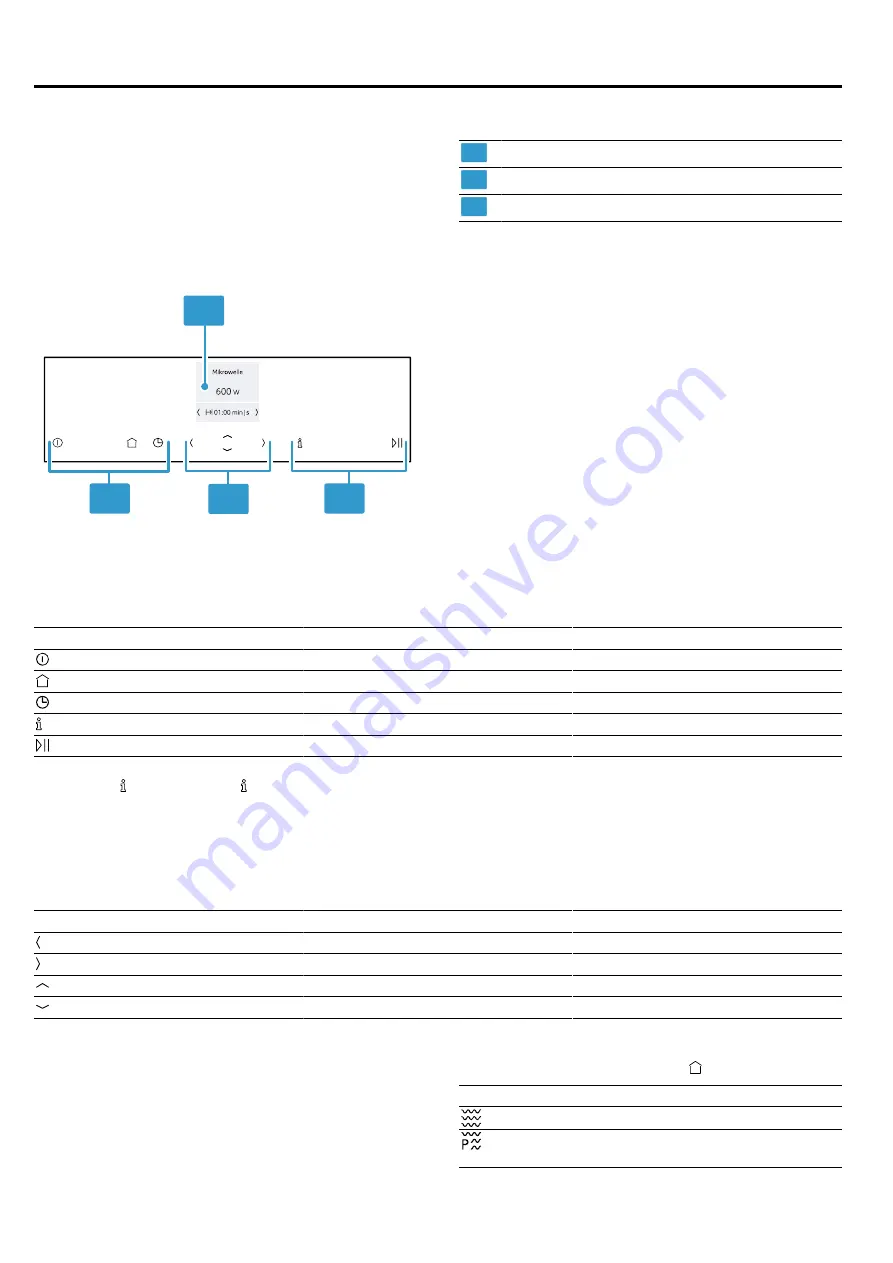
Familiarising yourself with your appliance
en
7
4 Familiarising yourself with your appliance
4.1 Control panel
You can use the control panel to configure all functions
of your appliance and to obtain information about the
operating status.
On certain models, specific details such as colour and
shape may differ from those pictured.
2
2
3
1
1
Display
2
Touch buttons
3
ShiftControl control element
Touch buttons
Touch buttons are touch-sensitive buttons. To select a function, touch the relevant button.
Symbol
Touch button
Use
On/off
Switch the appliance on or off
Main menu
Select operating modes and settings
Time-setting options
Set the timer
Information
View additional information
Start/stop
Start or pause operation
Note:
When lights up, touch to display information
for a few seconds.
ShiftControl control element
Use the ShiftControl control elements to navigate through the rows on the display and select settings.
Settings that you can change have left and right arrows.
Symbol
Touch button
Use
Left
Navigate to the left on the display
Right
Navigate to the right on the display
Up
Navigate upwards on the display
Down
Navigate downwards on the display
Note:
You can also press and hold the buttons to scroll
through the adjustment values quickly. Release the but-
ton to stop the rapid scrolling.
Display
The display shows the current settings, options or rel-
evant information.
Main menu
To access the main menu, press .
Symbol
Description
Microwave
Programmes
Easily prepare selected meals
Summary of Contents for C17UR02.0B
Page 1: ...Microwave Oven en User manual and installation instructions C17UR02 0B ...
Page 25: ......
Page 26: ......
Page 27: ......







































