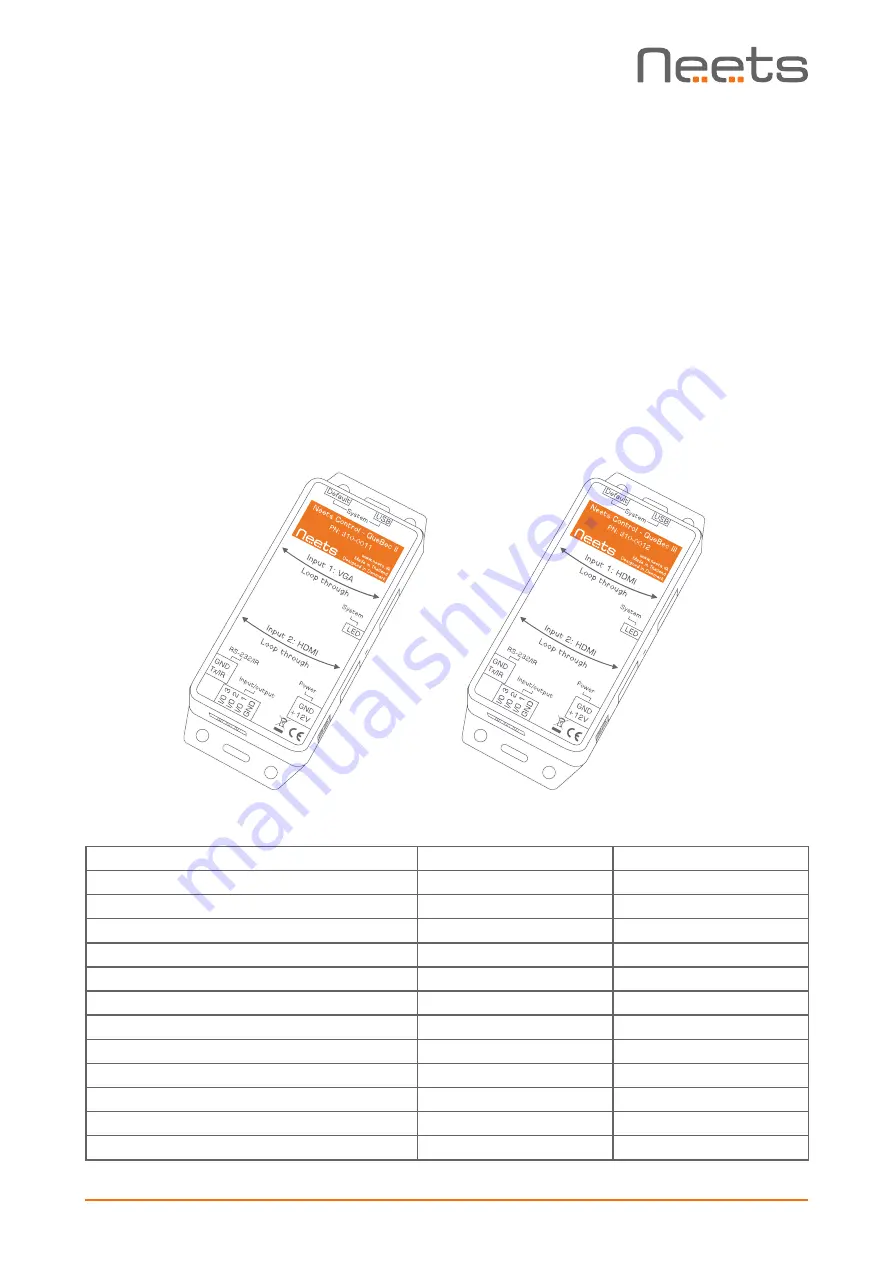
Page 5 of 11
Description
Neets Control – QueBec II and Neets Control – QueBec III are small, but intelligent control
systems with no buttons or switches for user control. Operation is simple and automatic.
With Neets Control – QueBec II and QueBec III anyone can start up a presentation without
advance preparation - just connect your computer, and you are ready to begin! When you connect
either a VGA or HDMI cable from the PC to the Neets Control – QueBec, the unit automatical-
ly determines which source the PC is connected to and starts the presentation. When you are
finished with your presentation and remove the cable from the computer, the projector turns off
and the screen lifts. The same procedure applies for a monitor, touchscreen or other connected
AV-equipment.
Neets Control – QueBec II and QueBec III are perfect for classrooms or small meeting rooms and
are easily installed by the technician.
Description
Neets Control – QueBec II Neets Control – QueBec III
HDMI loop through with signal sense
1
2
VGA loop through with signal sense
1
0
RS-232 / IR transmitter (controls 1 device) 1
1
I/O
3
3
Buttons
0
0
LED (Color: Red)
1
1
USB programming port
1
1
PIR sensor input
Yes
Yes
Light on/off
Yes
Yes
Room darkening
Yes
Yes
Screen up/down
Yes
Yes
Volume control
No
No





























