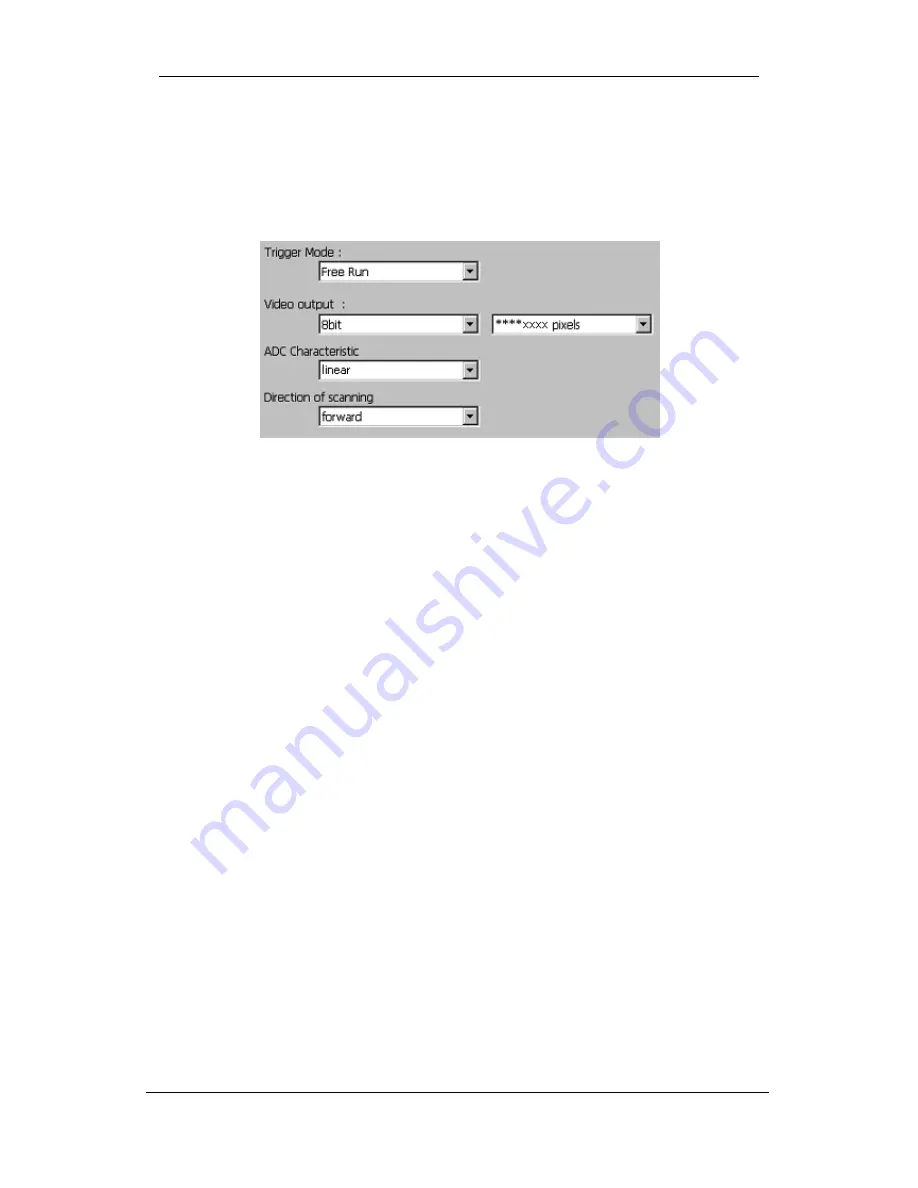
48 NED
XCM4040SAT2 UME-0009-02
(2) Set a trigger mode and a
video output mode with the camera control utility.
Example:
Trigger mode = Free run
Video output mode =8bit
Figure 5-2-2 Setting of Exposure Mode and Video Output Mode
If you have your own application to check the images, select suitable
settings.
















































