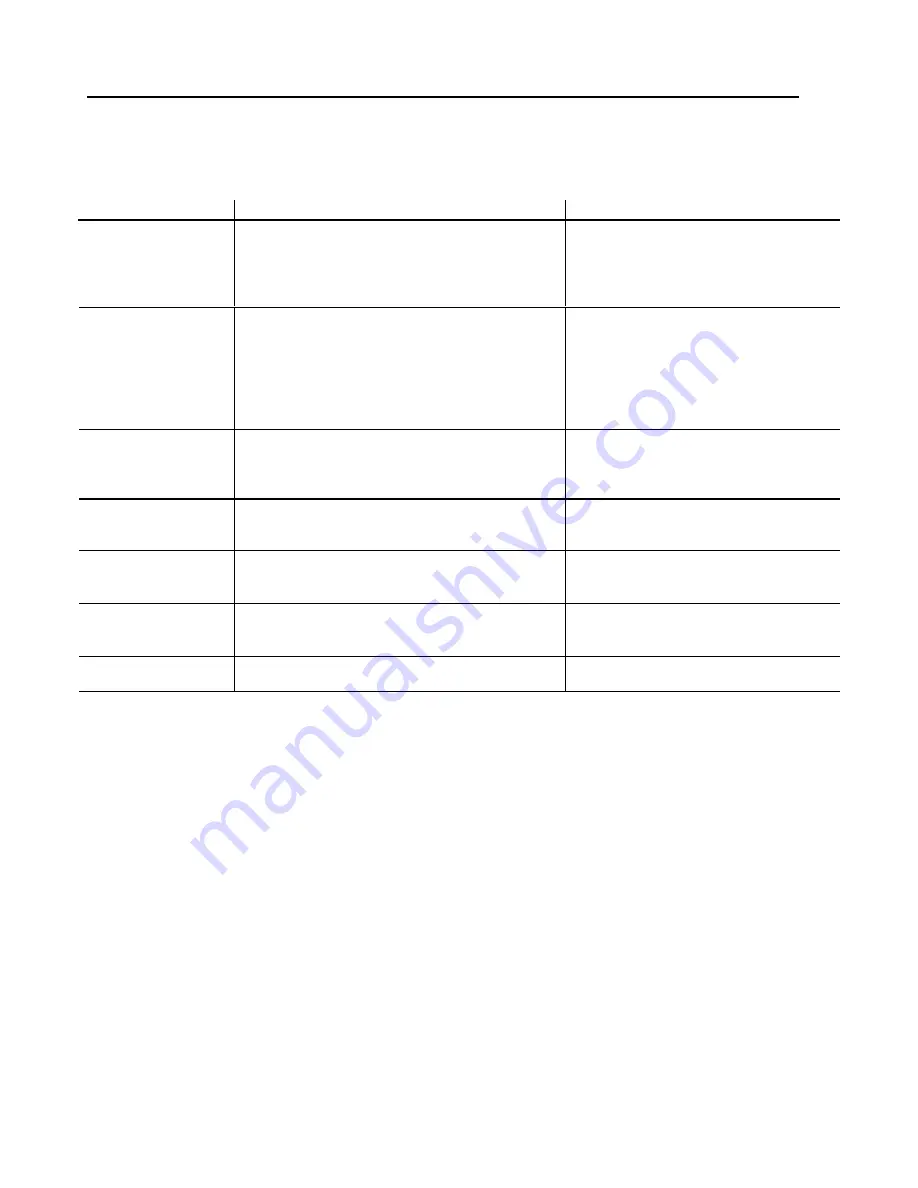
16
TROUBLESHOOTING
The following list represents possible anomalies you may encounter with subsequent troubleshooting
procedures. Please refer to this checklist prior to contacting a service representative.
Trouble condition
Cause
Remedy
No Picture
1. Power cord disconnected?
2. Power switch on?
3. Signal cable properly connected?
4. Monitor in power save mode?
1. Connect power cord
2. Turn the power switch on
3. Connect the signal cable properly
4. Press any key on your computer
Color is abnormal
1. Magnetic object nearby? (such as speaker)
2. Direction of screen changed
during operation?
3. Signal cable properly connected?
1. Move object farther away
2. Wait about 20 minutes after,
turning OFF the power switch on
so that degauss circuit within
monitor starts.
3. Connect signal cable properly
Picture runs or
scrolls
1. Signal cable properly connected?
2. Input signal outside of the required
frequency range?
1. Connect signal cable properly
2. Change resolution of PC to that
listed on Page 6
Display image is
too dark
Brightness and contrast at minimum?
Adjust brightness and contrast
Display image is
too large or small.
1. Horizontal size control needs adjusting?
2. Vertical size control needs adjusting?
1. Adjust to desired size.
2. Adjust to desired size.
Image is distorted
Is the earth’s magnetic field interfering with
display?
Face monitor east for best image
quality. Then use degauss function.
Function key
doesn’t work
Caused by light interference
getting through the remote receiver.
Unplug AC cord for 10 seconds, then
plug in again to reset microprocessor.

































