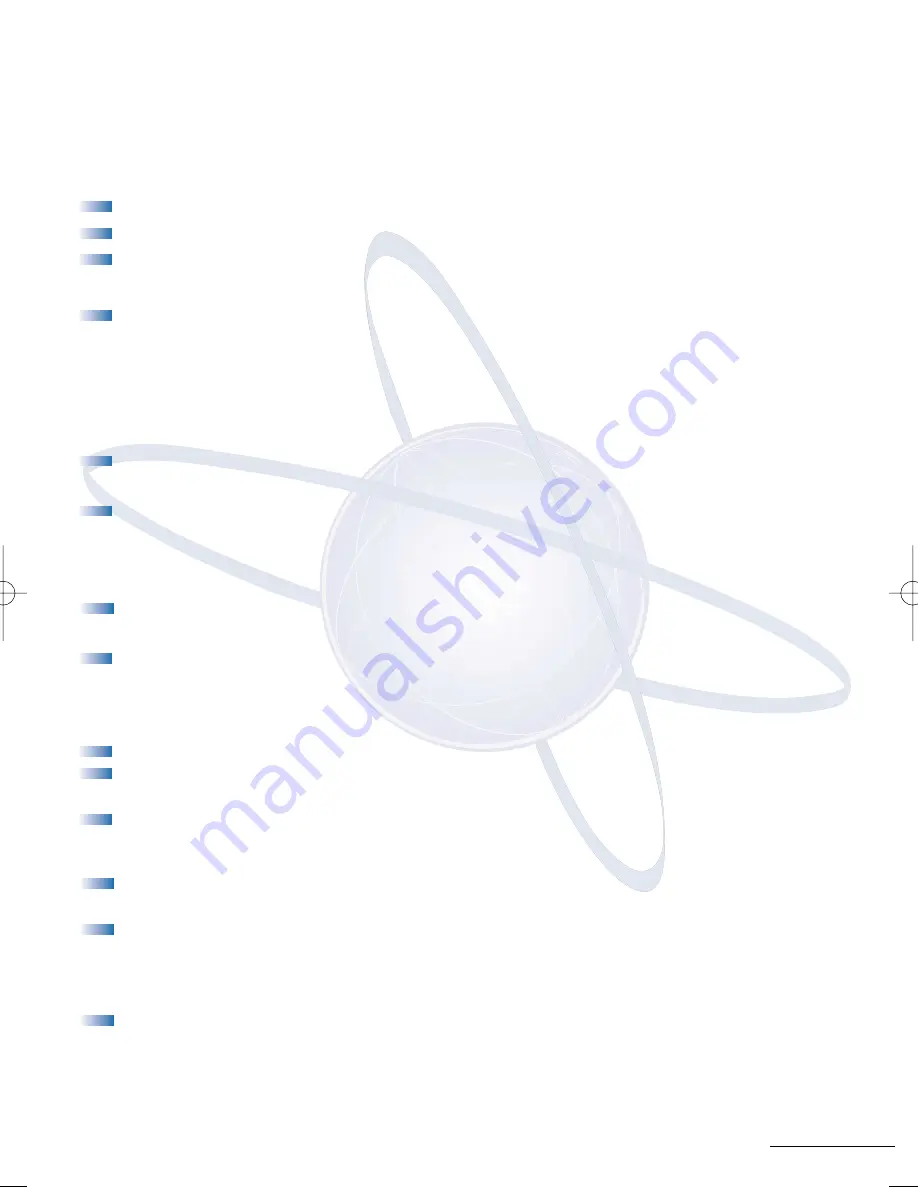
19
Live Monitoring
Live monitoring allows you to listen to voicemail messages as the outside caller
is being recorded by the Xen Mail
To Enable Live Monitoring
Press the feature access key assigned as Live Monitoring.
Live Monitoring key flashes red while feature is being set.
Dial the password (same as Station Outgoing Lockout password;
default is 0000000000).
Live Monitoring is continuously lit red.
Note:
Activating the Live Monitoring feature will reset Call Forward All settings. You
will need to set Call Forward All settings again.
To operate Manual Live Monitoring while the caller
is leaving a voicemail message
To listen to the caller, press the START soft key while the outside caller
is leaving a message.
Live Monitoring key is continuously lit green.
To stop Live Monitoring while the caller is leaving
a voicemail message
Press the CANCEL soft key
or
Press the green Live Monitoring feature access key.
To retrieve the call during the Live Monitoring feature
Manual Live Monitoring
Press the START soft key while the outside caller is leaving a message.
Pick up the handset
or
press SPEAKER
Automatic Live Monitoring
Pick up the handset
or
press SPEAKER
Note:
The call will be recorded up to this point.
To cancel the Live Monitoring feature when not in use
Press the Live Monitoring feature access key.
NEC Xen VoiceMail 18/7/2003 4:27 PM Page 19
Summary of Contents for Xen Digital Voicemail
Page 1: ...DIGITAL VOICEMAIL USER GUIDE ...
Page 29: ...Notes ...
























