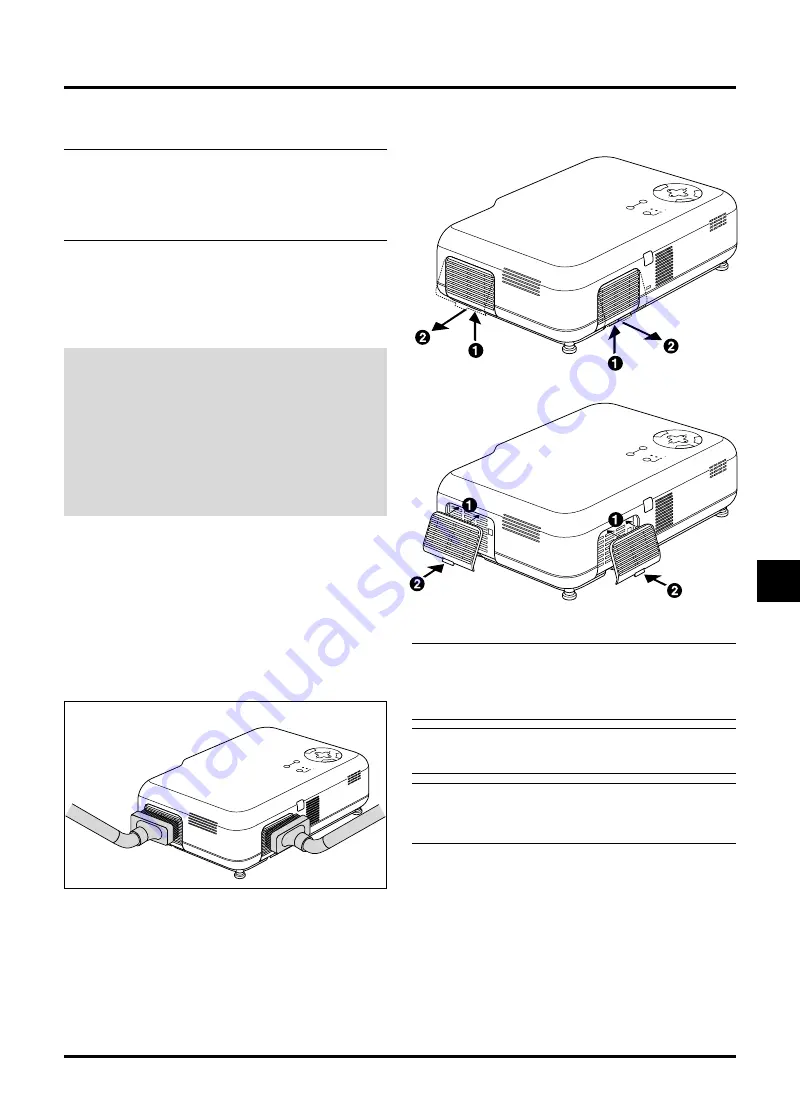
E–37
Cleaning or Replacing the Filters
The air-filter sponge keeps the inside of the VT45 Projector free
from dust or dirt and should be cleaned after every 100 hours of
operation (more often in dusty conditions). If the filter is dirty or
clogged, your projector may overheat.
CAUTION
• Turn off the power and unplug the projector before
replacing the filter.
• Only clean the outside of the filter cover with a
vacuum cleaner.
• Do not attempt to operate the projector without a
filter cover.
• Your projector will not operate unless the filter cover
is installed correctly.
To clean the air-filter:
When “Clean Filter” option is turned on, the “Please clean the
filters” message will be displayed each time the projector is turned
on after it has been used in excess of 100 hours. Should this
message appear, clean the filters.
•
The message can be turned on or off using the “Menu” - “Fil-
ter Clean Message” option on the Setup menu. See page E-
33.
•
After cleaning the filters and resetting the filter usage time
back to zero, the message will not be displayed.
See page E-35 for resetting the filter usage time.
Vacuum the filter-through the filter cover.
To replace the air-filter:
1. Remove the filter cover by pushing up on the catch of the
cover until you feel it detach.
2. Reinstall the new filter cover.
NOTE:
Do not detach the sponge from the filter cover. Do not
wash the filter cover with soap and water. Soap and water will
damage the the filter membrane. Before replacing the filter cover,
remove dust and dirt from the projector cabinet. Keep out dust
and during filter replacement.
NOTE:
When you replace the lamp, it is also wise to replace the
filters. The filters come in the same package with your replace-
ment lamp.
NOTE:
A mix-up between the two filter covers can cause a dam-
age to the projector.
The rear and the side filter covers appear to be the same shape,
but they are not interchangeable with each other.
SOURCE
E
M
NU
CNA
C
EL
T ER
N
E
SELECT
AUTO ADJUST
ON
STAN
D BY
STATU
S
POWER
SOU
RC
E
E
M
N
U
CNA
C
EL
T
ER
N
E
SELECT
AUTO AD
JUST
ON
ST
AND
BY
STATU
S
POW
ER
SOU
RCE
E
M
N
U
CNA
C
EL
T
ER
N
E
SELECT
AU
TO
AD
JUS
T
ON
ST
AN
D B
Y
STA
TUS
PO
WE
R
5. After you install a new lamp, select [Advanced Menu]
→
[Projector Options]
→
[Setup]
→
[Page 4]
→
[Clear Lamp Hour
Meter] to reset the lamp usage hours.
NOTE:
When the lamp exceeds 1100 hours (up to 2100 hours in
Eco 2 mode and up to 1600 hours in Eco 1 mode) of service, the
projector cannot turn on and the menu is not displayed. If this
happens, press the Help button on the remote control for a mini-
mum of 10 seconds while in standby mode. When the lamp time
clock is reset to zero, the STATUS indicator goes out.





















