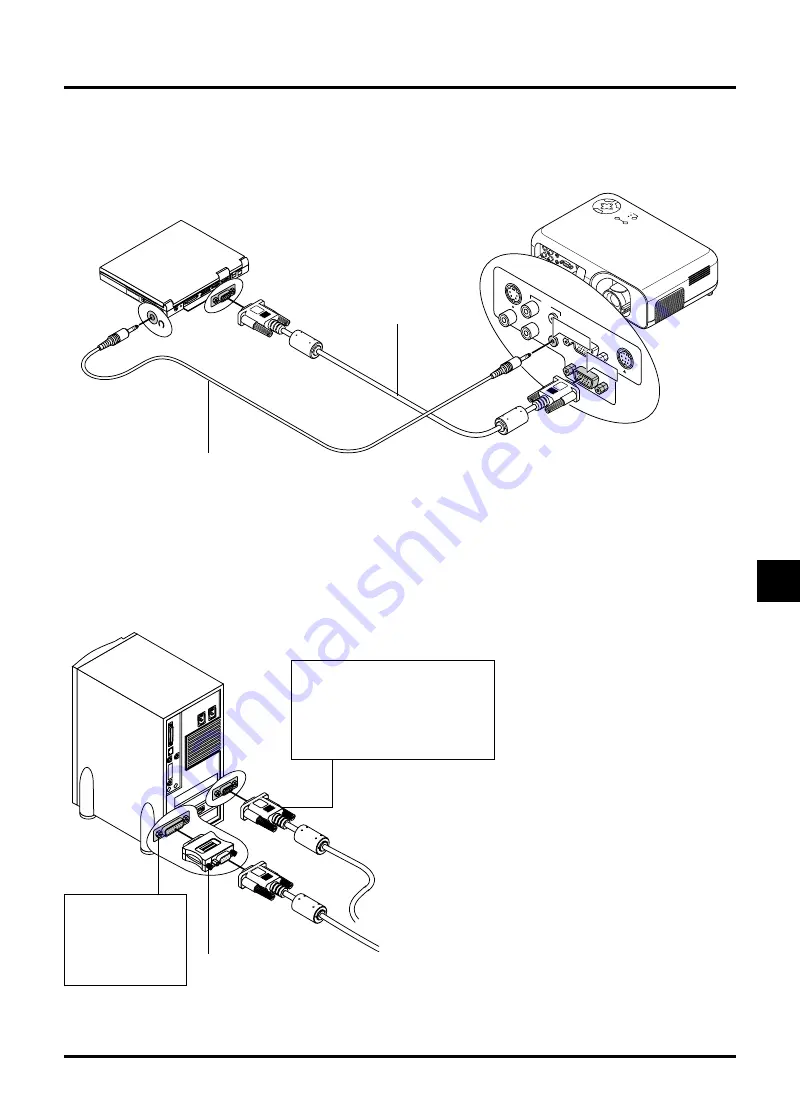
E–19
SO
UR
CE
AU
TO
A
DJ
US
T
ON
S
TA
ND
B
Y
ST
AT
US
PO
WE
R
E
M
NU
C
N
A
C
EL
TE
R
NE
SELE
CT
VID
EO
IN
RGB OUT
S-V
IDE
O
IN
RGB IN
R IN
L/M
ONO
IN
IN
OUT
AUDIO
CONTROL
PC
RGB IN
AUDIO IN
1
ON
DI
P
2
3
4
5
6
To connect to a Macintosh, simply:
1. Turn off the power to your projector and your Macintosh
computer.
2. Use the supplied signal cable to connect your Macintosh
computer to the projector.
3. Turn on the projector and the Macintosh computer.
Connecting Your Macintosh Computer
Macintosh (Desktop type)
Audio cable
(not supplied)
For older Macintosh,
use a commercially
available pin
adapter to connect to
your Mac's video port.
Pin adapter for Macintosh
(not supplied)
Signal cable
(supplied)
NOTE: The new Macintosh computer
such as G3 will have the 15 pin HD
connector. The VT45's "Plug and Play"
data will be downloaded to the
Macintosh. Therefore, the Mac adapter
will not be necessary.
Macintosh (Notebook type)
















































