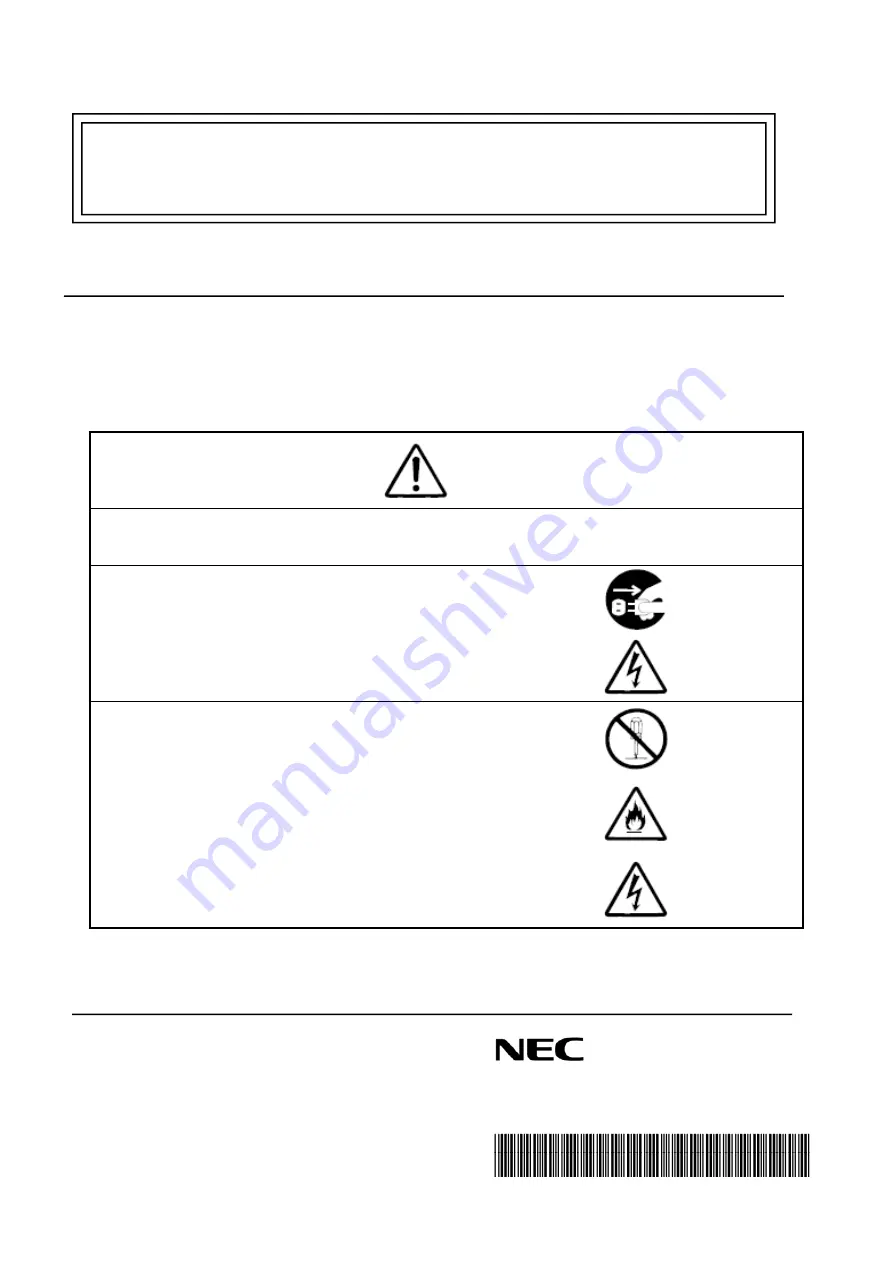
856-180423-001-00
- 1 -
大切に保管してください。
N8106-010 VMware ESXi
ベースキット
組み立て・取り扱いの手引き
組み立てを行う前に
この度は、本製品をお買い上げいただきまして誠にありがとうございます。
本製品を取り扱う前に本書の内容をよく読み、指示に従ってください。また、本製品を取り付ける前に、
取り付ける本体に添付の「ユーザーズガイド」に記載されている注意事項も参照してください。
また、増設にあたっては、最寄りの保守サービスセンターに依頼することをお勧めします。
警告
安全上のご注意を無視する取り扱いを行うと、装置の故障、人体事故、火災・周囲の機器の損傷を
引き起こす原因となることがあります。
オプションの取り付け、取り外し時は電源プラグをコンセントから
抜き、外部装置と接続しているケーブルを外してください。
故障や感電する恐れがあります。
電源プラグを抜く
感電注意
本書に記載されている場合を除き、絶対に分解したり、修理・改造を
行ったりしないでください。装置が正常に動作しなくなるばかりで
なく、感電や火災の危険があります。
分解禁止
発火注意
感電注意
N8106-010 VMware ESXi
ベースキット
組み立て・取り扱いの手引き
* 856-180423-001-00 *


































