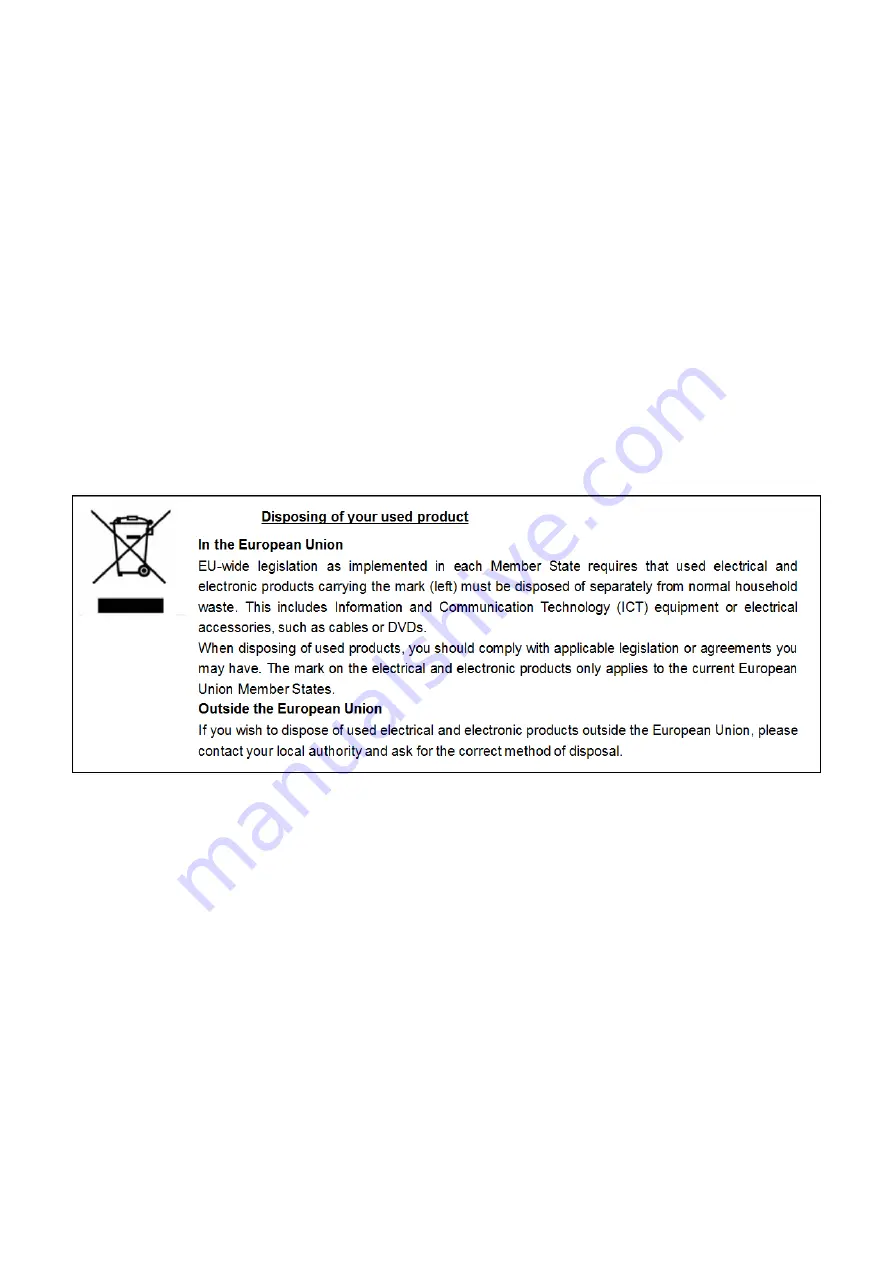
856-180423-001-00
- 14 -
Notes On Use
Please be sure to protect the following notes after picking out this product from a box.
Do not use the server in the place where dust, water or liquid may pour.
Do not use the server in the place where the strong electromagnetic waves generate
Do not touch the terminals or component of the product by a bare hand.
Transfer to Third Party
Make sure to provide this manual and all the accessories along with the product to a third party.
Regulatory Notices
WEEE Directive











































