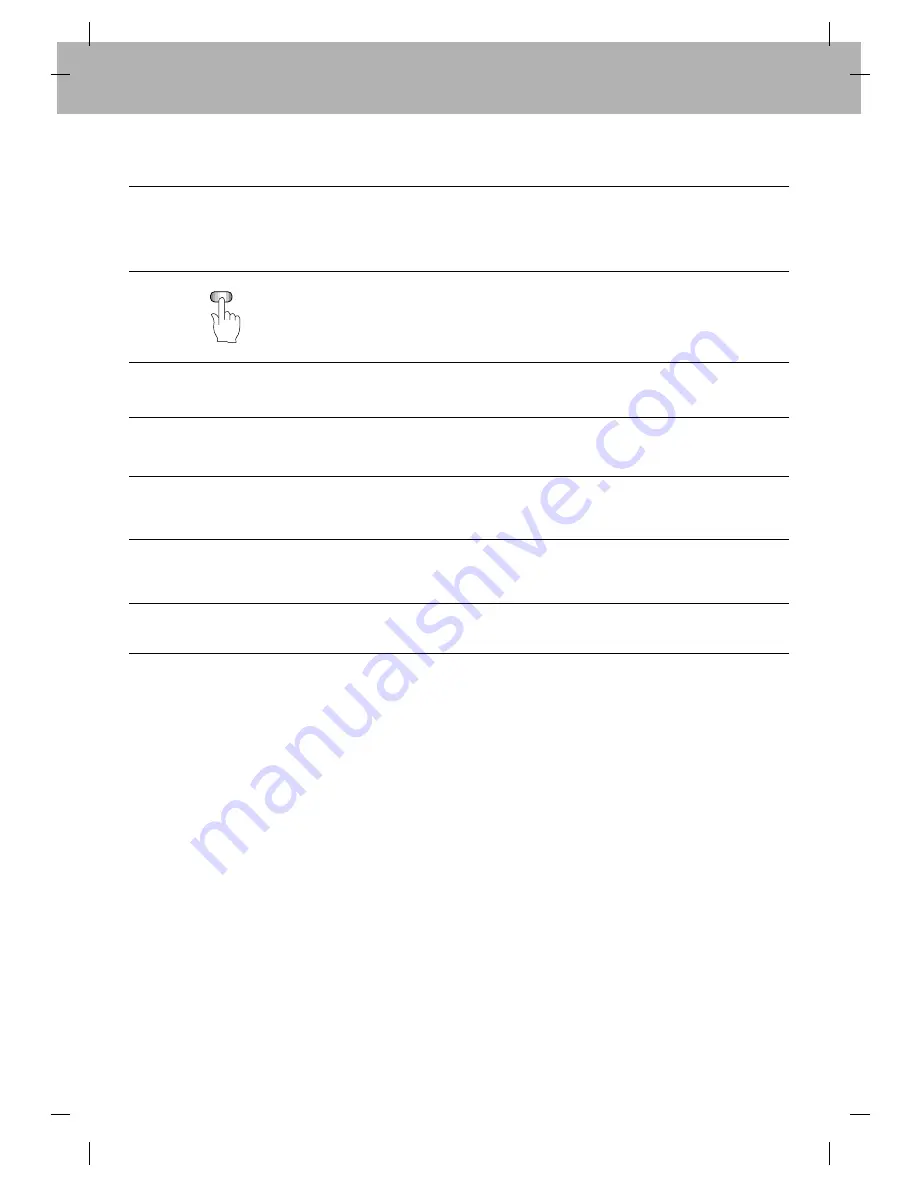
42
Simulcast Stereo Recording
Connect the stereo tuner or receiver to the left and right AUDIO INPUT connec-
tors (AV2) on the front panel of the VCR.
Press AV to select SIMULCAST (SC).
Adjust the stereo sound quality on your stereo tuner or receiver.
Other operations are the same as for general recording.
Simulcast Stereo Playback
Connect the VCR and TV.
If the VCR is connected both to a stereo TV and your audio system, turn on your
audio system and set the TV sound to minimum.
Other operations are the same as general playback.
AV
1
2
3
4
1
2
3
Summary of Contents for VH-601
Page 52: ...P N 3834RP0068N ...











































