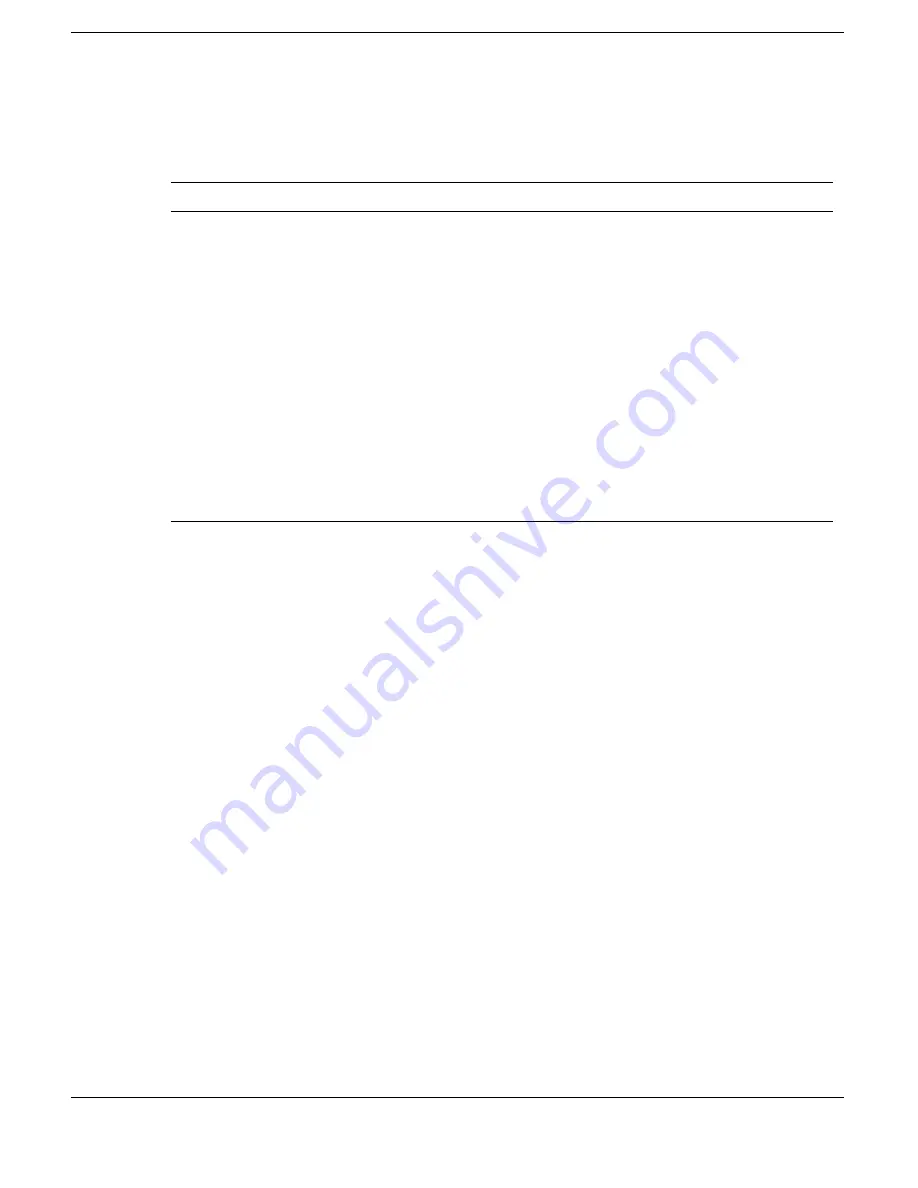
Using the BIOS Setup Utility 3-5
Using Keys
The following table lists the BIOS Setup keys and their functions.
BIOS Setup Key Functions
Key
Function
↑ ↓
Moves the cursor between the displayed parameters.
PgUp/PgDn
Toggles through the current parameter settings.
Tab
For some parameter settings, moves the cursor between the
subfields. Also moves the cursor to the next line or selection. For
example, for System Time, Tab moves the cursor from hour to minute
to second.
ESC
Exits the current screen and returns to the Main Menu screen. From
the Main Menu screen, displays the prompt, “Quit without saving.”
F3/F4
Changes the screen color.
F10
Saves and exits the BIOS Setup utility.
Checking/Setting System Parameters
The BIOS Setup utility consists of a number of screens, each representing a specific
area of the BIOS. The following tables list the BIOS parameters, their factory default
settings, alternate settings, and a description of each setting. See the item-specific help
that appears on each Setup screen for more details.
The BIOS Setup Utility is broken down as follows:
!
Standard CMOS Setup
!
Advanced CMOS Setup
!
System Security Setup
!
Power Management Setup
!
Boot Device Setup
!
Peripheral Setup
Summary of Contents for VERSA VXi
Page 1: ...NEC Versa VXi Notebook Computer U S E R S G U I D E V E R S A V X i ...
Page 27: ...2 Getting Started NEC VersaGlide Power Sources System Care ...
Page 122: ...9 Using Multimedia Audio Video Multimedia Applications ...
Page 128: ...10 Solving System Problems Problem Checklist Startup Problems If You Need Assistance ...
Page 143: ...B Specifications System Components Interrupt Controllers Memory Map ...
















































