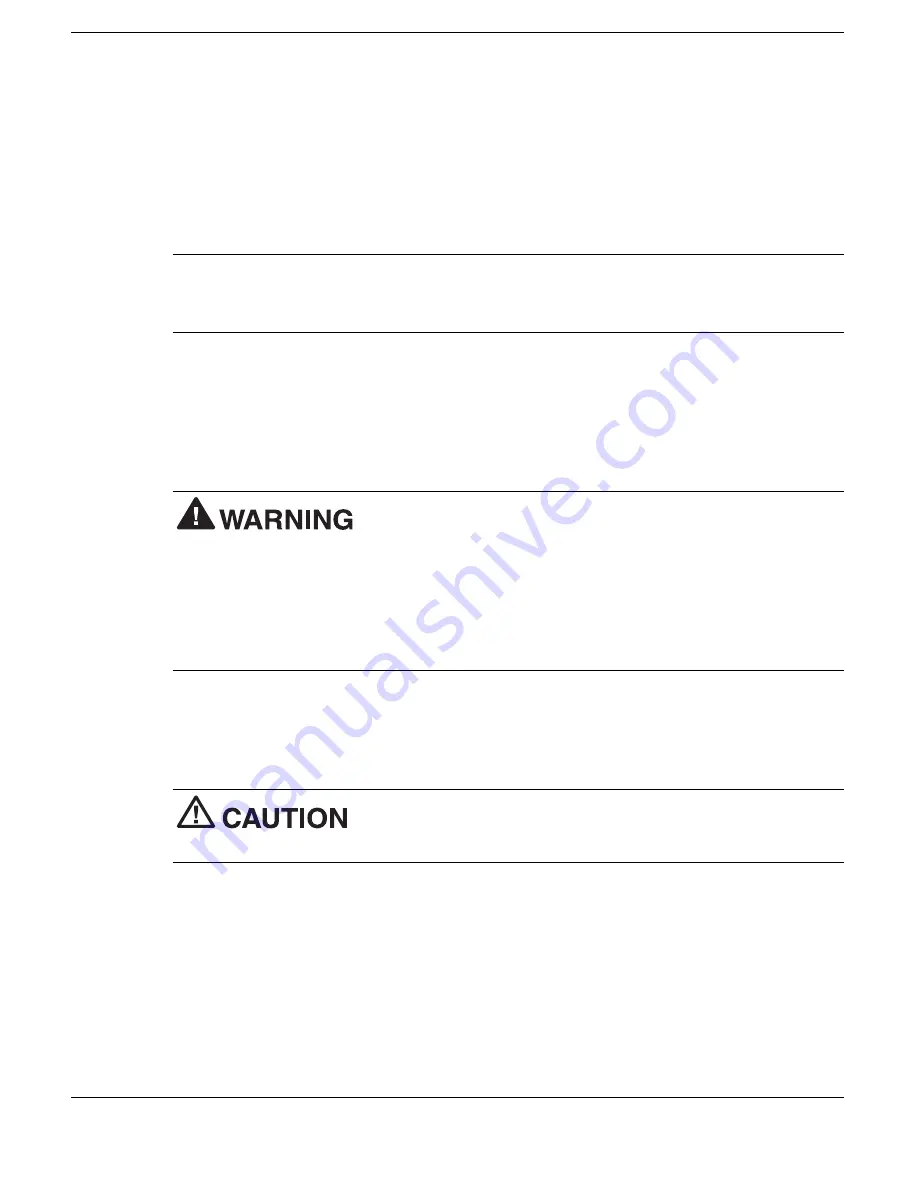
2-6 Getting Started
4.
Check the box to enable Hibernate support.
5.
Click OK and close Control Panel.
Using the Battery
The NEC Versa VXi system comes with a rechargeable Nickel Metal-Hydride (NiMH)
or Lithium-Ion (Li-Ion) battery. Battery packs are easy to install and remove.
Note
Although the battery is fully charged at the factory, transit and shelf time may
reduce the initial battery charge. We recommend that the first time you use your system,
connect it to AC power using the AC adapter. This also recharges your battery.
When battery power drops to the level where the Battery Warning is activated, the
power LED lights yellow.
When battery power reaches 8%, the power LED lights amber and the system beeps a
warning and the system goes into Suspend or Save to File mode.
To prevent accidental battery ignition or explosion, adhere to
the following:
!
Keep the battery away from extreme heat.
!
Keep metal objects away from the battery terminals to prevent a short circuit.
!
Make sure the battery is properly installed in the battery bay.
!
Read the precautions printed on the battery.
Replacing the Battery
Install the battery in your system as follows:
Be sure to save your data before replacing the battery pack or
connecting the AC adapter. Failure to do so can result in data loss.
1.
Save your files, exit Windows, and turn off system power.
2.
Close the LCD panel and turn over the system.
Summary of Contents for VERSA VXi
Page 1: ...NEC Versa VXi Notebook Computer U S E R S G U I D E V E R S A V X i ...
Page 27: ...2 Getting Started NEC VersaGlide Power Sources System Care ...
Page 122: ...9 Using Multimedia Audio Video Multimedia Applications ...
Page 128: ...10 Solving System Problems Problem Checklist Startup Problems If You Need Assistance ...
Page 143: ...B Specifications System Components Interrupt Controllers Memory Map ...






























