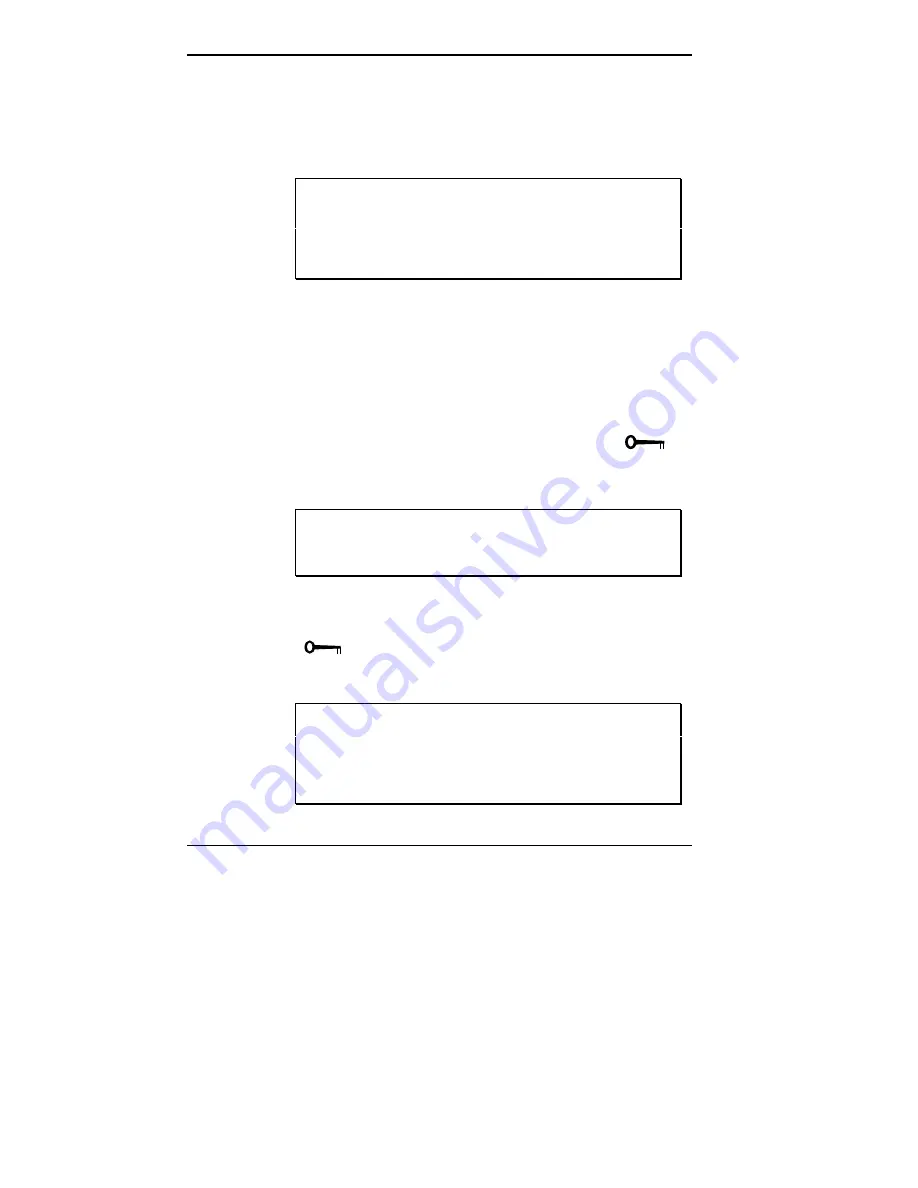
5-14 Using Auto Setup
6.
Save your changes and return to the initial summary
screen.
7.
Save the changes and exit Auto Setup.
NOTE: Once you set a system password, you can-
not edit or disable it in Auto Setup. If you want to
change or remove it, see “Removing/Replacing a
Password” in this chapter.
The next section tells you how to use your system
password.
Using the System Password
After you set your password for the first time and reboot the
Versa, a password prompt appears each time you power on
your system. The password prompt is a key icon (
).
The key icon appears after POST completes.
NOTE: If a system password is set, you can’t enter
Auto Setup until you enter the password.
To use your password, boot the system by turning the
power off and then on again. At the password prompt
(
), enter your password and press
Enter
to load
your operating system or to enter Setup.
NOTE: For security, the characters you enter do not
appear on your screen. Enter your password care-
fully. The password is case sensitive, which means
uppercase and lowercase letters are seen as distinct.
Summary of Contents for VERSA V
Page 10: ...viii Contents ...






























