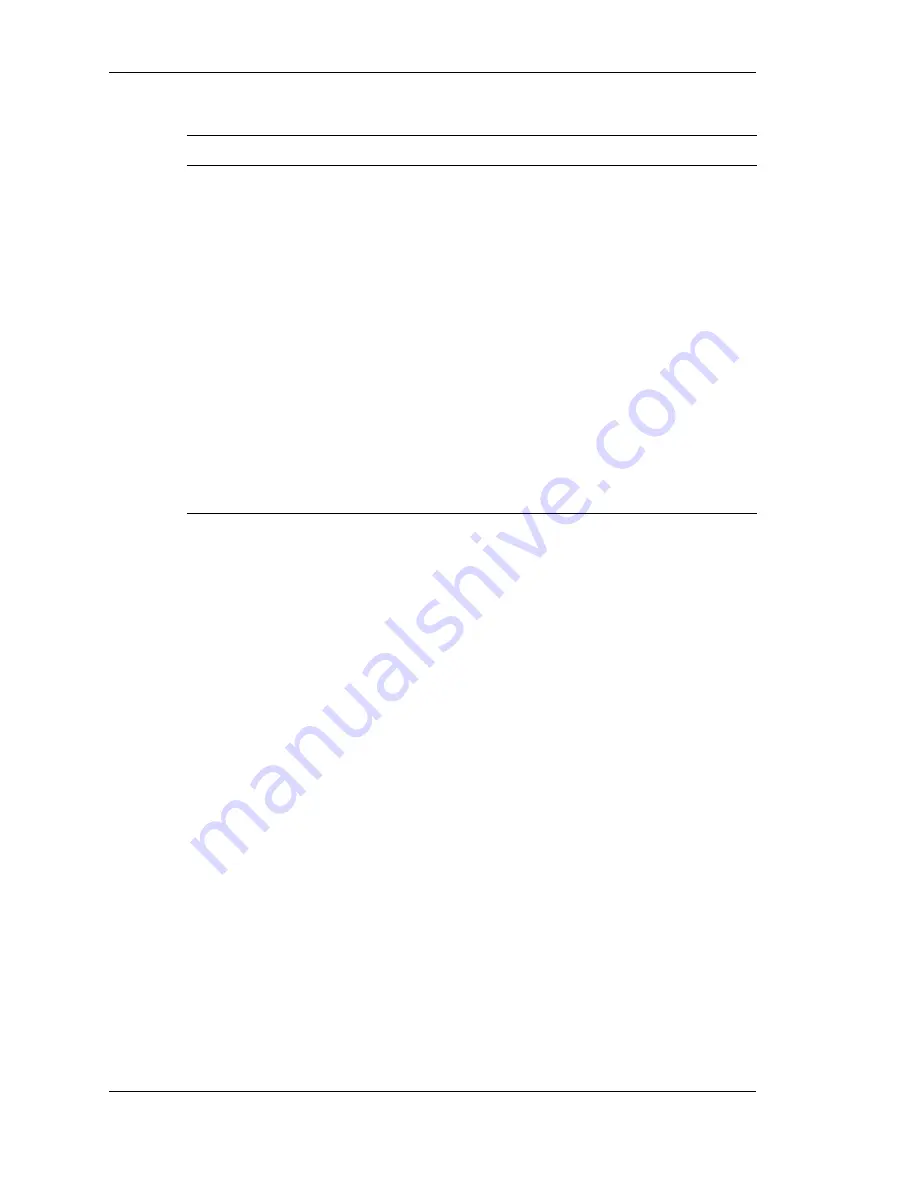
4-4 Using the Operating System and Utilities
Power Schemes
Parameter
Default Setting
Alternate Setting(s)
System standby
(Plugged in)
After 20 Minutes
1, 2, 3, 5, 10, 15, 20, 25,
30, 45 minutes; 1, 2, 3, 4,
5 hours; Never
System standby
(Running on
batteries)
After 15 Minutes
1, 2, 3, 5, 10, 15, 20, 25,
30, 45 minutes; 1, 2, 3, 4,
5 hours; Never
System
hibernates
(Plugged in )
After 3 hours
10, 15, 20, 25, 30,
45 minutes; 1, 2, 3, 4, 5,
6 hours; Never
System
hibernates
(Running on
batteries)
After 2 hours
10, 15, 20, 25, 30, 45
minutes; 1, 2, 3, 4, 5,
6 hours; Never
Power Schemes — Defines the most appropriate power scheme for
your computer.
Turn off monitor — Selects the time delay before your LCD panel
turns off.
Turn off hard disks — Selects the time delay before your hard
disk(s) power down.
System standby — Selects the system standby timeout period for
your system when running under AC or DC power.
System hibernates — Selects the system hibernate timeout period
for your system when running on AC or DC power.
Alarms
Use the Alarms screen to define the point at which the battery alarm
activates. Define the alarm to either sound an alarm, display a warning
message, or invoke Standby, Hibernate, or Shutdown, or run a
program.
Summary of Contents for VERSA LITEPAD TABLET PC
Page 1: ......
Page 8: ......
Page 12: ......
Page 86: ......
Page 103: ...5 Adding Expansion Devices USB Devices Memory Module CF Cards Monitor Audio Options...
Page 117: ...6 Communicating with Your NEC Versa Wireless LAN LAN Connection Internet Connections...
Page 126: ......
Page 127: ...8 Solving System Problems Problem Checklist Startup Problems If You Need Assistance...
Page 132: ......
Page 144: ......
Page 152: ......
Page 162: ......
Page 176: ......
Page 186: ......
Page 190: ......
Page 192: ......















































