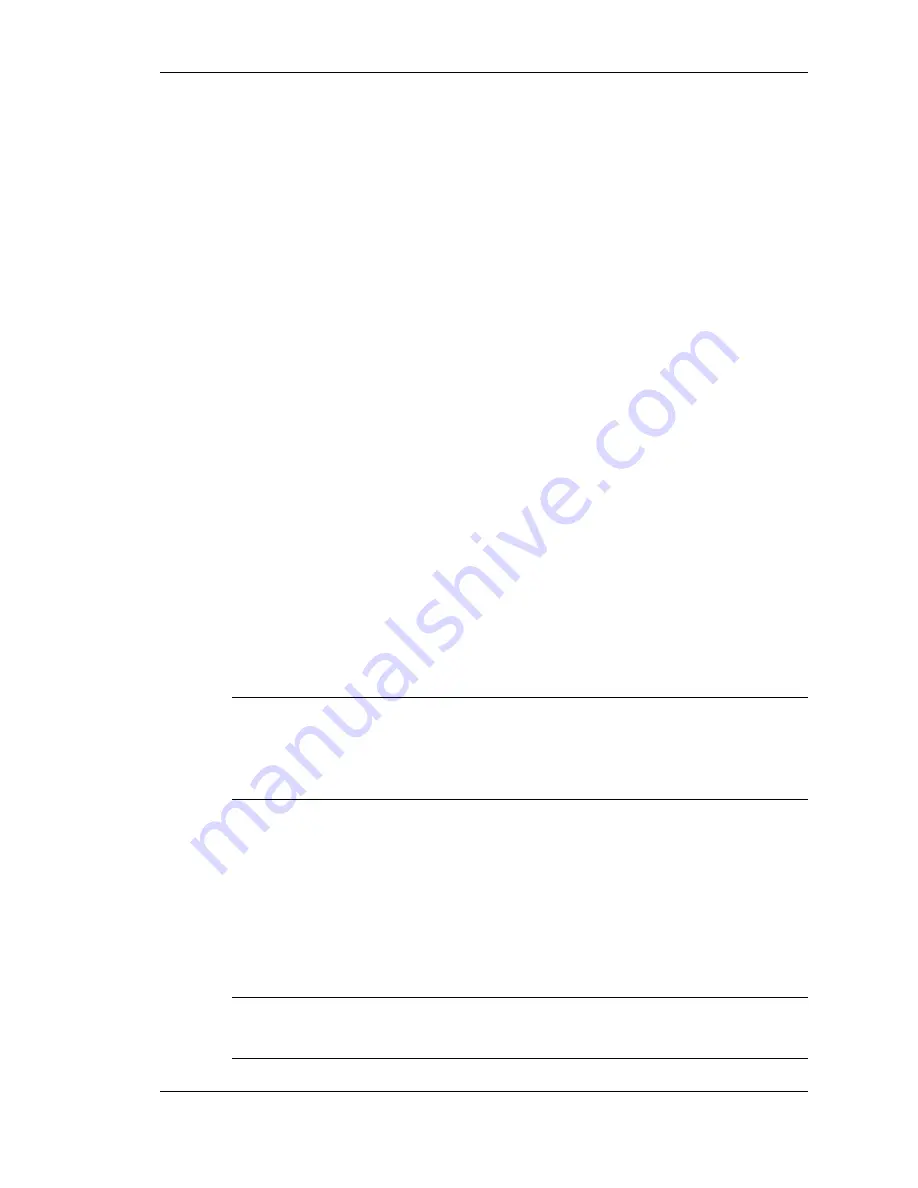
Using the BIOS Setup Utility 3-13
Exit Menu
The Exit menu provides the following options:
Save Changes and Exit — Saves the changes you may have made
to the BIOS settings, and exits the BIOS Setup utility. You can use
the F10 key for this operation.
Discard Changes and Exit — Exits the BIOS Setup utility without
saving Setup data. The ESC key or button can be used for this
operation.
Discard Changes — Discards changes done so far to any of the
setup questions. The F7 key can be used for this operation..
Load Optimal Defaults — Loads the default values for all the setup
options. You can use F9 for this operation.
Updating the BIOS
The BIOS is code transmitted onto your system’s microprocessor, or
central processing unit (CPU). As indicated in this chapter, you use the
BIOS Setup utility to configure your system’s software and hardware
features. Only use the BIOS Update Diskette for your specific model
to update your NEC Versa LitePad tablet PC BIOS.
Note
You only need to update the BIOS if NEC makes significant
improvements or fixes to the current system BIOS. Your authorized
NEC Solutions America dealer or support representative can help you
determine this.
To update the system BIOS you must:
Obtain the BIOS Update
Prepare the BIOS Update Diskette
Perform the BIOS Update.
Note
You need an external diskette drive and a keyboard to run the
BIOS Update utility.
Summary of Contents for VERSA LITEPAD TABLET PC
Page 1: ......
Page 8: ......
Page 12: ......
Page 86: ......
Page 103: ...5 Adding Expansion Devices USB Devices Memory Module CF Cards Monitor Audio Options...
Page 117: ...6 Communicating with Your NEC Versa Wireless LAN LAN Connection Internet Connections...
Page 126: ......
Page 127: ...8 Solving System Problems Problem Checklist Startup Problems If You Need Assistance...
Page 132: ......
Page 144: ......
Page 152: ......
Page 162: ......
Page 176: ......
Page 186: ......
Page 190: ......
Page 192: ......






























