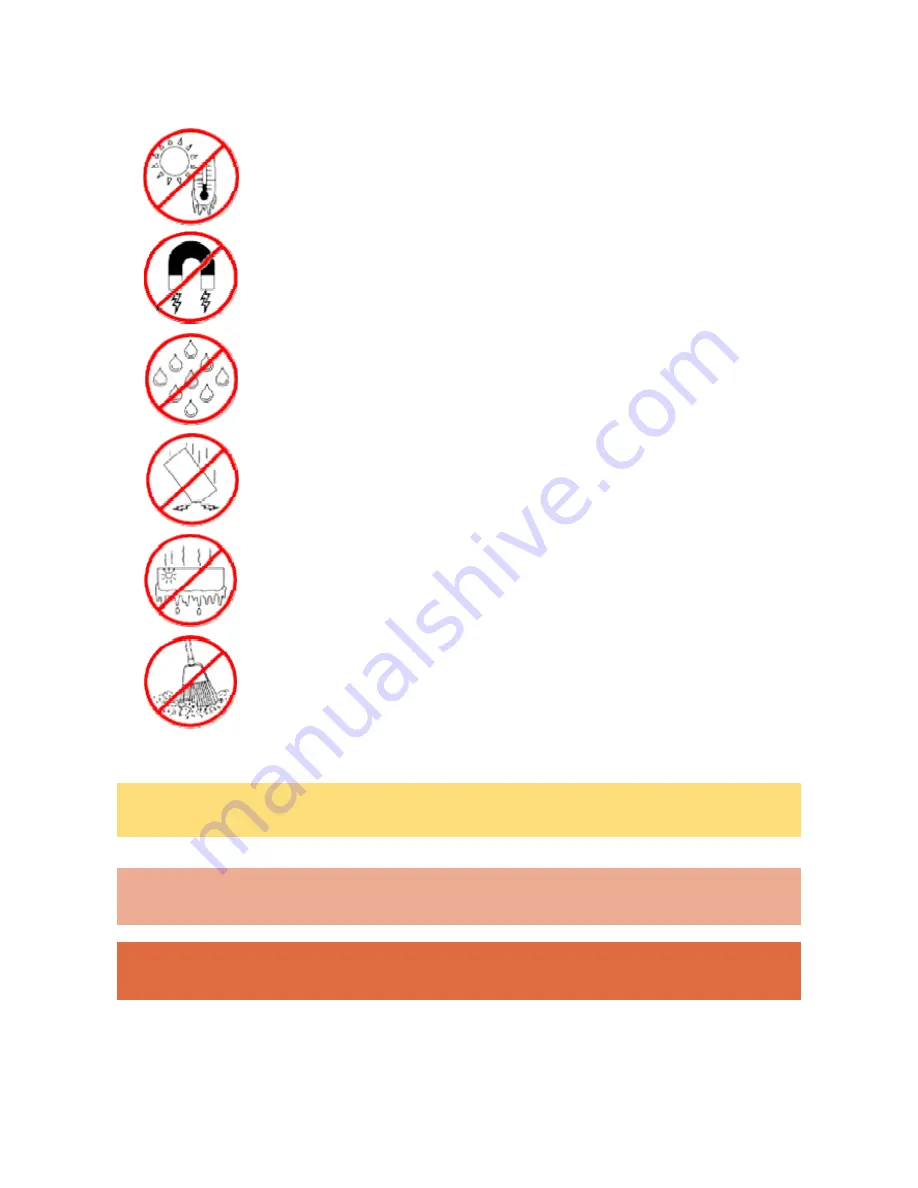
3
Basic Care and Handling Tips
Protect the notebook from extremely low or high
temperatures. Let the notebook warm (or cool) to room
temperature before using it.
Keep the notebook away from magnetised areas (some airline
tray tables are magnetic; do not set your notebook on top of
them). Doing so may damage the data on your hard drive.
Keep the notebook dry.
Do not wipe the notebook with a wet cloth or pour fluid onto
it.
Protect the notebook from strong physical contact, such as
being bumped or dropped.
Check the notebook for condensation.
If condensation is present, allow it to evaporate before
switching on the notebook.
Keep the notebook away from dust, sand and dirt.
Note
For information on the specifications of your notebook, please refer to the
System
Configuration Label
on the packaging box that comes with your system.
Caution
Before you connect or disconnect the power cord at the
Alternating Current (AC) Port
of
your notebook, please ensure that the power plug is disconnected from the AC power outlet.
WARNING
Do not place this notebook on your lap and/or allow it to be in contact with any part of your
body while operating.




































