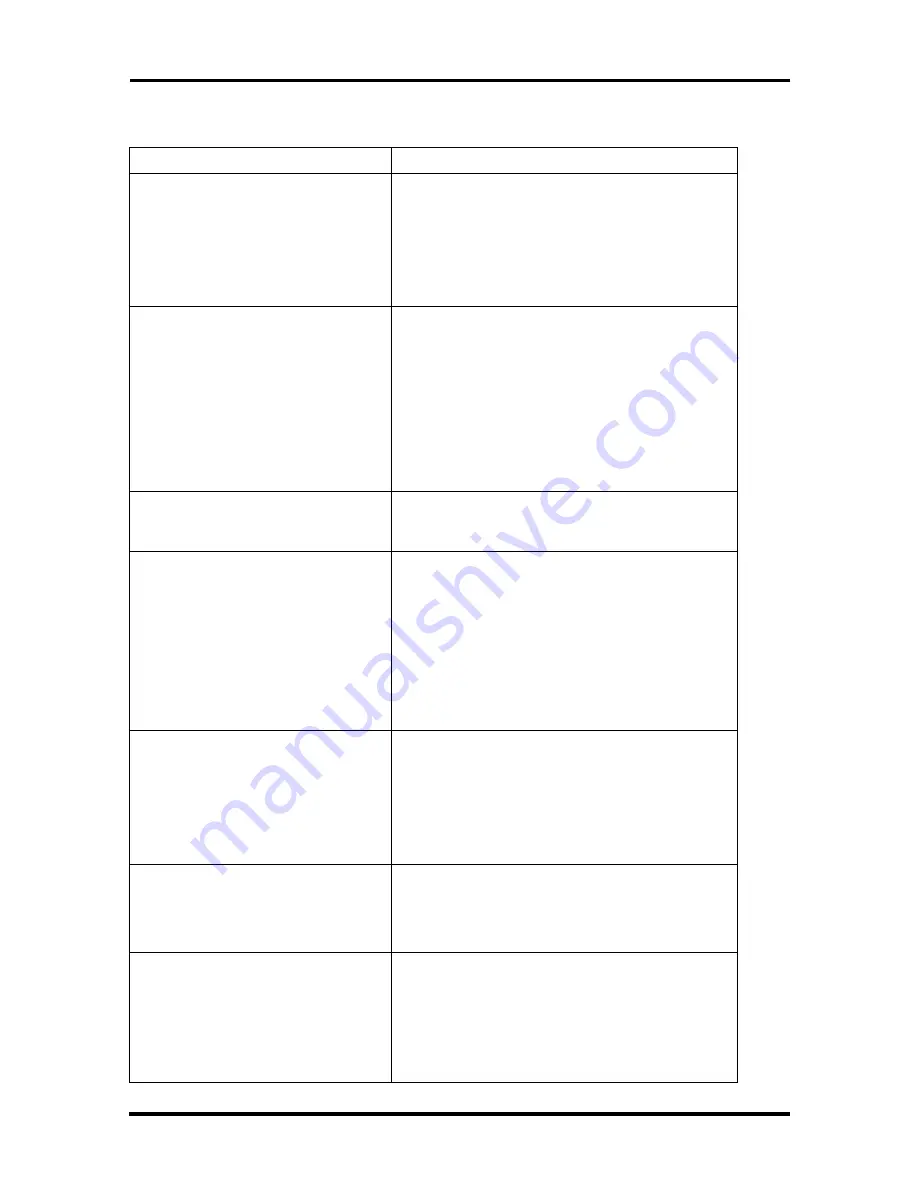
3-2 Troubleshooting
Table 3-1 Quick Troubleshooting (cont’d)
Problem
Corrective Actions
Battery power does not last long
Make sure that the power management features
are enabled.
Recharge the battery pack for 2 hours or up to
100% before using again.
Replace the battery pack.
System halts during boot sequence
Check condition of selected boot device
(diskette, hard disk or CD-ROM) for bad boot
track or incorrect OS files.
Try booting from a new bootable diskette and
recopy or repartition hard disk.
Check for any BIOS error messages on the
display screen.
Replace the CPU board or I/O board.
I/O processing malfunctions
Check the connections of all internal devices.
Replace the CPU board or I/O board.
Diskette drive does not work
Check if diskette drive cable is connected
properly.
Check if the diskette drive works in the external
FDD Connector Kit or with the PortBar 6000.
Check diskette type if correct and not faulty.
Replace the diskette drive.
Replace the I/O board.
Hard disk drive malfunction
Check if hard disk drive is set properly on CMOS
SETUP.
Check drive connections.
Check if disk drive is good.
Replace the CPU board or I/O board.
Memory malfunction
Check if the memory module is inserted properly.
Replace the memory module.
Replace the CPU board.
External keyboard or PS/2 mouse
doesn’t work
Check if keyboard or mouse are connected
properly. Check Y-adapter if it is being used.
Power off system first before plugging in the
device.
Replace the keyboard or mouse.
Replace the CPU board or I/O board.
















































