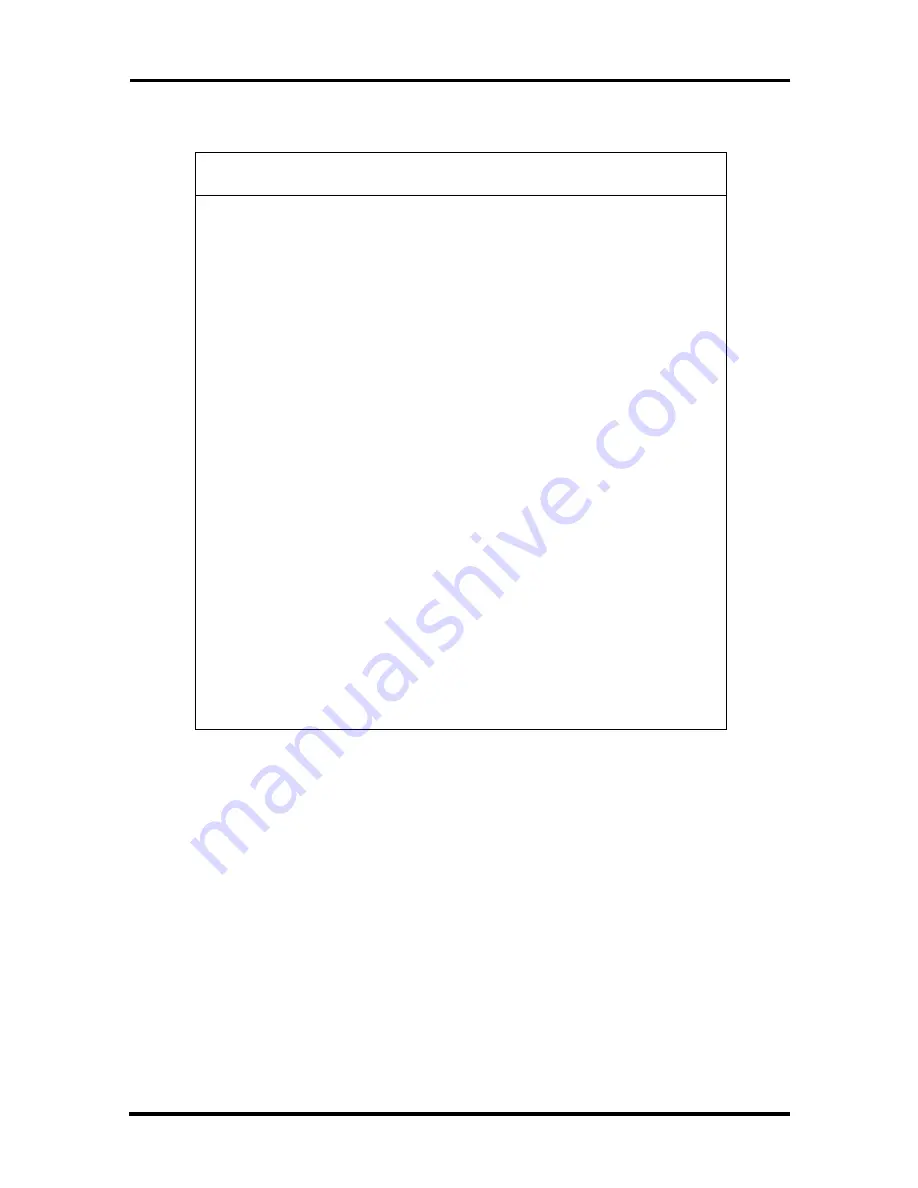
Video Modes B-3
Table
B-2
CRT Display Mode (CRT only)
Mode
(Hex)
Display
Mode
Colors
Text
Display
Pixel
Resolution
Font
Refresh
Rate
0, 1
Text
16
40x25
320x200
8x8
70
0*, 1*
Text
16
40x25
320x200
8x14
70
0**, 1**
Text
16
40x25
360x400
9x16
70
2, 3
Text
16
80x25
640x200
8x8
70
2*, 3*
Text
16
80x25
640x350
8x14
70
2**, 3**
Text
16
80x25
720x400
9x16
70
4,5*
Graphics
4
40x25
320x200
8x8
70
6
Graphics
2
80x25
640x200
8x8
70
7*
Text
Mono
80x25
720x350
9x14
70
7**
Text
Mono
80x25
720x400
9x16
70
D
Planar
16
40x25
320x200
8x8
70
E
Planar
16
80x25
640x200
8x8
70
F
Planar
Mono
80x25
640x350
8x14
70
10
Planar
16
80x25
640x350
8x14
70
11
Planar
2
80x30
6400x480
8x16
60
12
Planar
16
80x30
640x480
8x16
60
12***
Planar
16
80x30
640x480
8x16
74
13
Packed
Pixel
256
40x25
320x200
8x8
70
*EGA Extension
**VGA Extension
***High Refresh Modes







































