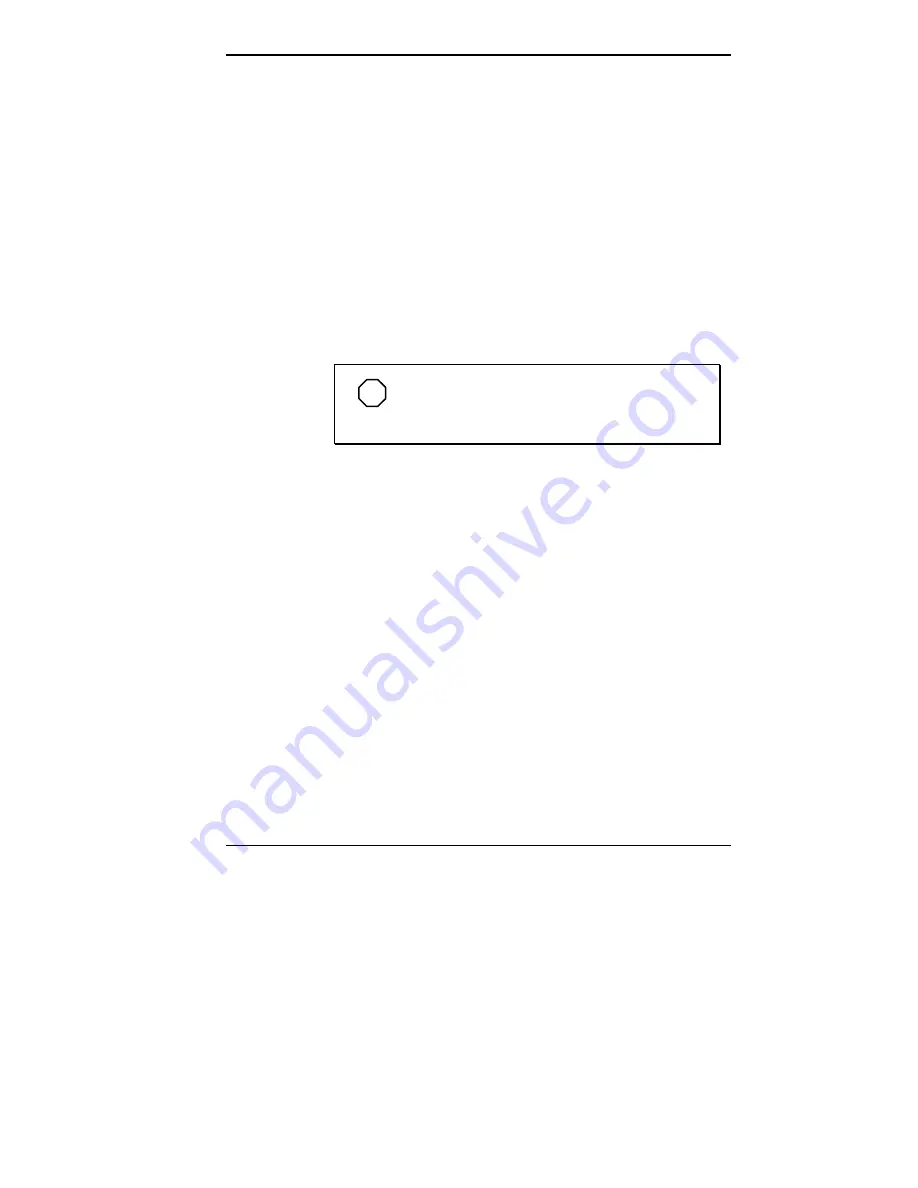
Learning to Use the Hardware 2-11
External Monitor
You can add a standard external monitor to your NEC
Versa 2205C. You need a display signal cable (usually
provided with the monitor). One end of the cable must have
a 15-pin connector for the system. (See the back of the NEC
Versa 2205C, behind the right-rear cover, for the monitor
connector.)
Follow these steps to connect an external monitor to your
NEC Versa 2205C.
1.
Check that the NEC Versa 2205C is in Suspend mode or
powered off and the monitor power switch is turned off.
NOTE
The NEC Versa must be in Suspend mode or
powered off while the monitor is being connected.
2.
Open the right-rear cover of the system.
3.
Attach the 15-pin cable connector to the video port
on the system. (The video port is the second
from the right.) Secure the cable connection with the
screws provided.
















































