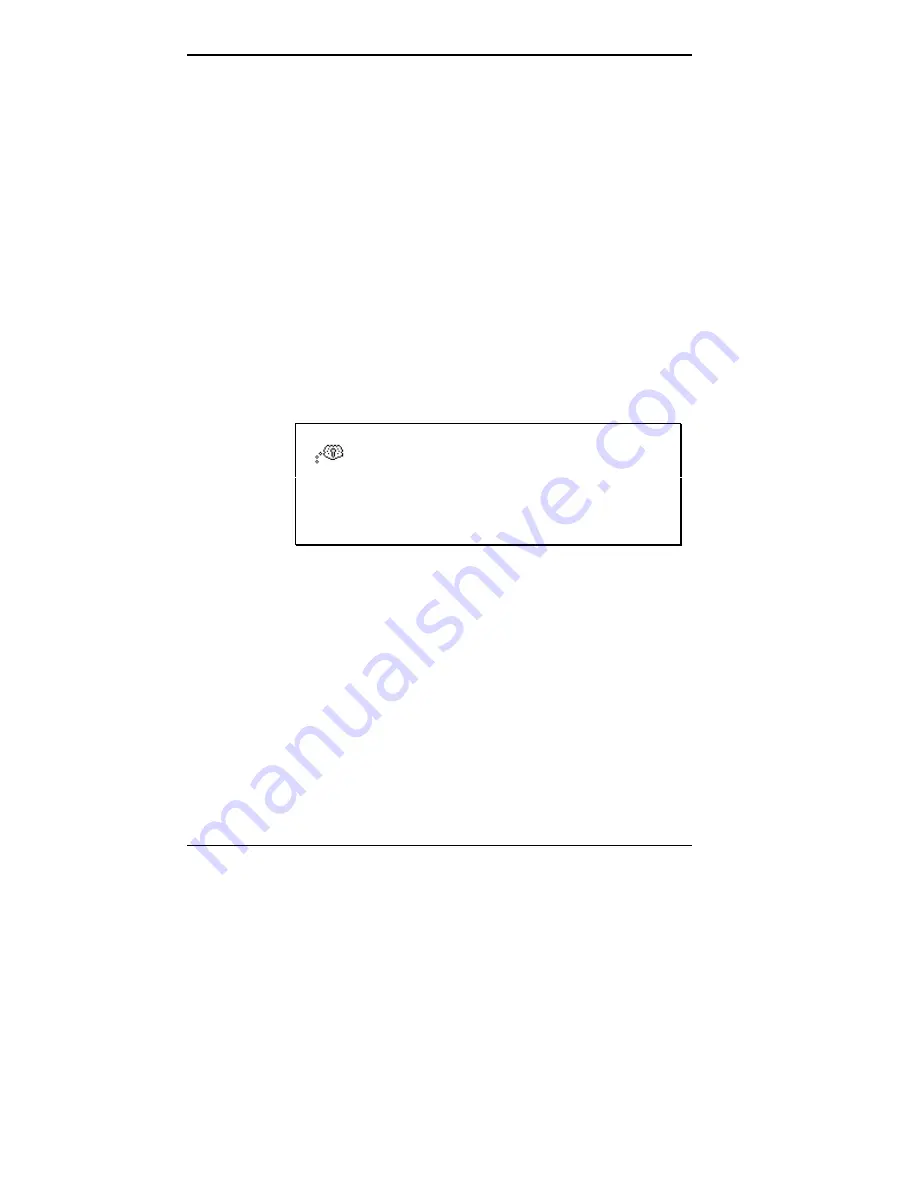
4-2 Traveling with Your NEC Versa 2200C
POWER CONNECTIONS
With the right accessories, you can run your NEC Versa
2200C almost anywhere! Your system self-adjusts to vari-
ous power sources. The United States, Canada, and most of
Central and South America use 110-volt alternating current
(AC). Most other countries of the world use 220-volt AC.
The NEC Versa 2200C adapts to voltages ranging from
100 to 240 volts.
There are a few countries with areas that use direct current
(DC) as their main power source. You need a DC-to-AC
converter in particular areas of Argentina, Brazil, India,
Madeira, and South Africa.
To use your system overseas, you need an adapter plug and
transformer. There are five different plugs available worldwide.
You can buy these at an electronics supply store.
TIP: When using a modem outside the U.S.
and Canada, you might need an international tele-
phone adapter. You can buy this at an electronics
supply store.
For more information on using the modem, see Chapter 2,
"Learning to Use the Hardware" and Appendix C, “Modem
Commands, Codes, and Registers” in this guide.
CHECKLISTS
The following checklists can help you prepare for your trip
with your NEC Versa 2200C. Look them over and use what
fits your situation.
Summary of Contents for VERSA 2200C
Page 8: ...vi Contents ...
















































