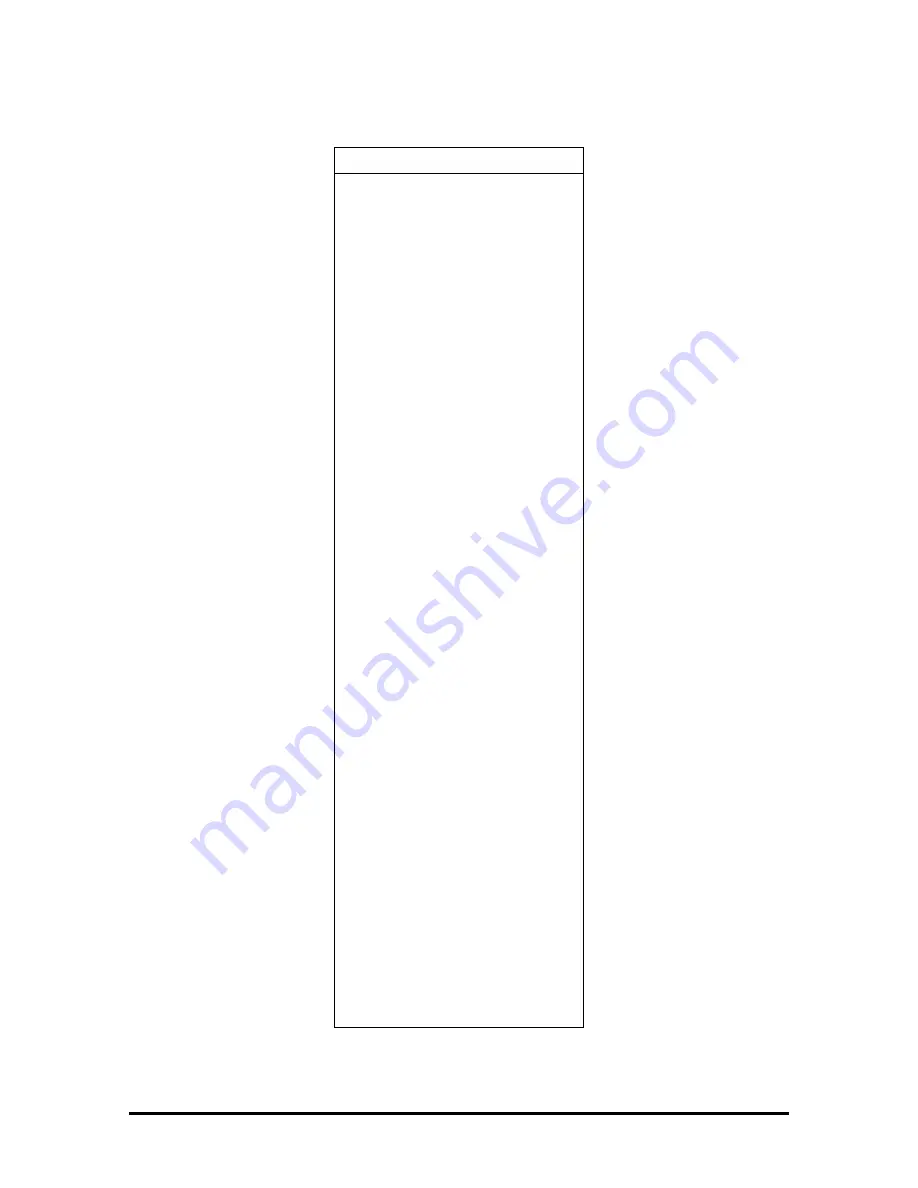
Table Section 4-9 Diskette Drive Connector
Pin Signal
1
SIDE
2
FDCNT
3
RDATA
4
No Connection
5
WPRT
6
Ground
7
Ground
8
No Connection
9
TRK0
10 Ground
11 WE
12 No
Connection
13 WDATA
14 Ground
15 Ground
16 No
Connection
17 STEP
18 Ground
19 DIR
20 No
Connection
21 No
Connection
22 MOTOR
23 DSKCHG
24 No
Connection
25 DRVSEL
26 VCC
27 VCC
28 No
Connection
29 INDEX
30 VCC





































