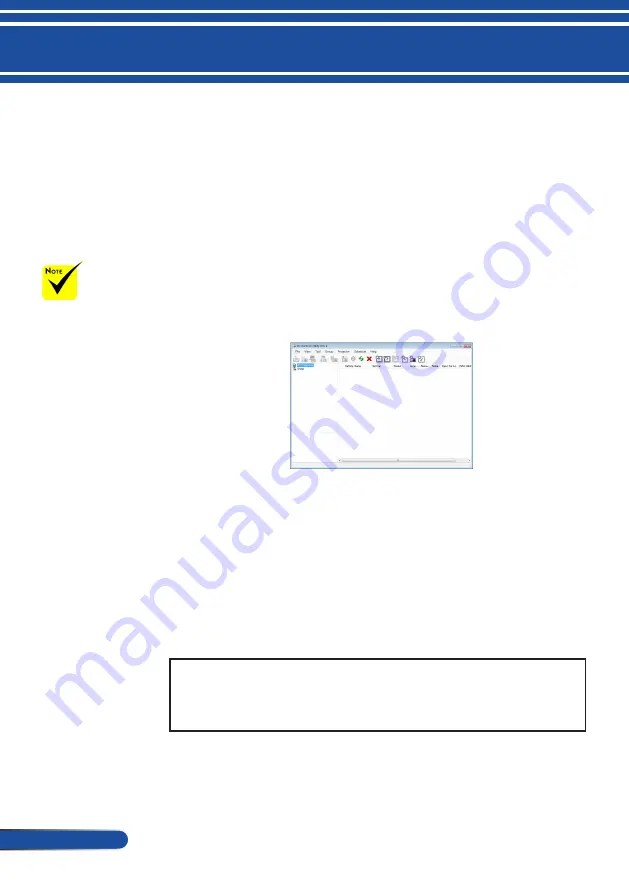
20
English ...
Introduction
Controlling the Projector over a LAN
[Using on Windows]
Using the utility software “PC Control Utility Pro 4” that you
can download from our web site
(http://www.nec-display.com/dl/en/index.html), the projector
can be controlled from a computer over a LAN.
Control Functions
Power On/Off, signal selection, picture freeze, picture mute,
audio mute, adjusting, error message notification, event
schedule.
Screen of PC Control Utility Pro 4
This section provides an outline of preparation for use of PC Control
Utility Pro 4. For information on how to use PC Control Utility Pro 4,
see Help of PC Control Utility Pro 4.
• Step 1: Install PC Control Utility Pro 4 on the computer. Please see
the pag
• Step 2: Connect the projector to a LAN. Please see the page 22
• Step 3: Start PC Control Utility Pro 4. Please see the page
TIP:
• PC Control Utility Pro 4 can be used with a serial connection.
• For update information on PC Control Utility Pro 4, visit our website:
http://www.nec-display.com/dl/en/index.html
When the projector
is in the standby
condition, the Error
Alert function of PC
Control Utility Pro 4/
PC Control Utility Pro
5 are not available.
To make this function
available even in the
standby condition,
use the E-Mail Alert
function of the
projector.
(PC Control Utility Pro 4 for Windows/PC Control
Utility Pro 5 for Mac OS)






























