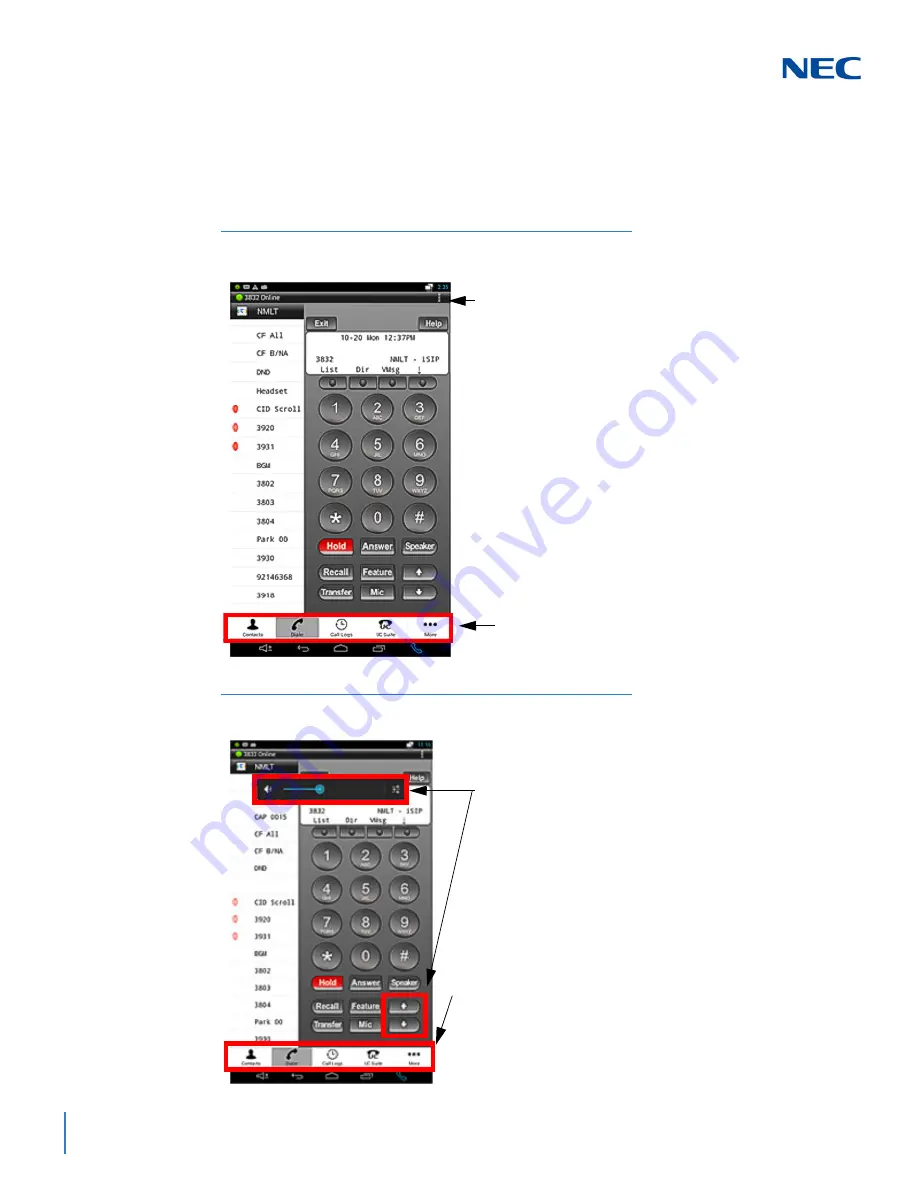
Issue 1.0
2-10
UT880 NMLT Multiline Telephone Application
2.2 Multiline Telephone Application Menu
To start using the App, it is important to understand the screen layout and the
Menu items for easy navigation and function assistance.
Figure 2-5 Multiline Telephone Application Menu
Figure 2-6 Multiline Telephone Application Menu
This line provides a quick view of the App and its status,
e.g.
Online
or
Offline
. This line remains visible for all
screens of the app.
The remainder of the screen items are specific to the
Multiline Telephone application used and are described in
its feature specification.
The MIC and Speaker keys are selected
On
, as indicated
by a red LED below the key. The Answer, Recall, etc. keys
are normally set to
Off
.
This is the Menu bar of the app and remains visible
on all screens of the app.
The volume of the device is controlled by the PBX and the
user can set the volume level with the up and down keys
after selecting the voice key when the App is running. The
change in volume will be set in the PBX as well as on the
device. The device volume display reflects the current
value set from the App.
The Menu items (left to right) are:
• Contacts - Integrated with the OS contacts application.
• Dialer - Multiline Telephone application specific dialer and
display screen, along function, j-key and other key feature
support.
• Call Logs - For incoming and outgoing calls to extensions.
• UC Suite Access
• More - Other options for additional information.
Summary of Contents for Univerge SV9100
Page 1: ...NDA 31638 Issue 1 0 SV9100 Dialer Setup Guide Multiline Telephone...
Page 2: ......
Page 4: ......
Page 8: ...iv List of Figures Issue 1 0...
Page 14: ...Issue 1 0 1 6 Getting Started...
Page 29: ...Issue 1 0 SV9100 Dialer Setup Guide Multiline Telephone 2 15 Figure 2 12 UC Suite Dial Screen...
Page 35: ......
Page 36: ...SV9100 Dialer Setup Guide Multiline Telephone NEC Corporation of America Issue 1 0...













































