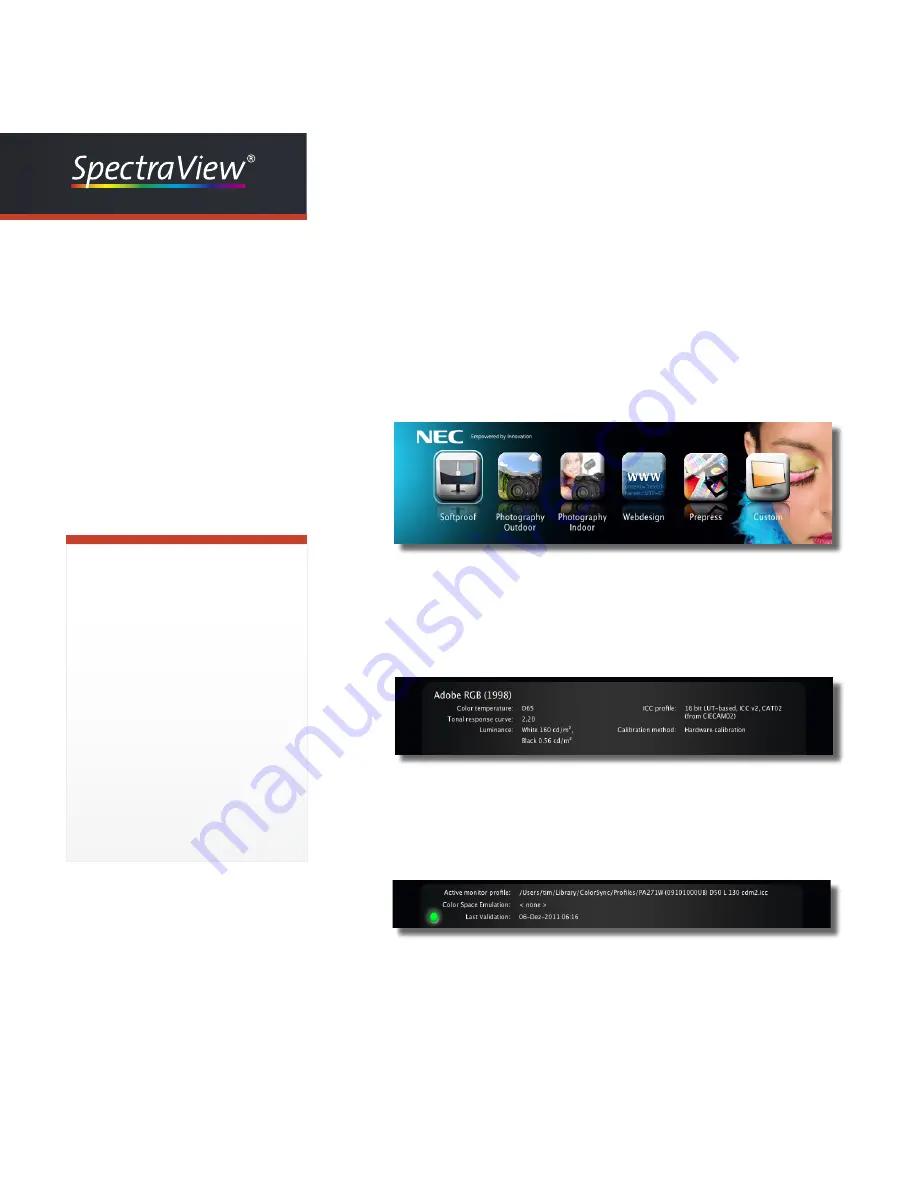
19
Profiler
User Manual
3.2 Selection of the calibration preset
In the top area of the main menu is a row of Icons which represent differ-
ent kind of workflow to those the display the display should be calibrated.
With a click on an icon it will be surrounded by a line and SpectraView
Profiler 5 is prepared to calibrate the display for this kind of workflow.
Which detailed calibration settings (detailed information about the setting
can be found in chapter 4 - Advanced settings) are represented by the
workflow-icon are displayed in the middle section of the main window of
SpectraView Profiler 5.
At the bottom area of the main window of SpectraView Profiler 5 the
current active display profile is shown. Additional information about a
color space emulation and when the display was validated for the last
time can be found there too.
Please check your user permission before
you start SpectraView Profiler. Only sys-
tem Administrators have the permission to
write to the system folder of an operating
system where all the ICC-profiles are
stored.
Mac users with limited user persmis- sion
can store ICC-profiles in the user folder.
Windows users do need administrator
permission during the use of basIC- Color
display. Otherwise the generated profile
can not be stored in the system folder.
If you do not have adequate user per-
missions SpectraView Profiler will display
an error message after the profiling
measurements.
Tip: User Permissions
Summary of Contents for SpectraView Profiler 5
Page 1: ...User Manual When Colour is Critical ...
Page 6: ...Chapter 1 Preface ...
Page 8: ...Chapter 2 Installation and Licensing ...
Page 17: ...Chapter 3 Quick Start ...
Page 30: ...Chapter 4 Advanced Settings ...
Page 68: ...Chapter 5 Preferences ...
Page 77: ...Chapter 6 Product information and Contact Data ...






























