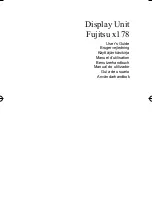Connections
NOTE
: Do not connect or disconnect cables when turning on the monitor’s main power or other
external equipment’s power as this may result in a loss of image.
NOTE
: Do not use an attenuating (built-in resistor) audio cable. Use an audio cable without a built-in
resistor. Using an audio cable with a built-in resistor will lower the sound level.
Before making connections:
•
Turn off the device’s power before connecting it to the monitor.
•
Refer to the device’s user manual for available connection types and instructions for the device.
•
We recommend turning off the monitor’s main power before connecting or disconnecting a USB
storage device or a microSD memory card to avoid data corruption.
For further instructions on connections, please refer to standard user’s manual of the base
model monitors P404, P484 and P554.
For using Touch Panel
1. Turn off the monitor.
2. Install the equipment.*1
Using slot -in PC (OPS): Connect the OPS slot -in PC into the option board slot. Touch function will
be activated automatically.
NOTE
: Please refer to the slot 2 type PC’s manual for connection.
NOTE
: When you set option board accessory other than OPS slot-in PC, touch function may not work.
Using external computer: Connect the B type connector to the USB upstream port on the left back
side of the monitor and the A type connector to the downstream port on the external computer.
3. Turn on the monitor.
*1: Please contact your NEC customer support for more detailed information. Please contact your NEC
customer support for the setting of the touch panel function in multiple screens.
Summary of Contents for ShadowSense Touch MultiSync P404 SST
Page 17: ...Specifications P404 SST...
Page 18: ...Specifications P404 SST...
Page 19: ...Specifications P404 SST...
Page 20: ...Specifications P484 SST...
Page 21: ...Specifications P484 SST...
Page 22: ...Specifications P484 SST...
Page 23: ...Specifications P554 SST...
Page 24: ...Specifications P554 SST...
Page 25: ...Specifications P554 SST...