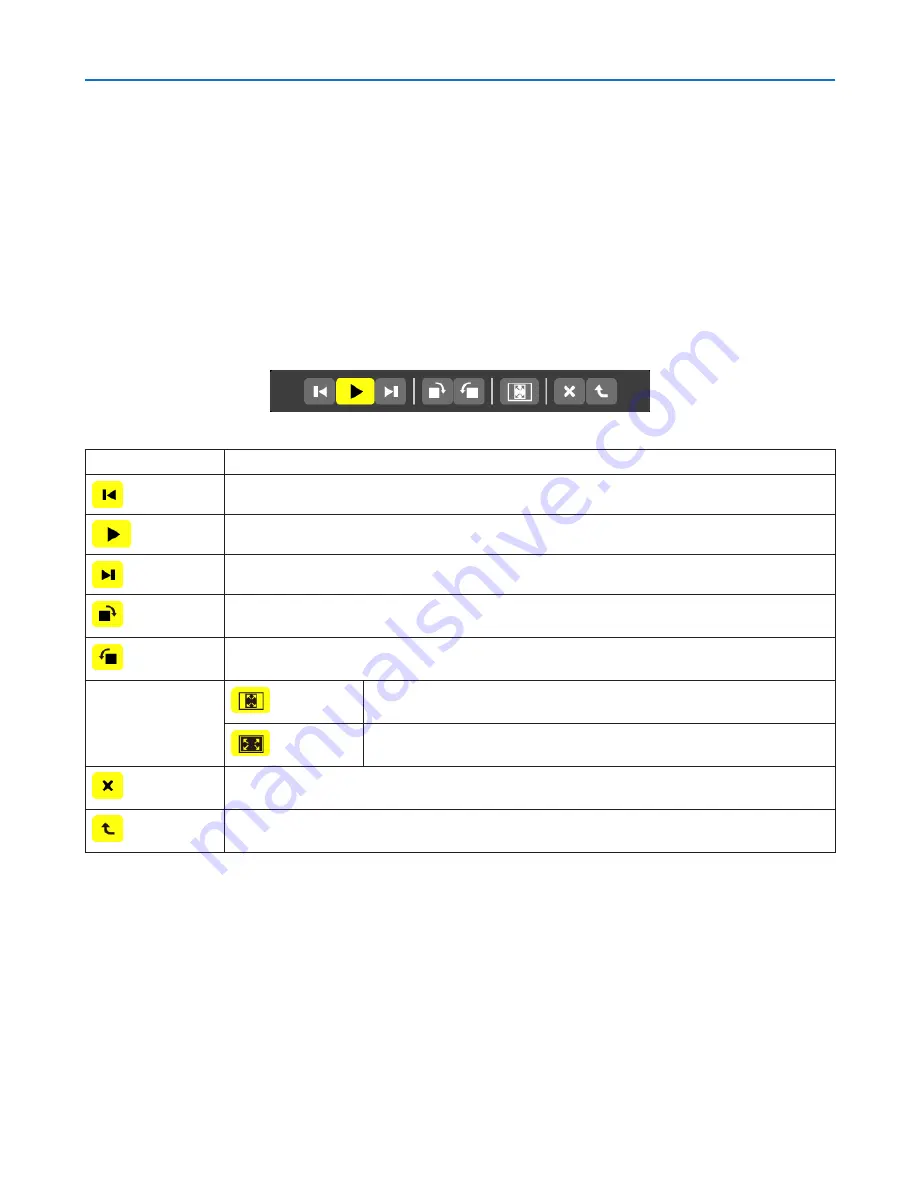
77
4. Using the Viewer
• Slide screen (still image/movie)
Plays a file selected from a list of thumbnails or icons.
• For operating a Microsoft PowerPoint file and Adobe PDF file, see page
72
.
Control bar operation
• The control bar will be displayed only when a still image (or index file) and a movie file is selected.
• The control bar for still images differs from that for movie files.
1. Pressing the ENTER button in Slide screen will display the control bar at the bottom of the screen.
2. Use the
◀
or
▶
button to select a file and press the ENTER button.
• The selected function will be executed.
Functions of still image control bar
Name
Description
PREV
Goes back to the previous image
PLAY
Plays the image. This button also is used to stop or start playing an image.
NEXT
Goes to the next image.
RIGHT
Rotates the image 90° clockwise.
• To cancel, select another folder.
LEFT
Rotates the image 90° counter clockwise.
• To cancel, select another folder.
SIZE
BEST FIT
Displays the image with its aspect ratio in the projector’s displayable
maximum resolution.
ACTUAL
SIZE
Displays the image in its actual size.
CLOSE
Closes the control bar.
• You can also press the EXIT button to close the control bar.
END
Stops playing slides or slideshow, and closes the control bar to return to the thumbnail
screen.
















































