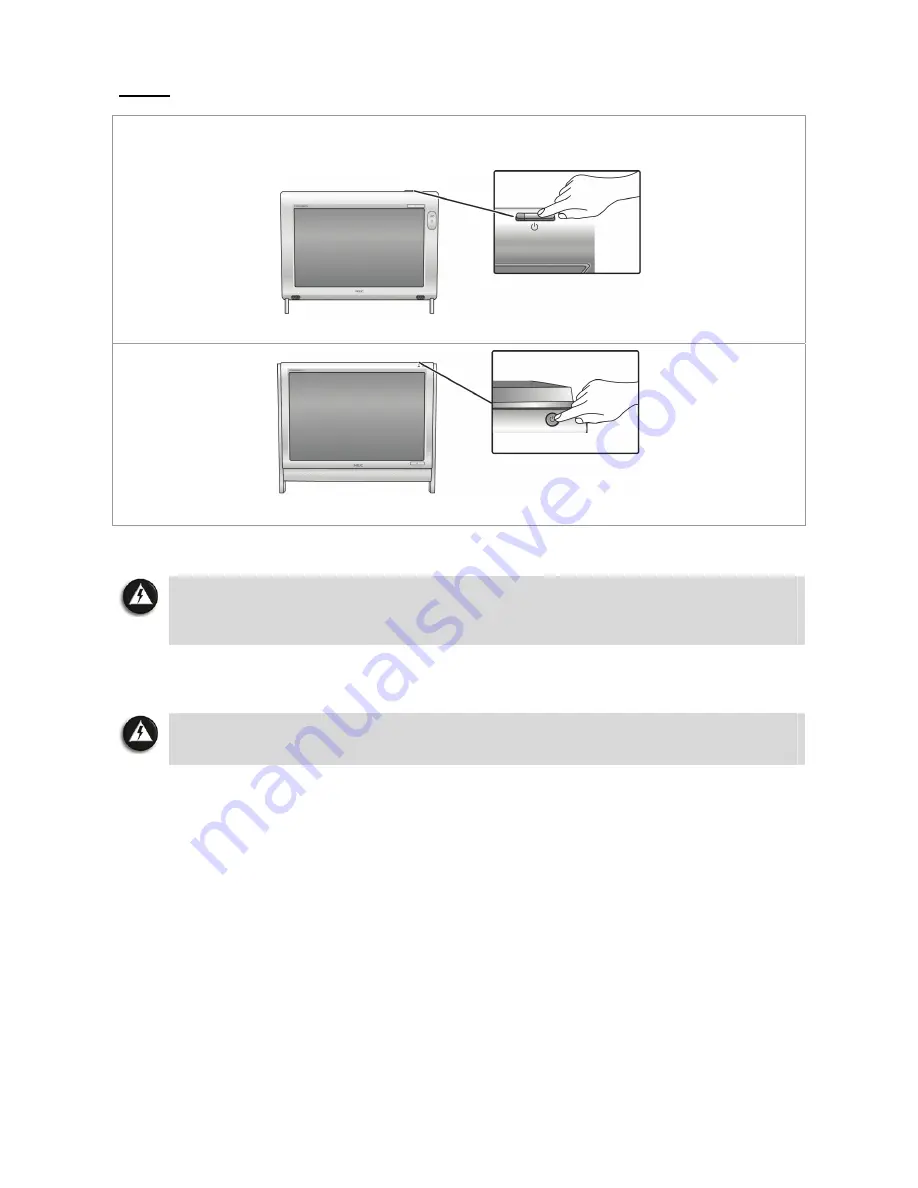
- 14 -
Step 5
Switch on the AC power outlet. Then, press the “Power” button on the system unit to boot or
start up your computer for the first time. The power button is located on the top of the
system.
P4000 series
P6000 series
And that’s all! You’ve successfully booted your computer for the first time.
Note
If you are using a wireless keyboard and wireless mouse, proceed to “Using a Wireless
Keyboard and Wireless Mouse”. Then, proceed to the section on “Setting up Your
Operating System”.
Now, proceed to the section on “Setting up Your Operating System” to learn how to set up
your computer’s operating system.
WARNING
Do not place this computer on your lap and/or allow it to be in contact with any
part of your body while operating.















































