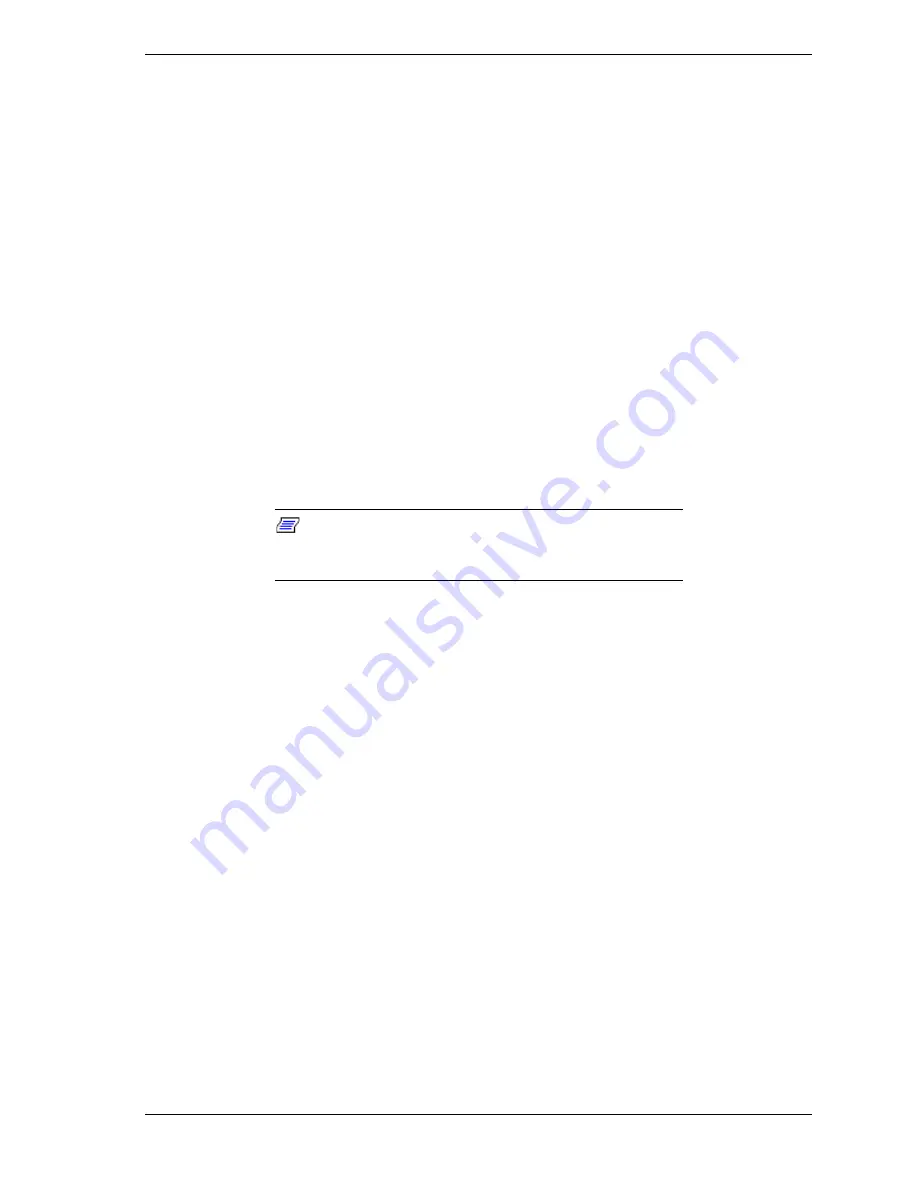
NEC PowerMate ES 5250 Series Release Notes 9
From the Integrated Peripherals Menu
“Onboard Sound” defaults to “Enabled.” If the system is using the optional
Creative Labs SB Live sound card, set this item to “Disabled.”
“Onboard LAN” defaults to “Enabled.” If the system is using the optional 3Com
3C905B-TX 10/100 Ethernet, set this item to “Disabled.”
“Onboard FDC Controller” defaults to “Enabled.” If the system is using the
optional LS120 120-MB SuperDisk Drive, or the system is not using a diskette
drive, set this item to “Disabled.”
Identifying the Pentium III Processor
NEC computer systems with the Intel
®
Pentium
®
III processor come equipped
with the most advanced Intel Pentium processor available.
Because the new Pentium III processor was introduced after the release of
Microsoft
®
Windows
®
98, Windows 95, and Windows NT
®
operating systems,
these operating systems are not able to correctly identify the processor. These
operating systems might identify the Pentium III processor as a Pentium II or
Pentium Pro processor.
Note:
Intel LANDesk Client Manager software also
does not recognize the new Pentium III processor and
identifies it as a Pentium II processor.
Windows identifies the processor on the General tab of the Windows System
Properties sheet. You can get to System Properties in either of the following
ways:
Right click the My Computer icon on the Windows desktop and select
Properties
from the drop-down menu.
Select
Settings
from the Windows Start menu, click
Control Panel
,
double click the System icon.
Processor identification in Microsoft Windows and in Intel LANDesk Client
Manager does not effect in any way the performance of your Pentium III
processor. At bootup, the system BIOS detects the Pentium III processor.
You can obtain a patch to fix the Windows processor identification once
Microsoft releases the patch. Check for the patch on the Microsoft website
(
www.microsoft.com
) or NEC CSD website (
www.nec-computers.com
).
Future versions of LANDesk Client Manager will correct the processor
identification in LANDesk Client Manager.




































