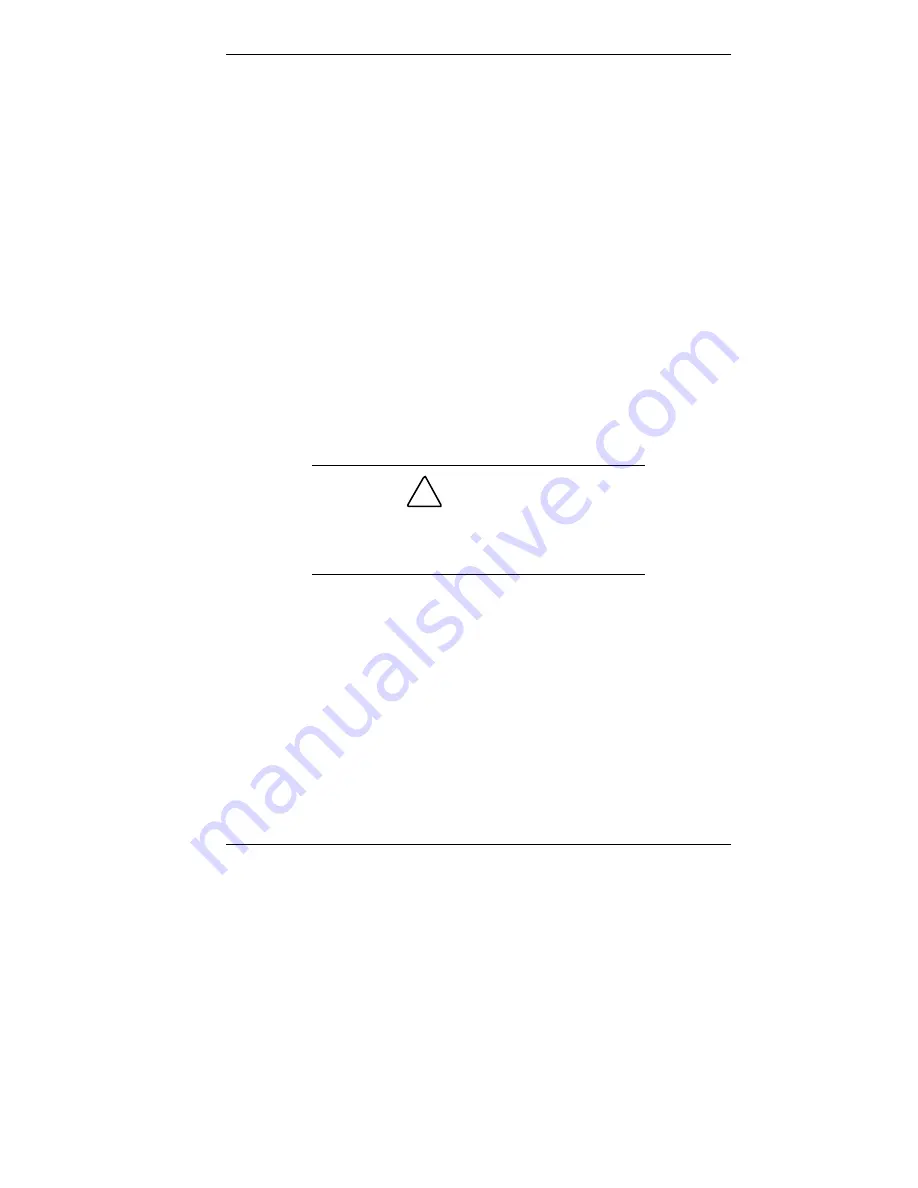
Configuring the System 3-23
2.
Click
Continue
to continue (or
Exit
to exit the program).
A License Agreement screen appears with three options:
Back, Reject, and Accept.
3.
Read the license agreement and click
Accept
to continue.
The Restore Mode screen appears with four options:
Back, Auto, Custom, and Fix OS.
See one of the following sections to continue with the restore.
“Auto Rebuild and Restore”
“Custom Rebuild and Restore”
“Fixing the Operating System”
Auto Rebuild and Restore
Follow these steps to reformat and repartition your hard
drive.
!
CAUTION
This OS Restore program deletes all the data on
your hard drive. If possible, back up your data
before performing an OS restore.
1.
Launch the NEC OS Restore CD and follow the prompts
to get to the Restore Mode screen (see “Launching the OS
Restore CD”).
2.
Click
Auto
to repartition and reformat your hard drive.
If you are running Windows NT 4.0, skip to
step 4
.
If you are running Windows 95 or Windows 98, the
Partition Information screen appears.






























