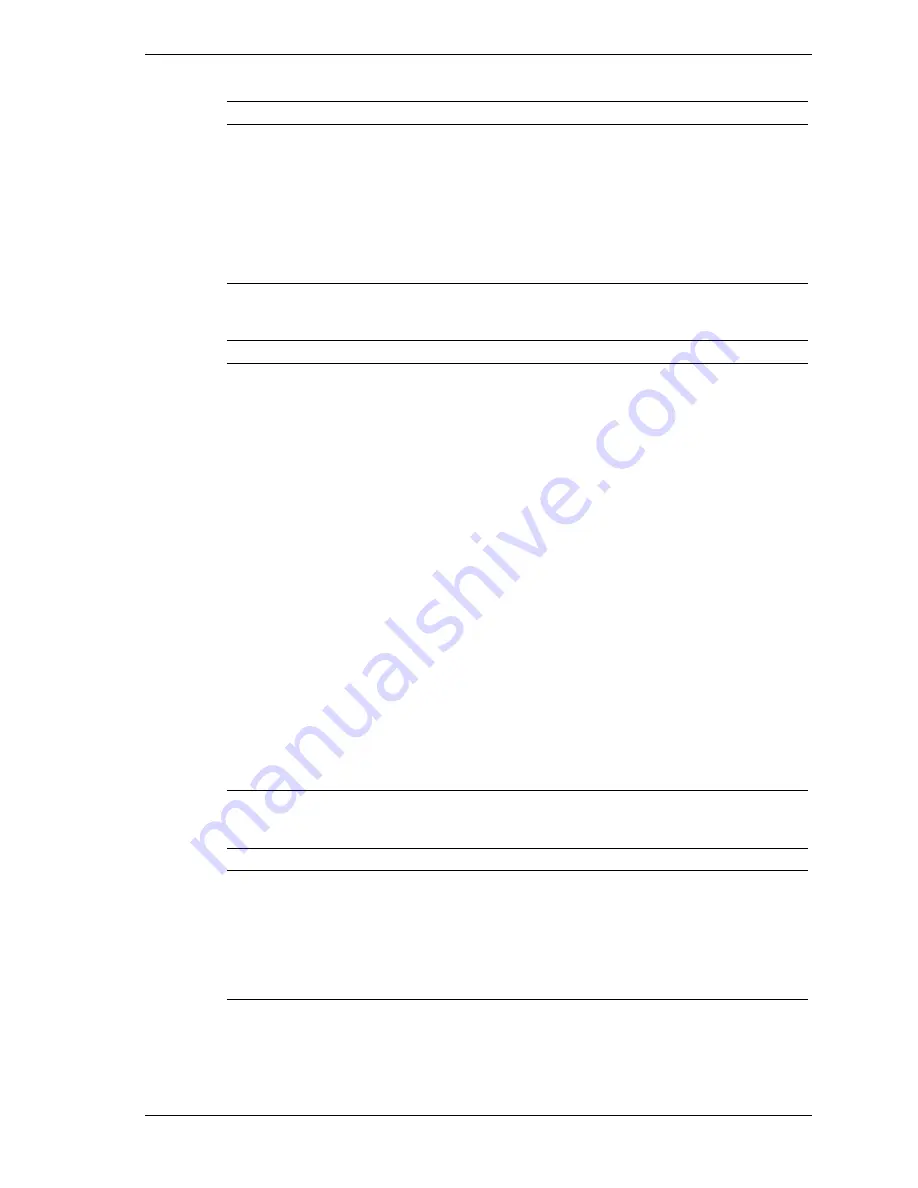
System Configuration 2-15
Advanced Menu - Power Management Setup
Menu Item
Settings (default is bold)
RTC Alarm Minute
30, 0-59
Sets real time clock alarm minute (when Resume on RTC Alarm is
Enabled).
RTC Alarm Second
30, 0-59
Sets real time clock alarm second (when Resume on RTC Alarm is
Enabled).
Advanced Menu - PCI/Plug and Play Setup
Menu Item
Settings (default is bold)
Plug and Play Aware
O/S
No
,
Yes
Select No to allow the BIOS to initialize any add-on boards. Select
Yes to allow the operating system to initialize any add-on boards.
Clear NV Ram
No
, Yes
Select No to prohibit clearing of NV Ram.
Primary Graphics
Adapter
Auto
, Internal, External AGP, External PCI
Allows selection of the Primary Graphics Adapter as an add-on
board or as an onboard adapter.
PCI VGA Palette Snoop
Disabled
, Enabled
Set to Enabled to enable PCI VGA palette snooping.
DMA Channel
0, 1, 3, 5, 6, 7
PCI/PnP
, ISA
Permits configuring the DMA channels either by PCI/Plug and Play
or by ISA.
IRQ 3, 4, 5, 7, 9, 10, 11,
14, 15
PCI/PnP
, ISA
Permits configuring the interrupt requests either by PCI/Plug and
Play or by ISA.
Advanced Menu - Peripheral Setup
Menu Item
Settings (default is bold)
AC’97 Audio Controller
Enabled
, Disabled
The Enabled setting allows use of onboard sound.
AC’97 Modem
Controller
Enabled,
Disabled
The Enabled setting allows use of onboard telephony.
Summary of Contents for POWERMATE CT 815 - RELEASE NOTES
Page 13: ...1 System Overview Configurations Features Components Software...
Page 106: ...6 Preventive Maintenance System Cleaning Keyboard Cleaning Mouse Cleaning...
Page 109: ...7 Troubleshooting Checklist Diagnostics...
Page 118: ...8 NECC Information Services Service and Support Functions Technical Support...
















































