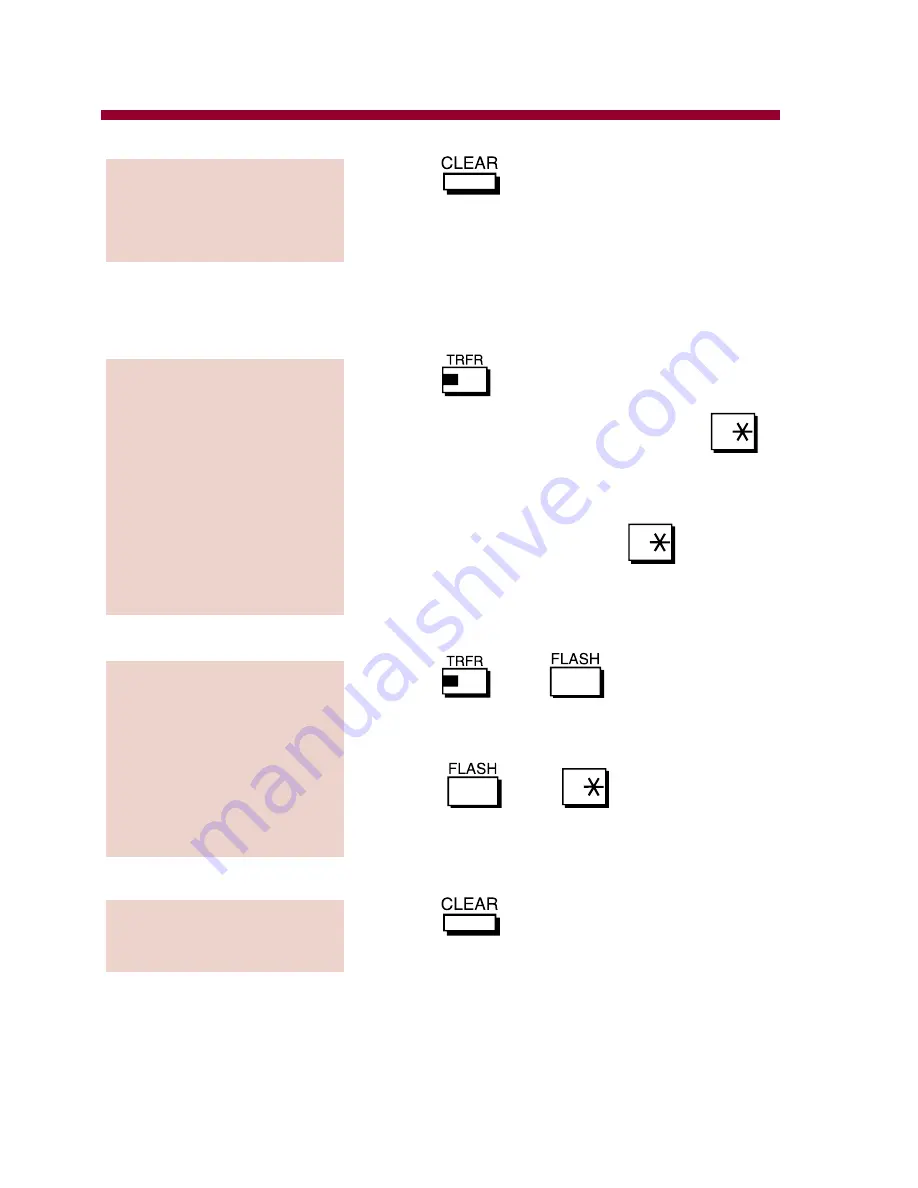
1. Press
.
Do Not Disturb Message / General Message
1. Press
.
2. Dial message number (00-49), dial
.
OR
Press One-Touch key #1 or #2 for per-
sonal message, then dial
.
●
DND/CONF flashes intermittently as
confirmation.
1. Press
and
.
2. Use Name/Message Storing feature to
enter a message (page 46).
3. Press
and
.
●
DND/CONF flashes intermittently as
confirmation.
1. Press
.
To cancel the DND
message:
To set a personal DND
message:
To set a DND/General
message using preset
messages:
To stop the alarm
tone and clear the
display:
Selectable Display Messaging
70
82400mfh05.qxd 9/29/03 11:33 AM Page 70
Summary of Contents for Portrait 308
Page 1: ...Multibutton Telephone Feature Handbook ...
Page 2: ......
Page 95: ...Index Index 4 ...
Page 97: ......
















































