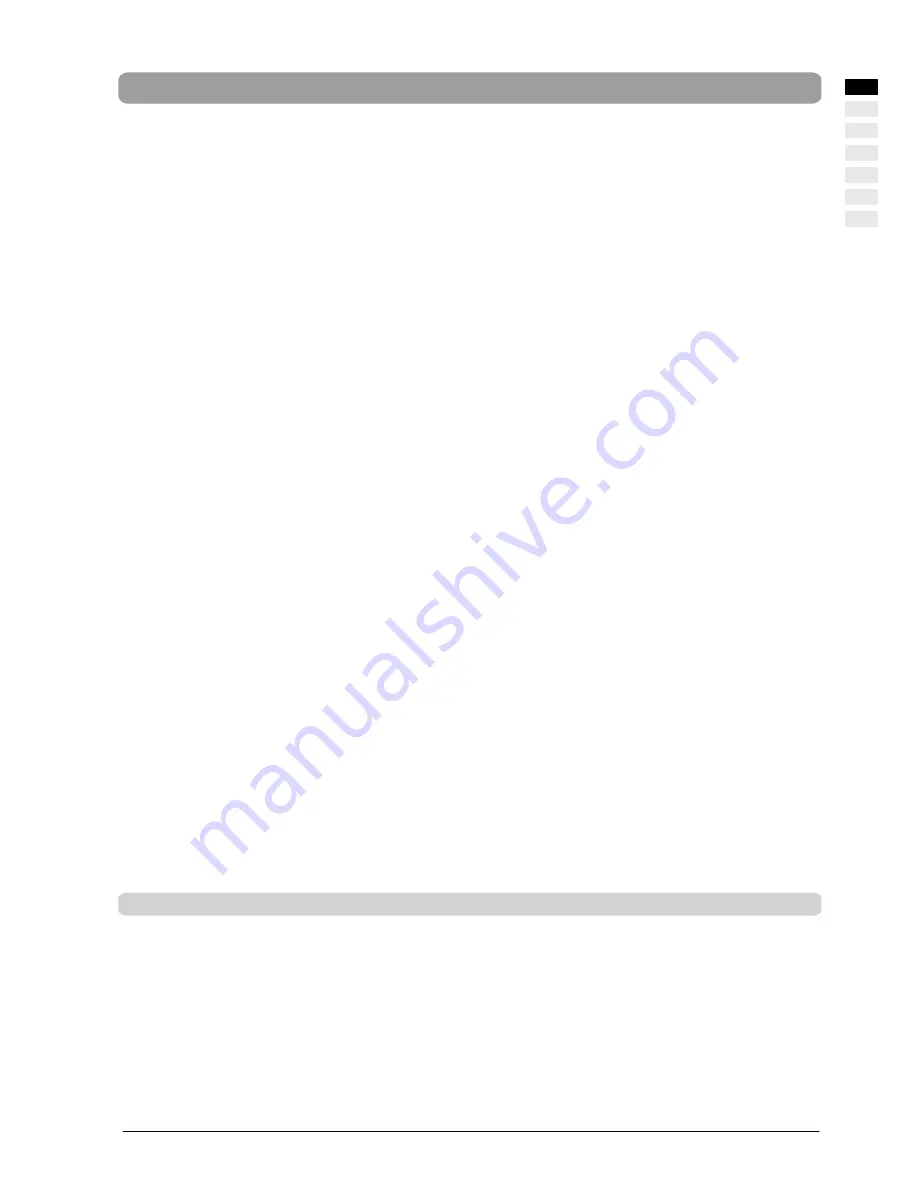
Safety instructions
3
ENGLISH
Safety instructions
Before you put this plasma TV into operation please read through this user manual carefully.
This plasma TV is intended exclusively for the reception and reproduction of video and audio signals.
Take heed of the safety directions so that when used in compliance with the intended use there is no danger to your health.
Installation and connection errors can damage the unit or any devices connected to it. Take heed of the warnings and directions
on the unit and in the operating manuals.
This plasma TV is designed only for use in residential rooms and offices.
Protect the plasma TV against moisture. This includes continuous high levels of air humidity, proximity to water, dripping water,
spray water and rain. Do not operate this plasma TV in rooms with a high dust incidence. Do not put any vessels that are filled
with water, e.g. vases, on the unit. If you connect an external aerial, please ensure that no water can penetrate the cable infeed.
Under no circumstances may any objects be allowed to enter the unit through the ventilation apertures. This would cause short
circuits and could therefore cause a fire. Should anything get into the unit at any time, immediately turn off the unit via the mains
power switch and disconnect the mains plug from the plug receptacle. Do not try to open the unit yourself. Instead, contact the
hotline or a qualified service engineer.
Protect the plasma TV against heat, heat accumulation and direct sunlight. Avoid proximity to fire, heaters and ovens. Do not
drape curtains over the unit.
The ventilation apertures may not be covered or blocked in order to avoid faults and overheating. During installation maintain
a sufficient distance from other any equipment, furniture, walls and ceiling so that air circulation is possible.
If the plasma TV is moved quickly from cold surroundings to warm surroundings, moisture can collect on the surface and inside
the unit. Should this situation occur, do not switch on the unit, but wait until the moisture has evaporated. If the unit is used with
such a collection of moisture, malfunctions may occur.
The voltage supply used must correspond with the specifications on the type plate.
Use only the mains cable supplied.
This plasma TV is completely disconnected from the electrical mains only when the mains switch is switched off and the mains
cable is pulled out of the unit or the plug is pulled out of the plug receptacle.
Connect this plasma TV only to a MAINS plug receptacle with an earth conductor connection. Ensure that the mains plug and
plug receptacle are accessible at all times.
Differing conditions can cause an electrical hazard, fire or failure of the unit.
Never remove the plug from the receptacle by pulling it out of the plug receptacle by the mains cable. Avoid laying the mains cable
in the vicinity of hot objects.
Disconnect the mains plug and aerial plug if there is a thunderstorm or if you are going to be absent for a long period of time.
The power supply system can get damaged through an overload caused by lightning striking the antenna system.
Always turn off the plasma TV and the signal source before you connect the two devices.
The plasma unit is equipped with a supplementary filter panel made of glass. If the unit is exposed to an excessive load, e.g.
due to shock, vibration, bending or heat shock, the glass surface can break. Do not subject the glass surface to any pressure
or knocks. Should the glass be broken, immediately unplug the mains plug from the plug receptacle. Do not touch the fragments
with your bare hands. There is a danger of injury from sharp-edged glass fragments.
Important basic principles for use
The plasma TV that you have purchased meets the highest quality requirements in this product segment and has been checked
for pixel defects. Despite taking the greatest care during production of these units, for technological reasons it cannot be excluded
absolutely that there are some pixels with defects.
We request your understanding for the fact that such defects, provided that they are within the limits specified by the standard,
cannot be considered to be as an appliance defect in the terms of the warranty.
The luminance diminishes gradually with increasing usage time, as is the case with all plasma TV’s on a phosphorus basis.
PDP Monitor phosphor ”burn” (Image Retention) characteristics
Plasma panels like CRTs, (computer monitors and TVs) use phosphor to display images. A fundamental chemical phenomenon
of phosphor is that depreciation occurs. That means the phosphor property, which contributes to light output, deteriorates with
usage.
E
N
GL
IS
H






































