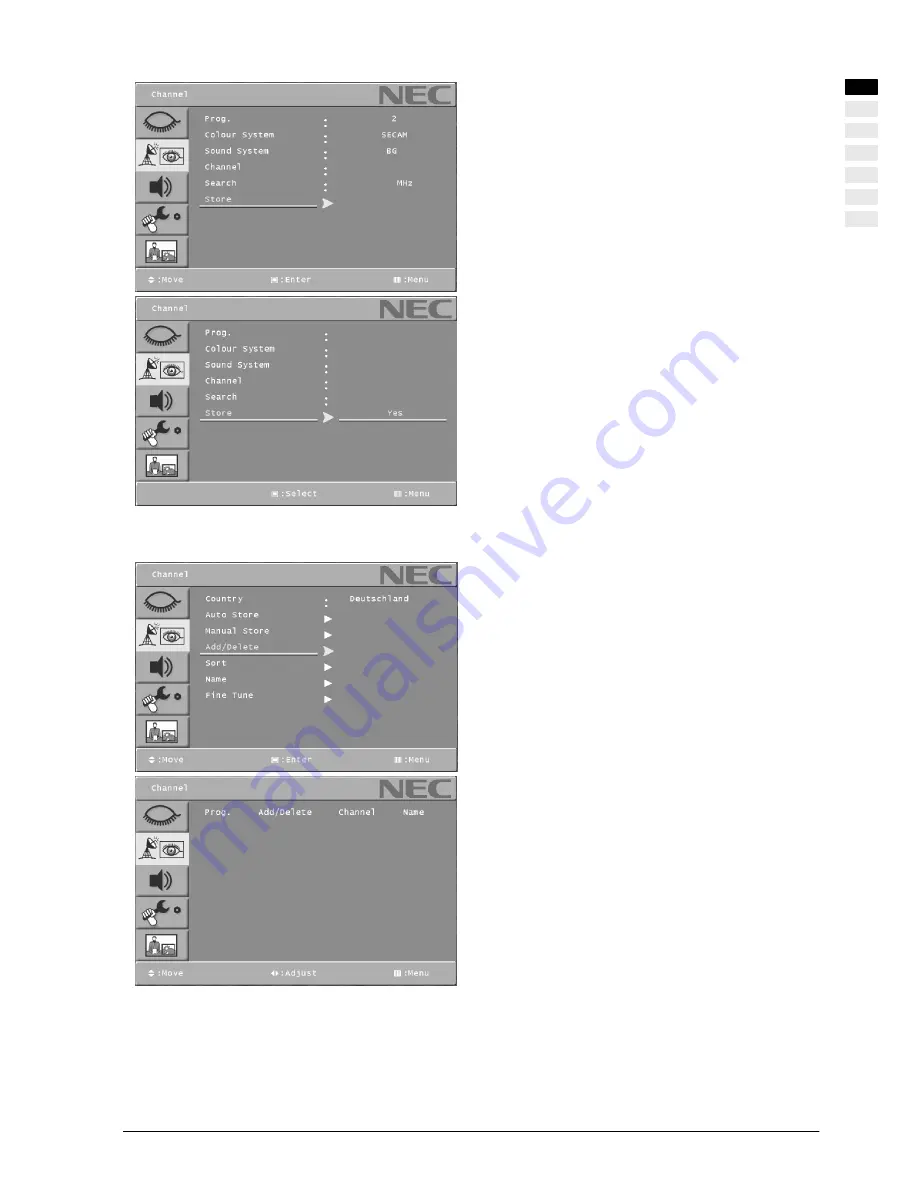
OSD Menu
25
ENGLISH
.
Select the Store menu with [
Y
] or [
B
] button on the remote
control.
.
Press [ENTER] / [
"
] to enter the sub menu.
.
Press [ENTER] to Store.
Add / Delete
.
Press [MENU] button to display the main OSD menu.
.
Select the Channel main menu with [
Y
] or [
B
] button on the
remote control and press [ENTER] / [
"
] to enter the sub
menu.
.
Select the Add/Delete menu with [
Y
] or [
B
] button on the
remote control.
.
Press [ENTER] / [
"
] to enter the sub menu. Then you can
see the favorite program list.
.
You can select a program with [
Y
] or [
B
] button on the re-
mote control.
To edit the list
You can ADDED or ERASED the programs in the list.
To edit the program in the list
If you want to edit a program, press [ENTER] button. Then
you can select a field with [
Y
] or [
B
] button. Adjust the field
with [
A
] / [
"
] button. To return, press [MENU] button.
C
52
719
E
N
GL
IS
H
P1
Added
C21
BBC1
P2
Added
C75
C4
P3
Added
C80
R5
P4
Added
C5
IV04
P5
Added
C7
AUT8
P1
Added
C21
BBC1
P2
Added
C75
C4
P3
Added
C80
R5
P4
Added
C5
IV04
P5
Added
C7
AUT8






























