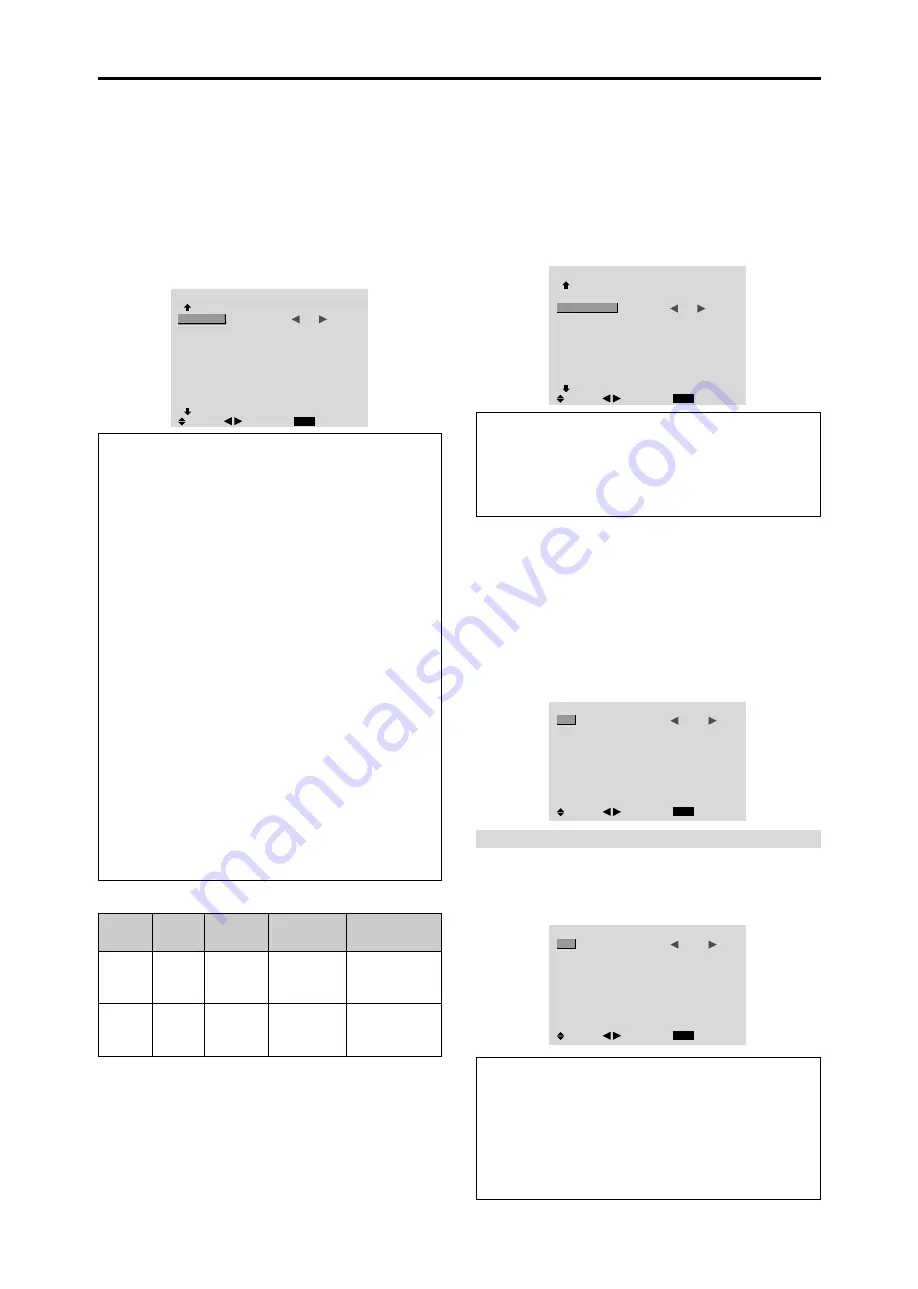
23
Option2 Settings Menu
Setting the power management for computer
images
This energy-saving (power management) function
automatically reduces the monitor’s power consumption
if no operation is performed for a certain amount of time.
Example: Turning the power management function on
Set “ADVANCED OSM” to “ON” in the main menu (1/
2), then perform the following operations.
On “PWR. MGT.” of “OPTION2” menu, select “ON”.
OPTION2
2 / 3
EXIT
PREVIOUS PAGE
PWR. MGT.
CINEMA MODE
LONG LIFE
GRAY LEVEL
S1/S2
DVI SET UP
CLOSECAPTION
CAPTION CONT
NEXT PAGE
:
ON
: ON
: 3
: OFF
: OFF
: LOW
SEL.
RETURN
ADJ.
Information
䡵
Power management function
* The power management function automatically reduces
the monitor’s power consumption if the computer’s
keyboard or mouse is not operated for a certain amount
of time. This function can be used when using the
monitor with a computer.
* If the computer’s power is not turned on or if the
computer and selector tuner are not properly connected,
the system is set to the off state.
* For instructions on using the computer’s power
management function, refer to the computer’s operating
instructions.
䡵
Power management settings
ON:
In this mode the power management function is
turned on.
OFF:
In this mode the power management function is
turned off.
䡵
Power management function and POWER/
STANDBY indicator
The POWER/STANDBY indicator indicates the status
of the power management function. See below for
indicator status and description.
POWER/STANDBY indicator
Power
management
mode
On
Off
Turning the picture
back on
Picture already on.
Operate the keyboard or
mouse. The picture
reappears.
POWER/
STANDBY
indicator
Green
Red
Power
management
operating status
Not activated.
Activated.
Description
Horizontal and vertical
synchronizing signals
are present from the
computer.
Horizontal and/or
vertical synchronizing
signals are not sent
from the computer.
Setting the picture to suit the movie
The film image is automatically discriminated and
projected in an image mode suited to the picture.
[NTSC, PAL, PAL60, 480I (60Hz), 525I (60Hz), 576I
(50Hz), 625I (50Hz), 1035I (60Hz), 1080I (60Hz) only]
Example: Setting the “CINEMA MODE” to “OFF”
Set “ADVANCED OSM” to “ON” in the main menu (1/
2), then perform the following operations.
On “CINEMA MODE” of “OPTION2” menu, select “OFF”.
OPTION2
2 / 3
PREVIOUS PAGE
PWR. MGT.
CINEMA MODE
LONG LIFE
GRAY LEVEL
S1/S2
DVI SET UP
CLOSECAPTION
CAPTION CONT
NEXT PAGE
: OFF
:
OFF
: 3
: OFF
: OFF
: LOW
EXIT
SEL.
RETURN
ADJ.
Information
䡵
CINEMA MODE
ON:
Automatic discrimination of the image and
projection in cinema mode.
OFF:
Cinema mode does not function.
Reducing burn-in of the screen
The brightness of the screen, the position of the picture,
positive/negative mode and screen wiper are adjusted to
reduce burn-in of the screen.
Set “ADVANCED OSM” to “ON” in the main menu (1/
2), then perform the following operations.
On “OPTION2” menu, select “LONG LIFE”, then press the
MENU/ENTER button.
The “LONG LIFE” screen appears.
LONG LIFE
EXIT
PLE
ORBITER
INVERSE
SCREEN WIPER
SOFT FOCUS
:
AUTO
: OFF
: OFF
: OFF
: OFF
SEL.
RETURN
ADJ.
PLE (Peak Luminance Enhancement)
Use this to activate the brightness limiter.
Example: Setting “PLE” to “LOCK1”
On “PLE” of “LONG LIFE” menu, select “LOCK1”.
LONG LIFE
EXIT
PLE
ORBITER
INVERSE
SCREEN WIPER
SOFT FOCUS
:
LOCK1
: OFF
: OFF
: OFF
: OFF
SEL.
RETURN
ADJ.
Information
䡵
PLE settings
AUTO:
The brightness of the screen is adjusted
automatically to suit the picture quality.
LOCK1, 2, 3:
Sets maximum brightness.
The brightness level decreases in the order of LOCK
1, 2, 3. LOCK 3 provides minimum brightness.




























