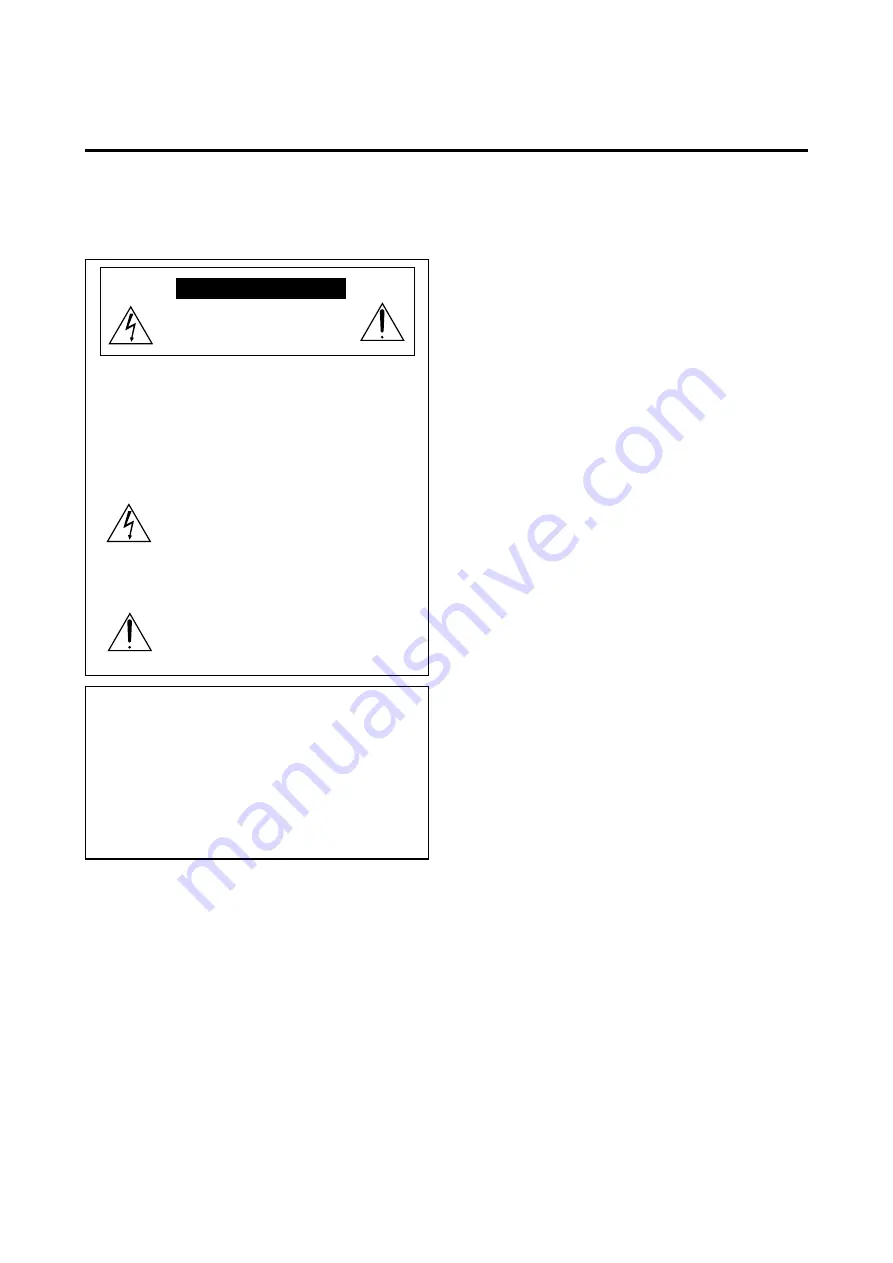
Mises en garde et précautions de
sécurité
Le moniteur PlasmaSync NEC a été conçu et fabriqué
pour une utilisation fiable et durable. Il ne nécessite
aucun entretien en dehors du nettoyage. Utiliser un
chiffon doux et sec pour nettoyer la surface de l'écran.
Ne jamais utiliser de solvant comme l'alcool ou le
diluant. Le panneau à affichage plasma est constitué
de fines particules d'images ou pixels (cellules). Bien
que NEC produise des panneaux à affichage plasma
avec plus de 99,99 % de cellules actives, il peut y
avoir des cellules qui ne produisent pas de lumière
ou qui restent allumées.
Pour des raisons de sécurité et pour éviter
d'endommager l'appareil, lire attentivement les in-
structions suivantes.
Pour éviter les risques d'éléctrocution et d'incendie:
1. Laisser suffisament d'espace autour de l'appareil pour
la ventilation et éviter toute augmentation excessive de
la température interne. Ne pas couvrir les évents ou
l'installer dans un endroit trop exigu.
L'appareil est équipé de ventilateurs de refroidissement.
Si vous installez l'appareil dans un espace clos, assurez-
vous qu'il y ait suffisamment d'espace au dessus pour
permettre à l'air chaud de s'élever et de s'évacuer.
Si la température du moniteur devient excessive, la pro-
tection contre les surchauffes entrera en action et
coupera l'alimentation. Dans ce cas, éteindre l'appareil
et débrancher le câble d'alimentation. Si la température
de la pièce dans laquelle le moniteur est installé est
particulièrement excessive, déplacer l'appareil dans un
endroit plus frais et le laisser refroidir 60 minutes. Si le
problème persiste, prendre contact avec le revendeur
NEC pour le service après-vente.
2. Ne pas utiliser la fiche polarisée du cordon
d’alimentation avec des prolongateurs ou des prises de
courant, sauf si les lames peuvent être insérées à fond.
3. Ne pas exposer à L'eau ou à l’humidité.
4. Eviter d’endommager le cordon d’alimentation, et ne
pas modifier le cordon d’alimentation.
5. Débrancher l’appareil pendant les tempêtes ou si
l’appareil n’est pas utilisé pendant une longue période.
6. Ne pas ouvrir le coffret. Des composants de haute ten-
sion se trouvent à l’intérieur. Si l’appareil est
endommagé de cette manière, la garantie devient
caduque. De plus, il y a risque d’électrocution.
7. Ne pas essayer de réparer ou entretenir l’appareil soi-
même. NEC ne saura être tenu pour responsable pour
toute blessure ou dommage causé par des personnes
non qualifiées qui essayent de réparer ou d’ouvrir le
couvercle arrière. Confier toute réparation à un centre
de service agréé NEC.
Précautions
Veuillez lire ce manuel avec attention avant d'utiliser votre
moniteur PlasmaSync NEC et conserver ce manuel à portée
de la main pour une consultation ultérieure.
RISQUE D’ELECTROCUTION
NE PAS OUVRIR
MISE EN GARDE:
AFIN DE REDUIRE LES RISQUES D’ELECTRO-
CUTION, NE PAS DEPOSER LE COUVERCLE, IL N’Y
A AUCUNE PIECE UTILISABLE A L’INTERIEUR DE
CET APPAREIL. NE CONFIER LES TRAVAUX
D’ENTRETIEN QU’A UN PERSONNEL QUALIFIE.
Ce symbole a pour but de prévenir l’utilisateur de la
présence d’une tension dangereuse, non isolée se trouvant
à l’intérieur de l’appareil. Elle est d’une intensité suffisante
pour constituer un risque d’électrocution. Eviter le con-
tact avec les pièces à l’intérieur de cet appareil.
Ce symbole a pour but de prévenir l’utilisateur de la
présence d’importantes instructions concernant l’entretien
et le fonctionnement de cet appareil. Par conséquent, elles
doivent être lues attentivement afin d’éviter des problèmes.
AVERTISSEMENT
AFIN DE REDUIRE LES RISQUES D’INCENDIE OU
D’ELECTROCUTION, NE PAS EXPOSER CET APPAREIL A LA
PLUIE OU A L’HUMIDITE. AUSSI, NE PAS UTILISER LA FICHE
POLARISEE AVEC UN PROLONGATEUR OU UNE AUTRE PRISE
DE COURANT SAUF SI CES LAMES PEUVENT ETRE INSEREES
A FOND. NE PAS OUVRIR LE COFFRET, DES COMPOSANTS
HAUTE TENSION SE TROUVENT A L’INTERIEUR. LAISSER A
UN PERSONNEL QUALIFIE LE SOIN DE REPARER CET
APPAREIL.
DOC avis de conformation
Cet appareil numérigue de la classe A respecte toutes les exi-
gences du Réglement sur le Matériel Brouilleur du Canada.
ATTENTION





































