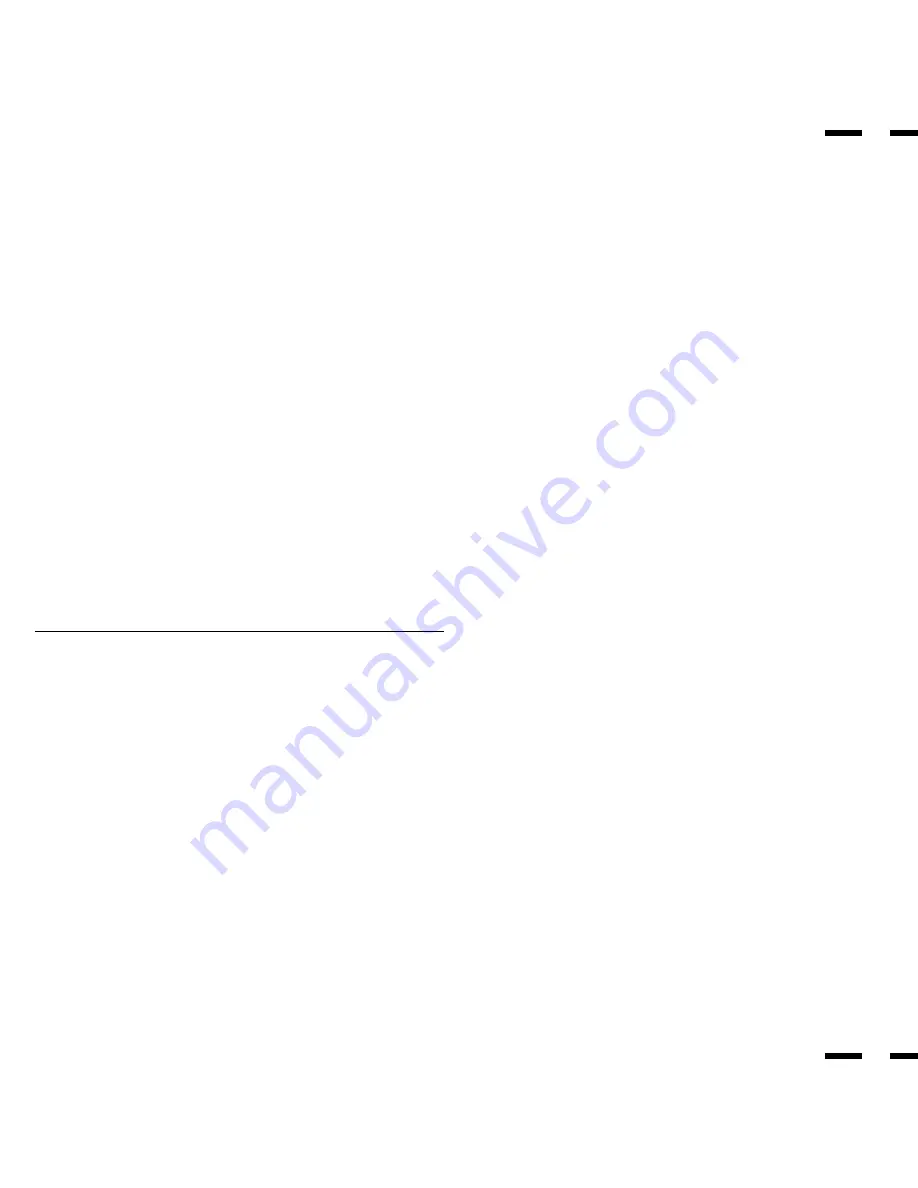
Feature Highlights
The
OSM
(
On Screen Manager
) controls have made the monitor' s Digital
Control System easier to use by providing menus on screen. Pressing the
PROCEED key turns on OSM. You' ll find it easy to navigate through the
menu that appears, and icons show you how the controls work.
IPM
(
Intelligent Power Manager
) is an innovative power saving utility that
complies with the EPA' s Energy Star requirements . Energy Star products
use 30 watts or less when in the main power saving mode.
When in the maximum power-down mode, the PlasmaSync 3300
monitor will consume approximately 10% of the total power drawn under
normal operation. This innovation adds up to 70% energy savings, longer
monitor life, environmental protection, reduced emissions, and reduced
air conditioning costs of the work environment.
Monitors follow the Video Electronics Standards Association (VESA)
approved DPMS power-down signaling method. VESA' s Display Power
Management Signaling(DPMS) method which is endorsed by the EPA is
the power-down process a system should use to communicate to the
monitor to save power. Power-down functions can only be utilized with
an energy star system or video card which adhere to the VESA DPMS
standard. By using the monitor' s horizontal and vertical SYNC signals, the
monitor can be prompted into the different IPM modes. The following is
the description of the LED indicator for the IPM power saving modes:
Mode
LED Indicator
Power Saving
On
Green
None
Standby
Yellow
Minimum
(Quickest Recovery)
Suspend
Orange
Moderate
(EPA< 30 Watts, Moderate Recovery)
Off
Orange
Maximum
(IPM Mode)
(Slowest Recovery)
Off
No Light
No Power Used
(Power Switch, Off)
(Fully Off)
1
2
OSM and IPM are trademarks of NEC Technologies, Inc.
IBM PC/AT, PS/2 and VGA are registered trademarks of International
Business Machines Corporation.
Apple and Macintosh are registered trademarks of Apple Computer,
Inc.
Microsoft is a registered trademark of Microsoft Corporation. Windows is
a trademark of Microsoft Corporation.
Introduction
Introduction to the PlasmaSync 3300
Congratulations on your purchase of NEC' s PlasmaSync 3300
multimedia monitor which includes Microsoft' s Plug and Play
compatibility. Just plug your PlasmaSync 3300 monitor into a Plug and
Play compatible system, and your monitor is automatically ready to run
at it' s optimum performance. Other examples of features that
enhance your multimedia monitor performance are the On-Screen
Manager(OSM
TM
) controls and the Intelligent Power Manager(IPM
TM
)
System.
The
Intelligent Power Manager
(
IPM
TM
)
System
follows the United States
government' s Environmental Protection Agency (EPA) guidelines. The
IPM System increases the monitor' s life and saves energy and costs by
powering down when not in use.
The MultiSync PlasmaSync 3300 multimedia monitor incorporates NEC' s
famous
multiple frequency technology
. You are provided with a choice
of multiple operating platforms and a vast array of graphic standards.
Now, many resolution upgrades are possible without a new monitor.
A wide range of graphics standards is supported by the MultiSync
PL
AS
MAS
YNC 3300
multimedia monitor including:
*
1
NTSC
*
1
PAL
*
1
SECAM
*
2
VGA at 640 x 400 • 70Hz
VGA at 640 x 480 • 60 and 75Hz
*
1
VESA at 640 x 480 • 60, 72 and 75Hz
*
1
VESA at 800 x 600 • 56.2 and 60.3Hz
*
1
This signal is converted into a 640 x 480 image.
*
2
indiates that only 400 lines at vertical center are
displayed.
And Macintosh resolutions such as:
640 x 480 • 66.6Hz
PLUG and PLAY
Plug and Play
is the new Microsoft solution with Windows 95 to provide
automatic peripheral connections without confusing and time-
consuming setup. NEC developed the monitor's Plug and Play capability
that allows your Plug and Play compatible system to automatically
identify, configure, and optimize the monitor connected to it. The
PlasmaSync 3300 multimedia monitor automatically tells the system its
identification and capabilities. NEC' s partnership with Microsoft provides
you with simple installation, setup, and service.
Contents of the Package
The following lists all of the items included in your multimedia monitor
package. Please save the original box and packing materials for future
transportation or shipment of this monitor.
1. PlasmaSync 3300 multimedia monitor
2. Power cord
3. Remote control unit with remote cable and two AA batteries.
4. User' s manual
Summary of Contents for PlasmaSync 3300
Page 30: ...51 52 Dimensions ...






































