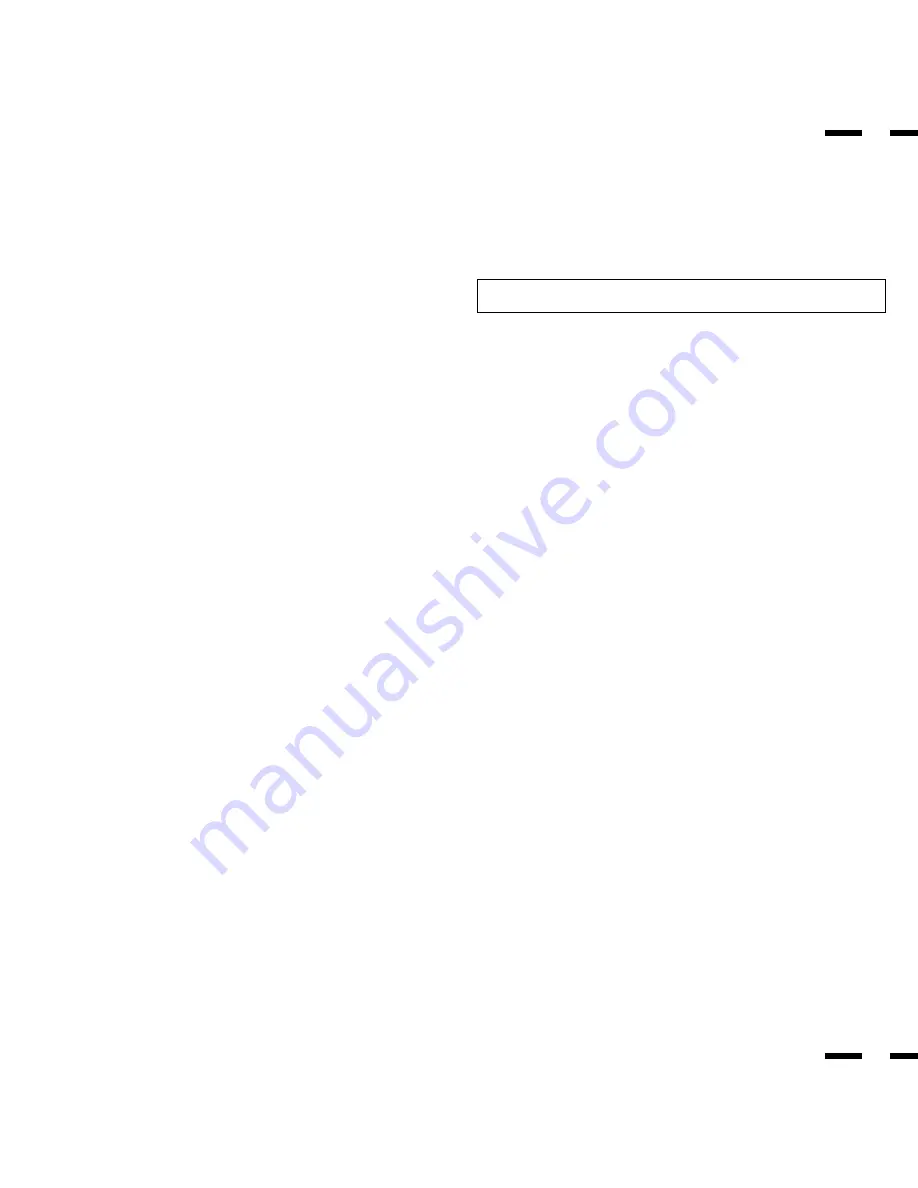
Controls/Adjustments
Power
1. Plug in the power cord to an electrical outlet to connect power.
2. Press POWER to turn the monitor on.
3. Press POWER again to turn the monitor off.
Press the POWER OFF key on the remote control unit to turn the monitor
off when the monitor is turned on.
The monitor will go into the standby condition and the STANDBY/POWER
indicator will light up orange.
Press the POWER ON key on the remote control unit to turn the monitor on
when the monitor is in the standby condition. The STANDBY/POWER indi-
cator will light up green.
Video Signal Input Settings
Video Input Selection
Press the desired input selection key (VIDEO 1 or VIDEO 2) on the remote
control unit or the monitor.
NOTE: During VIDEO input, set the 75
Ω
/HIGH switch to “75
Ω
” if VIDEO
THROUGH OUT is not being used.
Video Signal, Picture Adjustments
1)To adjust:
a. CONTRAST
Adjust the contrast of video display.
b. BRIGHT
Adjust the brightness of video display.
c. COLOR
Adjust the color intensity of video display.
d. TINT
Adjust red and green values of video display.
e. SHARPNESS
Adjust picture detail of video display.
2) Adjust the picture position.
To reset the stored adjustment data and recall the factory preset data:
Press the NORMAL keys.
29
30
RGB Signal Input Settings
RGB 1 Signal Input
Proceed as follows for correct setting of the monitor when input is via mini D-
SUB 15 Pin (ANALOG) terminal.
Connect IBM PC or Macintosh to the mini D-SUB 15 Pin terminal, and press
RGB 1.
RGB 2 Signal Input
When using with a .
1. Connect the R, G, B, H/CS and V terminals on the terminal board to the
outputs of your RGB equipment.
2. Set all of the 75
Ω
/HIGH Impedance select switches to “75
Ω
”.
3. Press the RGB 2 key.
Summary of Contents for PlasmaSync 3300
Page 30: ...51 52 Dimensions ...



























