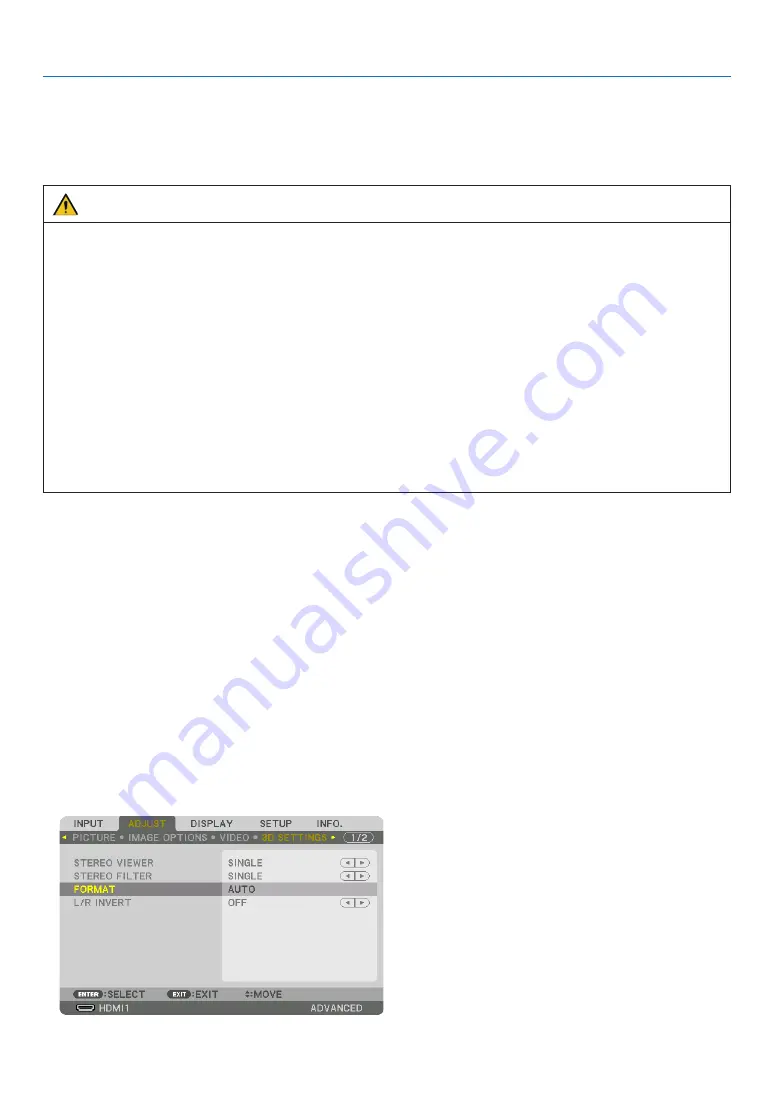
46
3. Convenient Features
❾
Projecting 3D videos
This projector can be used to watch videos in 3D using commercially-available active shutter-type 3D eyewear. In
order to synchronize the 3D video and eyewear, a commercially-available 3D emitter needs to be connected to the
projector (on the projector side).
The 3D eyewear receives information from the 3D emitter and performs opening and closing on the left and right.
CAUTION
Health precautions
Before use, please make sure to read any health precautions that may be stated in the operating manuals enclosed
with the 3D eyewear and 3D video software (Blu-ray player, games, computer animation files, etc.).
Please take note of the following in order to avoid adverse health effects.
• Please do not use the 3D eyewear for purposes other than to watch 3D videos.
• Please keep a distance of at least 2 m away from the screen when watching videos. Watching a video too close
to the screen will increase eye fatigue.
• Please do not watch videos continuously for a long period of time. Please take a 15 minutes’ break after every
hour of watching.
• Please consult a doctor before watching if you or any of your family members have a history of suffering from
seizures caused by light sensitivity.
• Please stop watching immediately and take a rest when you feel physically unwell while watching (vomiting, gid-
diness, nausea, headaches, sore eyes, blurred vision, cramps and dumbness in the limbs, etc.). Please consult
a doctor if the symptoms persist.
• Please watch a 3D video directly in front of the screen. If you watch a 3D video obliquely from the sides, this
may result in physical and eye fatigue.
3D eyewear and 3D emitter preparations
Please use an active shutter-type 3D eyewear that conforms with the VESA standard.
A commercially-available RF type made by Xpand is recommended.
3D eyewear ������������ Xpand X105-RF
3D emitter �������������� Xpand AD025-RF-X1
Procedure to watch 3D videos using this projector
1. Connect the video device to the projector.
2. Switch on the power supply to the projector.
3. Run the 3D video software and project the video using the projector.
This has been automatically set up when shipped from the factory. When a 3D video cannot be projected, it may
be because the 3D detection signals are not included or because they are not detectable by the projector.
Please manually select the format.
4. Select the 3D video format.
(1) Press the “3D Set.” button on the remote control.
















































