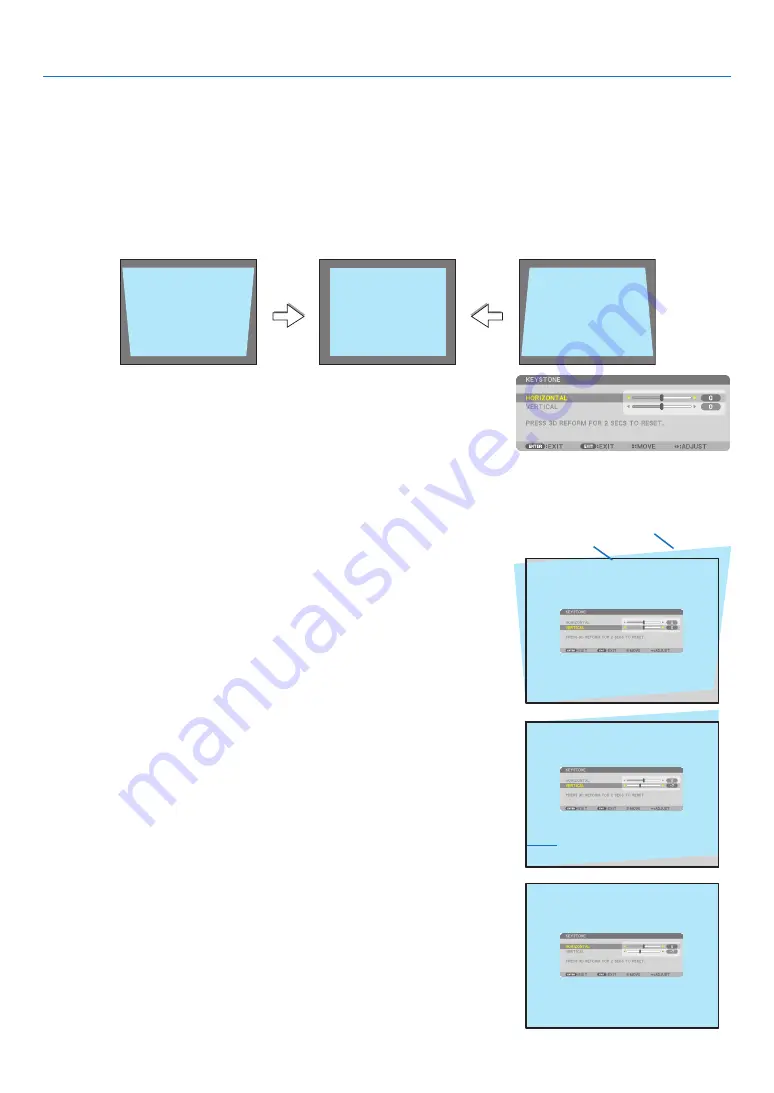
22
2. Projecting an Image (Basic Operation)
Correcting Keystone Distortion
7HENTHEPROJECTORISNOTEXACTLYPERPENDICULARTOTHESCREENKEYSTONEDISTORTIONOCCURS4OOVERCOMEITYOUCANUSE
THEh+EYSTONEvFUNCTIONADIGITALTECHNOLOGYTHATCANADJUSTFORKEYSTONETYPEDISTORTIONRESULTINGINACRISPSQUARE
IMAGE
4HEFOLLOWINGPROCEDUREEXPLAINSHOWTO%934/.%=SCREENFROMTHEMENUTOCORRECTTRAPEZOIDALDISTOR
-
TIONS
7HENTHEPROJECTORISPLACEDDIAGONALLYTOTHESCREEN
7HENTHEPROJECTORISSETUPATANANGLEINRELATIONTOTHESCREENADJUSTTHE(ORIZONTALOPTIEYSTONEMENU
SOTHATTHETOPANDBOTTOMOFSIDESOFTHEPROJECTEDIMAGEAREPARALLEL
0RESSTHE'%/-%42)#BUTTONONTHEREMOTECONTROLORTHEPROJEC
-
tor cabinet.
The Keystone screen will be displayed on the screen.
2. Press the
BUTTONTOSELECT;6%24)#!,=ANDTHENUSETHE
or
so that the left and right sides of the projected image are parallel.
* Adjust the vertical keystone distortion.
3. Align the left (or right) side of the screen with the left (or right) side
of the projected image.
s 5SETHESHORTERSIDEOFTHEPROJECTEDIMAGEASTHEBASE
s )NTHERIGHTEXAMPLEUSETHELEFTSIDEASTHEBASE
4. Press the
BUTTONTOSELECT;(/2):/.4!,=ANDTHENUSETHE
or
so that the top and bottom sides of the projected image are par-
allel.
s !DJUSTTHEHORIZONTALKEYSTONEDISTORTION
Screen frame
Projected area
Align left side






























